Finally, the search for a WiFi-streaming thermal camera is over!
After looking far and wide, we developed NetThermal, a tiny, DIY, WiFi-enabled thermal camera, and what's best - you can build one too! Buy the kit and follow this tutorial to start streaming thermal imagery from your drone, use it as a wireless security camera around the house, or for any DIY project that requires a thermal video stream.
AssemblyInitial Software Setup - MJPG-Streamer- Connect to your Onion's WiFi network. It will be named something like Omega-XXXX
- Complete the setup at 192.168.3.1 (username: root, password: onioneer)
- Install the legacy console.
- From the legacy console, install the Webcam module.
- Go to the Terminal and type:
vi /etc/config/mjpg-streamer
- Make sure the file looks like this:
config mjpg-streamer 'core'
option enabled '1'
option input 'uvc'
option output 'http'
option device '/dev/video0'
option resolution '160x120'
option yuv '1'
option quality '100'
option fps '9'
option led 'auto'
option www '/www/webcam'
option port '8080'
- Save and exit (use :wq command to save and exit).
- Start streaming:
/etc/init.d/mjpg-streamer start
- Navigate to http://192.168.3.1:8080 to see the first stream from your camera!
NOTE: The colors in this test image may not look as expected, as PT does not support MJPEG and MJPEG streamer does not support YUV. Follow the instructions below to use MOTION to solve this, and provide a true-color image from the FLIR sensor.
Advanced Software Setup - Motion- Stop MJPG-Streamer:
/etc/init.d/mjpg-streamer stop
- Enable 'packages':
vi /etc/opkg/distfeeds.conf
- Update packages:
opkg update
- Install Motion:
opkg install motion
- Change directories:
cd ../
cd etc/
- Edit motion.conf
vi motion.conf
- Edit the following lines:
framerate 9
quality 100
stream_quality 100
stream_maxrate 9
stream_localhost off
Start Motion:
motion
Navigate to http://192.168.3.1/8081 to see the camera stream.
You should now also notice still images being captured in your /etc folder whenever the camera detects motion!
(Optional) Add V4L Control to Change Color Palettes- Enable 'packages' and 'reboot_base':
vi /etc/opkg/distfeeds.conf
- Update opkg
opkg update
- Install V4L-utils:
opkg install v4l-utils
- Use WinSCP to copy pt1.xml to Onion from https://github.com/groupgets/purethermal1-uvc-capture/blob/master/v4l2/uvcdynctrl/pt1.xml
- Import the dynamic controls:
uvcdynctrl -v -d /dev/video0 -i pt1.xml
- Check that the controls were successfully imported:
v4l2-ctl -l
- Change color palettes using:
v4l2-ctl -c lep_cid_vid_lut_select=1
We look forward to seeing how you use NetThermal! Keep us updated!
NetThermal has possibilities for:
- Motion capture
- Pan/Tilt control
- External antenna connector for long-range WiFi
- Drone projects
- etc!!!


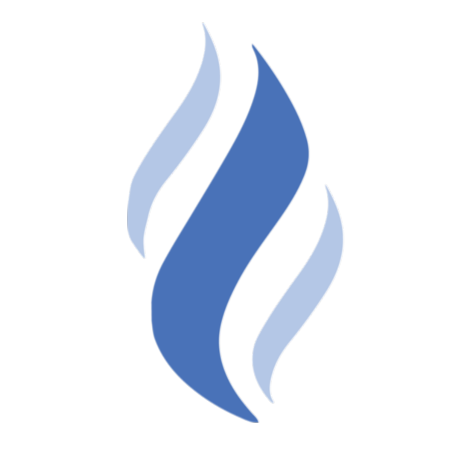










Comments
Please log in or sign up to comment.