Nowadays a new emerging technology is Internet of Things (IoT): this post describes how to create Internet of things with Android and Arduino. In IoT project, all the physical objects (things) are connected together using internet infrastructure. Arduino board is one of the most important object in this ecosystem. In this post, we will explore how to integrate Android with Arduino making a first step in IoT. Even Google at io15 presented its new IoT infrastructure called Brillo.This android tutorial describes how to create an arduino project and android app to control a remote Led.
Internet of things with Android and Arduino: OverviewWhat we need is:
- Arduino Uno
- Ethernet shield
- Smartphone with Android
All the objects are in the same network for simplicity. The idea is that the smartphone sends an HTTP request to the Arduino. A very small and simple Web server runs on Arduino, accepting HTTP request. For simplicity, the app sends JSON data that holds the led status.
Arduino: Web serverIn the Internet of things context (IoT), on the Arduino side, we simply need to connect the led to Arduino main board and control it using one of the Arduino output. The most complex part is creating a Web server that handles HTTP request. The image below shows how Arduino is connected to the led:
As you can see the connection is very simple. The Arduino sketch that implements the web server is shown below:
#include <spi.h>#include <ethernet.h>
byte mac[] = { 0xDE, 0xAD, 0xBE, 0xEF, 0xFE, 0xED };
IPAddress ip(192, 168, 1, 130); // Arduino IP AddEthernetServer server(80); // Web server
// Http dataString reqData;
// Request from SmartphoneString header;
int contentSize = -1;
String CONTENT_LENGTH_TXT = "Content-Length: ";
void setup() {
// put your setup code here, to run once:
Serial.begin(9600);
pinMode(3, OUTPUT); // Set Pin 3 to OUTPUT
ModeSerial.print("Ready...");
server.begin();}
void loop() {
EthernetClient client = server.available();
// Is there a client (Our Android smartphone)
if (client) {
// Let's start reading
boolean isLastLine = true;
boolean isBody = false;
header = "";reqData = "";int contentLen = 0;
Serial.print("Client connected!");
while (client.connected()) {
if (client.available()) {
// Read datachar c = client.read();
if (contentSize == contentLen) {
int idx = reqData.indexOf(":");
String status = reqData.substring(idx + 1, idx + 2);
Serial.println("Status : " + status);
if (status.equals("1")) {
digitalWrite(3, HIGH);
}
else {
digitalWrite(3, LOW);
}
client.println("HTTP/1.1 200 OK");
client.println("Content-Type: text/html");
client.println("Connection: close");
client.println();
// send web
pageclient.println("");
client.println("");
delay(1);
break;
}
if (c == 'n' && isLastLine) {
isBody = true;
int pos = header.indexOf(CONTENT_LENGTH_TXT);
String tmp = header.substring(pos, header.length());
int pos1 = tmp.indexOf("rn");
String size = tmp.substring(CONTENT_LENGTH_TXT.length(), pos1);
Serial.println("Size ["+size+"]");
contentSize = size.toInt();}
if (isBody) {
reqData += c;
contentLen++;
} else {
header += c;
}
if (c == 'n' ) {
isLastLine = true;
} else if (c != 'r' ) {isLastLine = false;}
} }
// Close connection
Serial.println("Stop..");
client.stop();}}
Almost all the arduino source code is used to handle HTTP connection. Notice that at line 4 we set the MAC Address of the ethernet shield, while at line 5 we set the IP address.In this way Arduino is ready to be integrated in our internet of things world, it can exchange JSON request with external application including an app that runs on a smartphone.
Android client: Send HTTP requestTo complete our Internet of things (IoT) scenario, it is necessary to implant an Android app that sends JSON request.On Android code side, the things are much more simpler; the Android UI is shown below:
There is one simple button, when the user clicks on it, the app sends an HTTP request to Arduino, that runs the web server.If you want to know more about HTTP look at making HTTP request in Android.The app layout is very simple and it is not covered here, the core of the app is where the button click is handled:
ledView = (ImageView) findViewById(R.id.ledImg);// Set default imageledView.setImageResource(R.drawable.white_circle);
// Init HTTP clientclient = new HttpClient();
ledView.setOnClickListener(
new View.OnClickListener() {
@Overridepublic void onClick(View v) {
client.doRrequest(status ? "1" : "0");
status = !status;
if (status)
ledView.setImageResource(R.drawable.white_circle);
else
ledView.setImageResource(R.drawable.red_circle);
}});
When the user touches the button, the app sends an HTTP request using HTTP client. In this case, this project uses OkHttp. The HTTP client is very simple:
public void doRrequest(String status) {
initClient();
Log.d("AA", "Making request..["+status+"]");
Request req = new Request.Builder().url(URL).post(
RequestBody.create(JSON, createJSON(status))).build();
client.newCall(req).enqueue(new Callback() {
@Overridepublic void onFailure(Request request, IOException e) { }
@Overridepublic void onResponse(Response response) throws IOException {
Log.d("AA", "resp [" + response.body().string() + "]");}});
}
In this post you gained a basic understanding about how to create arduino webserver example and how to connect it to android app. This project can be extended and could be used as a base for arduino home automation.


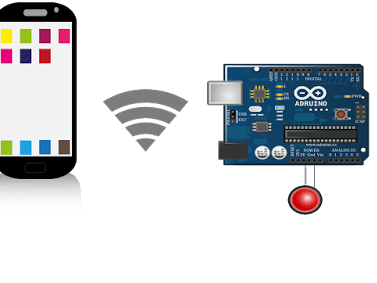
_ztBMuBhMHo.jpg?auto=compress%2Cformat&w=48&h=48&fit=fill&bg=ffffff)



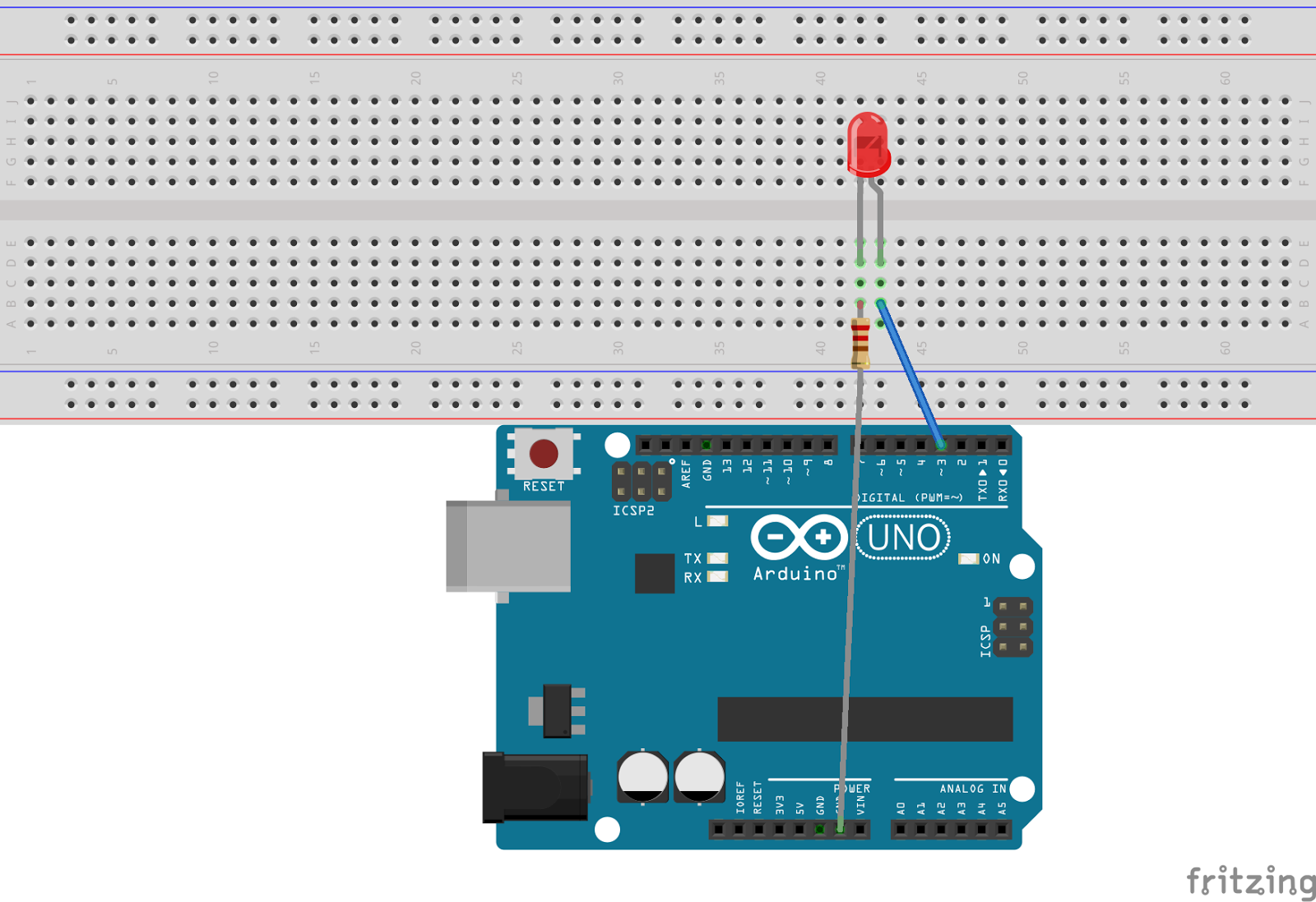
Comments
Please log in or sign up to comment.