This is a short article to introduce the ESP8266_http_io library. This is a simple http interface for getting to the ESP gpio with Python, Tcl, Javascript or any other language that can make http GET requests. This should work on any ESP module supported by the Arduino IDE.
With the module, you have several exposed basic wiring functions:
- pinMode
- digitalRead
- digitalWrite
- analogRead
- analogWrite
As well as basic servo functions:
- servoOpen
- servoClose
- servoRead
- servoWrite
This is all available via a http server interface. The system is kind of REST like, but NOT fully RESTful. The returned data is in json format though for easy processing.
The library allows for simple GPIO manipulation from remote programs on the ESP. This should work on any ESP module supported by the Arduino IDE.
To use the library, you must first download it from the link below. After doing so, unzip the file and navigate to the directory that contains the file 'esp8266_http_io.ino'. Load this into the Arduino IDE and hook up your ESP board of choice up to the computer for programming. See ESP8266 Arduino IDE setup for info on getting the IDE. After you have the IDE ready and the board connected, select your board and com-port and load the code.
You may see the following, and if so just click 'OK'.
You will need to set your Wifi info in the code here:
// Define your Wifi info here
#define SSID "YOUR SSID"
#define PASSWD "YOUR PASSWORD"
Click the Upload button in the IDE and if all was well, you will have an ESP ready for http requests.
To test, open the serial monitor inside the IDE and get the url given:
Connecting to:
.......
WiFi connected
mDNS responder started
Use this URL to connect: http://192.168.2.8/
Now go to the examples/browser folder and open the file "esphttpio_test.html" in a web browser. If you have a NODEMCU board, you should be able to turn the led on and off by clicking the buttons in the browser. If nothing happens, you may need to edit the html file in your favorite text editor and set the "DEVICE_URL" variable to the IP given in the serial monitor and save the file.
<!--
ESP8266 http io server test.
Gola in life:
Tests exposed basic wiring functions: pinMode, digitalRead, digitalWrite,
analogRead and analogWrite from the ESP8266 http server.
Written By - Scott Beasley 2016.
Public domain. Free to use or change. Enjoy :)
-->
<html>
<script src="http://ajax.googleapis.com/ajax/libs/jquery/2.1.4/jquery.min.js"
type="text/javascript" charset="utf-8">
</script>
<head>
<title>ESP8266 HTTP IO TEST</title>
<script type="text/javascript">
var DEVICE_URL = 'http://espio_01.local'
pinMode ('16','OUTPUT'); // Set the pin as OUTPUT
function pinMode (pin, state) {
var requestURL = DEVICE_URL + "/pinMode?" + pin + "," + state;
$.get (requestURL);
}
function digitalWrite (pin, state) {
var requestURL = DEVICE_URL + "/digitalWrite?" + pin + "," + state;
$.get (requestURL);
}
</script>
</head>
<center>
LED -->
<button onclick="digitalWrite ('16','LOW')">Led On</button>
<button onclick="digitalWrite ('16','HIGH')">Led Off</button>
</center>
</html>
There is also a browser Blink example as well as few others you can run or look at for inspirational use. They are found in the same folder as the above code.
To run the Python example, you will need to make the "DEVICE_URL" change before you run it.
# ESP8266 http io server test.
#
# Goal in life:
# Tests exposed basic wiring functions: pinMode, digitalRead, digitalWrite,
# analogRead and analogWrite from the ESP8266 http server.
#
# Written By - Scott Beasley 2016.
# Public domain. Free to use or change. Enjoy :)
#
# requests info found here: http://docs.python-requests.org/en/latest/user/install/#install
import requests
import time
DEVICE_URL = 'http://192.168.2.8' # IP of your ESP (Copied from the serial monitor)
def digitalWrite (pin, state):
r = requests.get (DEVICE_URL+'/digitalWrite', params=pin+','+state,
stream=False,
headers={'Connection':'close','keep_alive': 'False'})
ret_json = r.json ( )
r.connection.close()
return_val = ret_json['return_code']
return int(return_val)
def digitalRead (pin):
r = requests.get (DEVICE_URL+'/digitalRead', params=pin, stream=False,
headers={'Connection':'close','keep_alive': 'False'})
ret_json = r.json ( )
return_val = ret_json['data_value']
return return_val
def pinMode (pin, state):
r = requests.get (DEVICE_URL+'/pinMode', params=pin+','+state,
stream=False,
headers={'Connection':'close','keep_alive': 'False'})
ret_json = r.json ( )
r.connection.close()
return_val = ret_json['return_code']
return int(return_val)
def analogWrite (pin, state):
r = requests.get (DEVICE_URL+'/analogWrite', params=pin+','+state,
stream=False,
headers={'Connection':'close','keep_alive': 'False'})
ret_json = r.json ( )
r.connection.close()
return_val = ret_json['return_code']
return int(return_val)
def analogRead (pin):
r = requests.get (DEVICE_URL+'/analogRead', params=pin, stream=False,
headers={'Connection':'close','keep_alive': 'False'})
ret_json = r.json ( )
return_val = ret_json['data_value']
return int(return_val)
def main ( ):
pinMode ("3", "INPUT_PULLUP")
pinMode ("16", "OUTPUT") # on NODEMCU has an LED on it
while 1:
digitalWrite ("16", "LOW")
time.sleep (1)
digitalWrite ("16", "HIGH")
print "A0 = " + str (analogRead ("0"))
print "D3 = " + digitalRead ("3")
end
if __name__ == "__main__":
main ( )
Now open up a terminal and go to the directory with the saved example and run it. You should see the LED flash (If on a NODEMCU board) and the following:
You should be able to touch the A0 pin to make the values change as the script runs.
The API's that are exposed by the server again are:
- /pinMode
- /digitalWrite
- /digitalRead
- /analogRead - (Note: Just A0)
- /analogWrite
- /servoOpen
- /servoClose
- /servoWrite
- /servoRead
The current examples are in Python, browser based JavaScript and Tcl, but you could easily call the it with nodejs, curl or any language or utility that allows for http gets and json data strings. That's basically most of them! I am adding more examples as time permits, but here's quick look at the Browser IO control panel example:
And here is an example calling from the command line with curl:
curl http://192.168.2.8/pinMode?16,OUTPUT
{
"return_code": 0
}
curl http://192.168.2.8/digitalWrite?16,LOW
{
"return_code": 0
}
The library is in its infancy, but should be useful as it stands now. There is also now a Lua version of the server, that handles the first four services listed above.
This code should be valuable to anyone wanting to easily access GPIO of an ESP module from an easy to use HTTP interface familiar by many in today's IoT world.


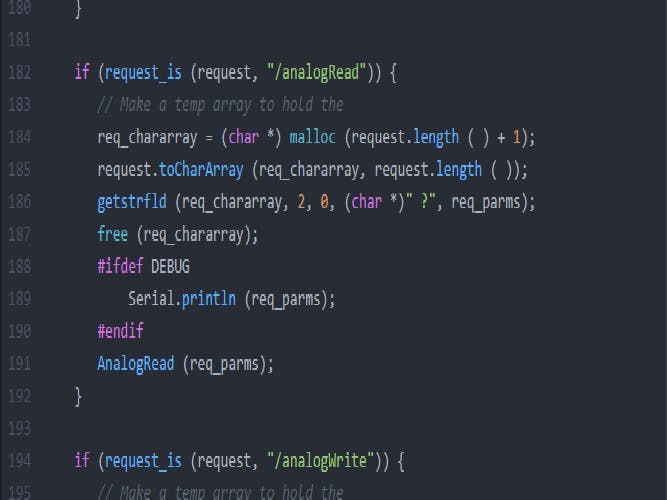




Comments
Please log in or sign up to comment.