There are only 5 parts to be printed. You need a printer with at least 225x200mm printbed. For the HexGrid part, which is the front of the clock, it is probably the best to have a glossy flat surface like glass or PEI.
- HexGrid (white)
- LedBase (black)
- PcbCover (black)
- RearBase (black) /w supports
- WallHook (black) /w supports
I printed all the parts with ABS*, 100% infill, supports off (except for the RearBase and WallHook parts) and heated bed.
I utilised my good, old and indestructible Prusa i3 MK2S printer.
* The LED strip and the PCB may get a little warm, so I recommend to use ABS. I haven't tested with PLA.
Step 2: Divide and Prepare the LED StripCut the strip into the following lengths:
- 2x 7 LEDs
- 2x 8 LEDs
- 2x 9 LEDs
- 2x 10 LEDs
- 2x 11 LEDs
- 2x 12 LEDs
- 1x 13 LEDs
Make sure that:
a) you cut the strip only on the white markings in the middle of the solder pads!
b) your cut pieces are continuous, i.e. there are no solder joins (solder connection) between separate strips*
*Usually the long strips are combined from shorter length strips e.g. 5m = 5 x 1m strips soldered together. If your cut pieces have these solder joins, they may be too thick to fit the casing
Remove double-sided tape at the tipsUncover about 5mm of the strip pieces at both ends, be careful not to break the copper tracks. I did it with an exacto knife. We are going to solder the pieces on the bottom side. Clean the pads from any glue and debris with alcohol.
Cover the pads with solderMelt some solder on the pads on both ends of the cut pieces. Do it only on the bottom side of the strips.
Step 3: Stick the Cut LED Strips
Remove the double sided tape cover and stick the cut pieces to the flat surface of the LedBase. Orient the LedBase as on the first picture. Make sure to switch the directions as described on the photo. Try to be very precise. The strips should be parallel and centered relative to the base.
Step 4: Solder the Strips TogetherPrepare the wires
Cut wires in the following lengths:
- 12x 18AWG* 63mm
- 12x 18AWG* 45mm
- 12x 26AWG 54mm
Strip ~2-3mm of insulation at each end.
Tin the tips of the wires.
*It's very important that your power wires are thick enough! The LEDs consume a lot of current - thinner wires may cause overheating and are a fire hazard!
Solder the wiresThis is probably the harders part. Flip the LedBase and solder the wires to the strips. Follow the photos to do it in the correct order. The middle wire is the data line and thus it's thinner. The outer wire is the longest (63mm) and the inner is the shortest (45mm). 5V must be always soldered to 5V and GND to GND, pay attention to that.
Step 5: Assemble the PCBUse the gerber files and optionally the Pick&Place and BOM files to manufacture the PCB. I ordered my PCB with only some of the components presoldered, as I had had the rest of them laying around in my workshop. As soon as you get your PCB manufactured, solder any missing components.
Step 6: Assemble the CircuitConnect the PCB to:
- The power socket. Make sure to use thick wires (18AWG) as they are going to handle high currents.Check the polarity of your power supply. Solder 5V to 5V and GND to GND!
- The LEDs. 5V to 5V (thick 18AWG), GND to GND (thick 18AWG), Data to DI (Data in).
- The photoresistor. I strongly recommend adding shrinking tubes to isolate the loose photoresistor "legs". It can be soldered via thinner wires, the direction doesn't matter.
Once again make sure that that all connections (especially power wires) are soldered properly.
Step 7: Assemble the BodyAssemble the LED Hexagon Wall Clock. Screw together all the 3d printed elements and the electronics (see pictures). Screw the soldered power connector in. Place the photoresistor in the hole and secure it with hot glue from the inside.
Step 8: Install the SoftwarePrepare the FTDI, connect it to your PC via USB cable. Connect the other end to the PCB following the pinout on the picture.
To upload the program onto your MCU follow the instructions on my GitHub repository.
Step 9: First RunSet up your LED Hexagon Wall Clock using the instructions on my GitHub repository.


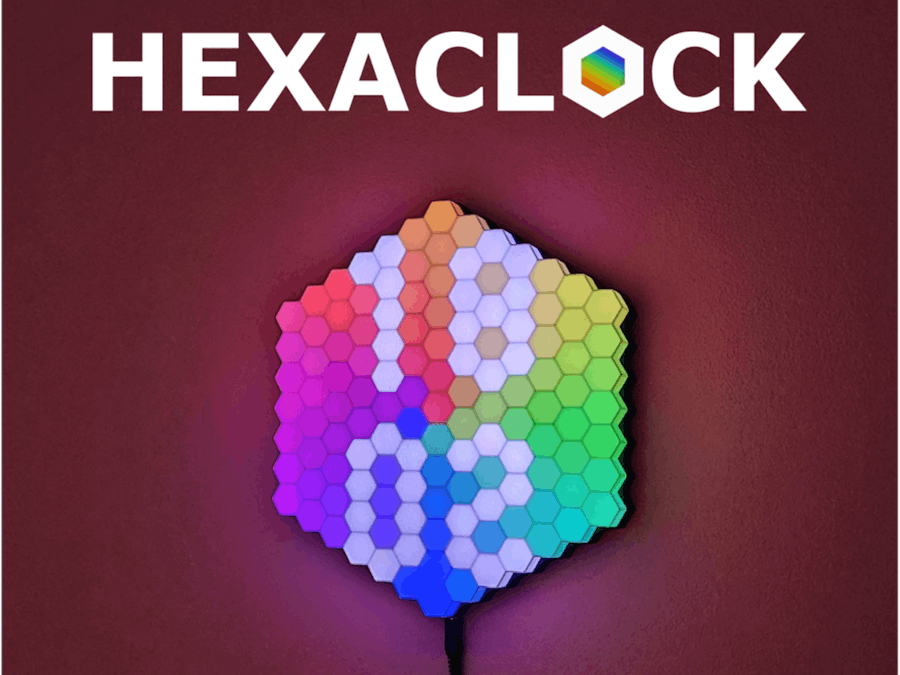


















_3u05Tpwasz.png?auto=compress%2Cformat&w=40&h=40&fit=fillmax&bg=fff&dpr=2)
Comments
Please log in or sign up to comment.