Everyone wants an assistant who completes our work without any effort but, we usually find assistants only near some people but, google has fulfilled our wish by introducing google assistance when we say "OKAY GOOGLE".
So I want to control home appliances from anywhere in the world, using my voice. The only things that I need are my phone and a good internet connection.
Step 1: Hardware Setup1.Plug the longer end positive side of the LED into the Pin 0 of Bolt WiFi module.
2.Plug the shorter end negative side of the LED into the ground pin (GND), and power on the Bolt WiFi module.
Step 2: Collecting Bolt API Key and Device IDStep1:-Login to cloud.boltiot.com and note the ID of your Bolt WiFi Module.
Step 2:-Now select on the API Tab and select Generate Key and click on Enable.
Step 3:-Next click on the copy button to copy your API key.
Step 3: Code For ON and OFF commandsThe structure of the command is:
- https://cloud.boltiot.com/remote/API_KEY/digitalWrite?pin=0&state=HIGH/LOW&deviceName=DEVICE_ID
- The parameters that you need to replace are:
- API_KEY: You can get it from the API tab on cloud dashboard.
- PIN_NUMBER: Pin to which you have connected the LED. Values can be either 0, 1, 2, 3 or 4
- HIGH/LOW: This value indicates if you want to turn on/off the LED. HIGH will turn it on, LOW will turn it off.
- DEVICE_ID: The id of your device. You can get it from the cloud dashboard
https://cloud.boltiot.com/remote/6d40450c-316e-4e06-9db6-05d675169750/digitalWrite?pin=0&state=HIGH&deviceName=BOLT14855153
.
https://cloud.boltiot.com/remote/6d40450c-316e-4e06-9db6-05d675169750/digitalWrite?pin=0&state=LOW&deviceName=BOLT14855153And link this product to the bolt device.
Step 4: IFTTT integration- Go to IFTTT to create a new applet
- Login using your Gmail account.Use the same account which you'll be using on your mobile to interact with Google Assistant.
- Then Click on '+This' to create the trigger.
- Choose Google Assistant
- Then select a specific Phrase
- Type the phrase you want to trigger the action.
- Click on 'Create Trigger'
- Click on '+That'
- Select Webhooks
1 / 2
- Enter the API URL you got in the previous Step.
- Method will be GET
- Content type will be Application/json
- Click on 'Create Action' and then Click on 'Finish'
- Again repeat the same process in place of google turn on place turn off and in webhooks in place of high place low as shown below.
- https://cloud.boltiot.com/remote/API_KEY/digitalWrite?pin=0&state=LOW&deviceName=DEVICE_ID
Presently wake your Android telephone by saying "alright Google" and state the expression ur drove lights on and off as indicated by ur order.
ConclusionHere is the task I have made utilizing BOLT IOT. With the assistance of IOT we can make gadgets which make our carries on with simple and smart.I am a fledgling investigating IOT this undertaking gave me new certainty and I appreciated doing it.



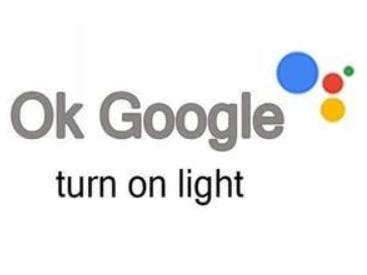









Comments
Please log in or sign up to comment.