The project describes the Smart way of Agriculture system using the Raspberry Pi/Arduino with number of fuse indication in three phase power supply. The motivation for this project came from the countries where economy is based on agriculture and the climatic conditions lead to lack of rains & scarcity of water. The farmers working in the farm lands are solely dependent on the rains and bore wells for irrigation of the land. In recent times, the farmers have been using irrigation technique through the manual control in which the farmers irrigate the land at regular times by turning the water-pump ON/OFF when required, for this the farmer has to travel for a long distance. In this project, the farmer can control all the motors by using chat apps, all the switching indications and sensor details will send to the respective owner of farm accordingly with use of IoT. This is the user friendly project to run the well motor and bore well motor for the particular period even by the uneducated farmers. The farmer who cannot know to use internet can be controlled by dialling to farm. The land which sometime consumes more water, it depends on the dry out of land. Depending upon the soil and air moisture level, temperature level, the starter will be shutting ON and OFF by Telegram and the collected data will be updated and displayed in the portal. The owner of the agricultural field can anytime check the status of the irrigation land with the help of data logger. Therefore, in this project we use a simple calling/messaging which helps the farmer to ON/OFF the motor without his physical presence in the field.
Getting Started with IOF Raspberry Pi Setup:
Download the software’s required,
1. SD Card Formatter
2. Raspbian Operating System (Better try with NOOBs)
3. Win32DiskImager
4. Advance IP Scanner
5. Putty
6. Telegram App to Mobile/PC
Boot up Operating System to SD Card
Step-1:
1. Install SD Card Formatter
2. Insert SD Card Reader with SD Card
3. Format the SD Card Fully
Step-2: Extract the downloaded NOOBs Zip file to SD Card (without any corrupted file)
Step-3:
1. Connect HDMI to Monitor (Required only for first time – to get clear view)
2. Connect Mouse and Keyboard (Required only for first time – to get clear view)
3. Connect Wi-Fi Adaptor (Optional – This is required only if you are not able to connect to internet via Ethernet)
4. Connect Ethernet Cable to Laptop/Pc to use putty (This is not required if you are connected to Internet via Wi-Fi Adaptor)
Step -4:
1. Insert SD Card to Raspberry Pi Board
2. Switch ON your monitor
3. Power up Raspberry pi through USB
4. Check your Raspberrypi IP address using Advance IP Scanner (If it does not work fine. Follow up bellow steps)
1) Connect your Ethernet cable to Laptop/PC
2) Open Terminal in Raspberry Pi and type ifconfig to get connected Ethernet IP address
Step-5: Open Putty in your Laptop or PC
Login as:
pi Password: raspberry
(while typing password, it will not be displayed on screen)
Step-6: Setup Wi-Fi to get downloads
1. Setup Hotspot in your mobile (or go with router name and password)
2. Follow the picture shown below
3. Enter your password and press Enter
Step-7: Get your latest downloads by following steps below
1. Open Putty (or Terminal in Raspberry pi Screen)
2. Type follow commands
a. Get latest update of OS
>> sudo apt-get update
b. Install Python to Raspberry Pi (18MB)
>> sudo apt-get install python-dev
c. Install GPIO Library to Raspberry Pi
>> sudo apt-get install python-rpi.gpio
Get Started with Telegram,
Step-1: Install Telegram in Mobile or Laptop or PC
Step-2: Follow the bellow commands:
>> sudo apt-get
update
>> sudo
apt-get install -y libreadline-dev libconfig-dev libssl-dev lua5.2
liblua5.2-dev libevent-dev libjansson-dev
>> cd
~
>> git
clone --recursive https://github.com/krishna4291083/tg.git
>> cd
tg
>>
./configure
>>
make
(configure and make command will take a while)
>> cd
bin
>> sudo
cp ~/tg/bin/telegram-cli /usr/bin
>> sudo
mkdir -p /etc/telegram-cli
>> sudo
mv ~/tg/tg-server.pub /etc/telegram-cli/server.pub
>> cd
>> telegram-cli
–W
*Make sure that your country code and symbol should be proper and a space is followed and your mobile number
> quit
(This quit your telegram) and do the below command as well
>> sudo
apt-get install python-pip
>> sudo
pip install teleport
>> sudo
pip install telepot --upgrade # UPGRADE
(These commands are used to download telepot for using telegram bot)
Hurryy! You successfully Setup your telegram in Raspberry pi.
Getting Started to create bots in Telegram,
Step-1: After install Telegram in your device, register it.
Step-2: Search “BotFather” without quotes and click on it.
Step-3: Press Start and press /newbot
Step-4: Enter the bot name (Example: IOF Bot)
Step-5: Choose a username for your bot. It must end in `bot` without space. (Example: IOFbot)
Step-6: Note down token key and keep it safe.
For Example,
Step-7: Click /setcommands and choose your bot below the text bar
Step-8: Set commands as below,
roll – Get the random integer
time – Get the clock of board
(click send button)
If you want more, you can go through that BotFather.
Step-9: Search the bot in search bar and open it.
Step-10: Click Start and check with the slash [ / ] button.
Step-11: Copy the Sample code in Code View and make the file with extension as sample.py
Step-12: Open Putty and type the following command
>> sudo nano sample.py
(It creates the python file)
Step-13: Paste the copied in this file. (For putty user, simply Right Click to Paste the copied)
*Your Token key should replace the highlighted text in above picture
Step-14: Save the file: Ctrl+X , Press Y and Press Enter
Step-15: Run the file using below command
>> sudo
python sample.py
Step-16: Open the bot and check with those commands
/roll
/time
In the same way, IOF file works with some change in program.
FULL SETUP (Demo):
Thankyou! Respect this project! Share with your friends! Follow me!



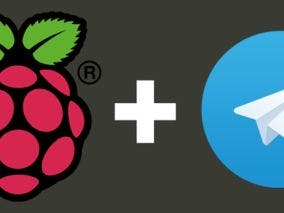


Comments
Please log in or sign up to comment.