Hello everyone,
Here is a tutorial on how to get started with the new XinaBox development board with the onboard Zerynth license, which allows developers to make their devices both smart and connected with just a few lines of Python code.
IoT sensor applications and all kinds of wireless sensing projects can be easily accomplished with this development board. It’s a versatile out-of-the-box device programmable in Zerynth.
Zerynth simplifies and speeds up IoT development allowing programming in Python or hybrid C/Python the most popular 32-bit microcontrollers and connecting them to the leading Cloud Infrastructures like AWS, Google Cloud, Microsoft Azure, IBM Watson, Ubidots, and many more.
So, let's get started!
Device SummaryThe CW02 is one of the development board created by XinaBox that mounts on-board the official WROOM32 module. The XinaBox CW02 contains a dual-core ESP32 microcontroller by Espressif Systems, that has both WiFi and Bluetooth Classic/LE support, 4 MB of SPI Flash, tuned antenna.
- Microcontroller: Tensilica 32-bit Single-/Dual-core CPU Xtensa LX6
- Operating Voltage: 3.3V
- Input Voltage: 7-12V
- Digital I/O Pins (DIO): 7
- UARTs: 1
- I2Cs: 1
- Flash Memory: 4 MB
- SRAM: 520 KB
- Clock Speed: 240 Mhz
- Wi-Fi: IEEE 802.11 b/g/n/e/i:
- Integrated TR switch, balun, LNA, power amplifier and matching network
- WEP or WPA/WPA2 authentication, or open networks
Official reference for XinaBox CW02 can be found here.
PowerPower to the XinaBox CW02 is supplied via the XinaBox IP01 module (USB Programming Interface). This module has an onboard USB A connector and can be connected to the CW02 core module through the ☒BUS connector.
To assemble XinaBox CW02 and IP01 modules it’s best if you follow the instructions from the XinaBox website. As a summary before you begin, there are only two rules: all the xChips have to face the same way up, and all the notches need to match.
Switch positioning on XinaBox IP01 programming module must be:
Switch 1: B position;Switch 2: DCE position.Connect, Register and Virtualize
Once connected on a USB port, if the drivers have been correctly installed, the XinaBox CW02 device is recognized by Zerynth Studio. The next steps are:
- Select the XinaBox CW02 on the Device Management Toolbar (disambiguate if necessary);
- Register the device by clicking the “Z” button from the Zerynth Studio. In this phase, you should redeem your coupon (see the following section).
- Create a Virtual Machine for the device by clicking the “Z” button for the second time;
- Virtualize the device by clicking the “Z” button for the third time.
You can find more info about this workflow here.
Redeem CouponTo redeem the Zerynth License coupon follow these instructions:
- At the moment of the registration of the board, you will be asked to enter a Voucher Code.
- Enter the Voucher Code in the required field. And that’s it, your Zerynth License is activated.
After the virtualization, the XinaBox CW02 is ready to be programmed and the Zerynth scripts uploaded. Just clone the example “Hello Zerynth” and uplink the script into the board.
And here’s the code, take a look!
#############################################################################
# Hello Zerynth
#############################################################################
# import the streams module, it is needed to send data around
import streams
# open the default serial port, the output will be visible in the serial console
streams.serial()
# loop forever
while True:
print("Hello Zerynth!") # print automatically knows where to print!
sleep(1000)




_XsS3mHbwHs.jpg?auto=compress%2Cformat&w=900&h=675&fit=min)



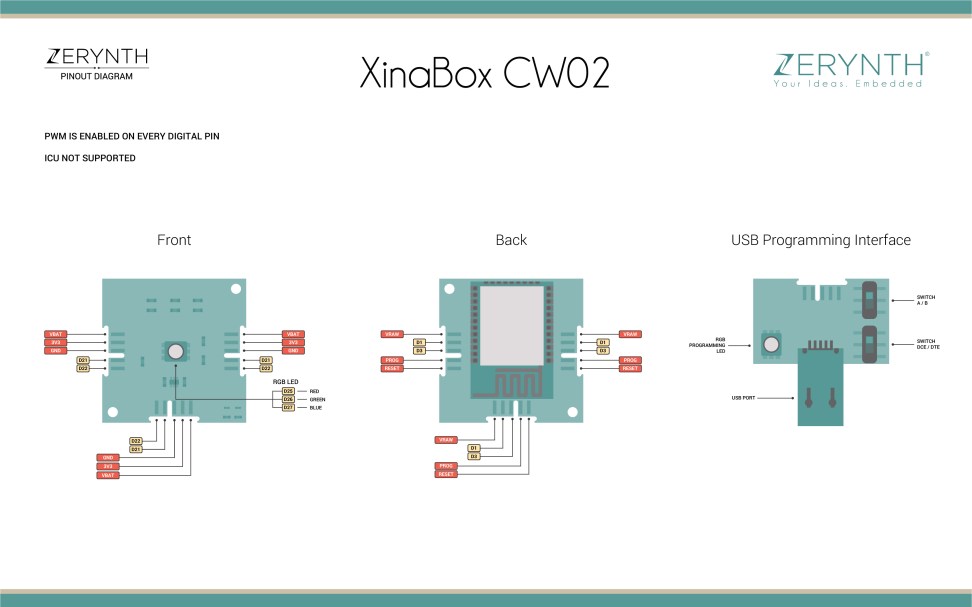





_xIl5PcEdnz.png?auto=compress%2Cformat&w=40&h=40&fit=fillmax&bg=fff&dpr=2)
Comments
Please log in or sign up to comment.