- Monogoto SIM
- Raspberry Pi 3 or 4
- USB adapter with mini PCIe and SIM slot (example)
- Mini PCIE cellular modem, for example:
Sierra Wireless MC7700 (2G, 3G & LTE)
Telit ME910C1-WW mini PCle (2G, LTE-M & NB-IoT)
Quectel EC25 mini PCle (LTE)
Access the Raspberry Pi by connecting a screen and keyboard (recommended) or connect over SSH.
Install required packages
Open the terminal and validate if the NetworkManager and ModemManager are installed.
NetworkManager -V
ModemManager -VMake sure that the Raspberry Pi runs NetworkManager version 1.3 or higher and ModemManager version 1.14 or higher. If this is not the case, update or install the NetworkManager and ModemManager using the command:sudo apt install network-manager modemmanagerIn addition, install the libqmi-utils and udhcpc packages.
sudo apt install libqmi-utils udhcpcAdd the mini PCle cellular modem to the USB adapter
Add the Monogoto SIM to the USB adapter
Connect the cellular PCle card to the Raspberry Pi, using the USB port
Open the CLI (Command Line Interface) and see of the USB with cellular modem gets detected by entering the command lsusb:
lsusb
Bus 001 Device 004: ID 1199:68a2 Sierra Wireless, Inc. MC7700The cellular modem requires the driver qmi_wwan, to verify if the driver is compatible with the modem, enter lsusb -t:
lsusb -t
|__ Port 2: Dev 4, If 8, Class=Vendor Specific Class, Driver=qmi_wwan, 480MCheck what USB port the cellular modem is connected to:
dmesg | grep tty
[ 6.728605] usb 1-1.2: Qualcomm USB modem converter now attached to ttyUSB0
[ 6.823516] usb 1-1.2: Qualcomm USB modem converter now attached to ttyUSB1
[ 6.868118] usb 1-1.2: Qualcomm USB modem converter now attached to ttyUSB2Start and enable the NetworkManager, when doing so you will be asked to fill out your root password.
systemctl start NetworkManager
systemctl enable NetworkManagerAfter enabling the NetworkManager, the Wifi connection of your Raspberry Pi breaks.
To activate your Wifi again, enter:
nmcli device wifi connect "<SSID>" password "<PASSWORD>"
Device 'wlan0' successfully activatedCreate a new connection with name monogoto and set the APN to data.mono:
nmcli c add type gsm ifname '*' con-name monogoto apn data.mono connection.autoconnect yes
Connection `monogoto` (...) successfully added.To test if the connection was successfully added, a new file with the name monogoto.nmconnection is created and added to the directory system-connections
ls /etc/NetworkManager/system-connectionsWhen opening this file (using sudo vi) it should show something like:
[connection]
id=monogoto
uuid=XXXXX
type=gsm
permissions=
autoconnect=true
[gsm]
apn=data.mono
[ipv4]
dns-search=
method=auto
[ipv6]
addr-gen-mode=stable-privacy
dns-search=
method=autoManually start the connection using the command:
nmcli c up monogoto
Connection successfully activated (D-Bus active path: /org/freedesktop/NetworkManager/ActiveConnection/0)The connection with name monogoto should be linked to the device called cdc-wdm0. If the connection is active, everything is displayed in green.
nmcli c
NAME UUID TYPE DEVICE
monogoto ..... gsm cdc-wdm0
wifi-name ..... wifi wlan0List the connected modems
mmcli -L
/org/freedesktop/ModemManager1/Modem/0 […]Request information about the connected modem.Replace 0 with the value you found when running mmcli -L
mmcli -m 0
--------------------------------
Status | unlock retries: sim-pin (3), sim-puk (10), sim-pin2 (3), sim-puk2 (10)
| state: connected
| power state: on
| access tech: lte
| signal quality: 86% (recent)Check if the cellular interface is added, and if an IP address was derived. Look for the interface with name wwan0
ifconfig
wwan0: flags=4305<UP,POINTOPOINT,RUNNING,NOARP,MULTICAST> mtu 1500
inet 10.XXX.XXX.XX netmask 255.255.255.252 destination 10.XXX.XXX.XX
unspec 00-00-00-00-00-00-00-00-00-00-00-00-00-00-00-00 txqueuelen 1000 (UNSPEC)
RX packets 7 bytes 1050 (1.0 KiB)
RX errors 0 dropped 0 overruns 0 frame 0
TX packets 52 bytes 8118 (7.9 KiB)
TX errors 0 dropped 0 overruns 0 carrier 0 collisions 0If no wwan0 interface is visible, disconnect the USB with PCIe and reboot the Raspberry Pi. Connect the USB dongle again after the Raspberry Pi has fully booted.Check the default IP route :ip route
default via 10.xxx.xxx.xx dev wlan0 proto static metric 600
default via 10.xxx.xxx.xx dev wwan0 proto static metric 700The lower the metric number, the higher the priority of the connection. In the above example, thewlan0(wifi) interface has a higher priority than thewwan0(cellular) interface.
Change priority of the connections (optional)
To change the priorities of the connections, the metric numbers needs to be adapted. To do so, go to the directory: /etc/NetworkManager/system-connections
Open the file (using sudo vi) monogoto.nmconnection
Add the line route-metric=200 under the section [ipv4]. The file becomes:
[connection]
id=monogoto
uuid=.........
type=gsm
permissions=
autoconnect=true
[gsm]
apn=data.mono
[ipv4]
dns-search=
method=auto
route-metric=200
[ipv6]
addr-gen-mode=stable-privacy
dns-search=
method=autoRestart the NetworkManager
systemctl restart NetworkManagerValidate the connectivity priorities by entering:
ip route
default via 10.xxx.xxx.xx dev wwan0 proto static metric 200
default via 10.xxx.xxx.xx dev wlan0 proto static metric 600
Test the connection by sending a PINGPing IP address 8.8.8.8 to validate the data connection:
When multiple connections are up and running, specify the use of thewwan0interface through:ping -I wwan0 8.8.8.8
Optionally, you can disable other interfaces (for example thewlan0) using the command:ip link set dev wlan0 down
ping 8.8.8.8
PING 8.8.8.8 (8.8.8.8): 56(84) bytes of data
64 bytes from 8.8.8.8: icmp_seq=1 ttl=112 time=72.3 ms
64 bytes from 8.8.8.8: icmp_seq=2 ttl=112 time=70.8 ms
64 bytes from 8.8.8.8: icmp_seq=3 ttl=112 time=82.9 ms
64 bytes from 8.8.8.8: icmp_seq=4 ttl=112 time=78.7 msIf no wwan0 interface is visible, or the pings result in errors, disconnect the USB with PCIe and reboot the Raspberry Pi. Connect the USB dongle again after the Raspberry Pi has fully booted.To find NetworkManager logs, enter: systemctl status NetworkManagerDid you manage to connect your Raspberry Pi to Monogoto? Great work! 👏 Have a look at the Things logs in the Monogoto Hub to find more details about the established connection.
Head over to the Monogoto Forum to ask for support, or to share what you are building.



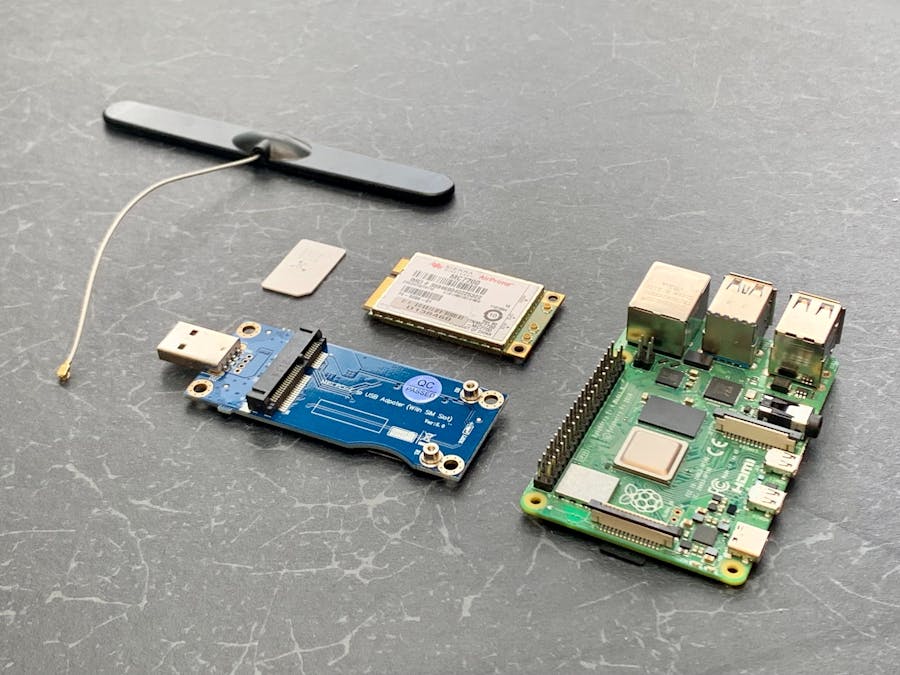







Comments
Please log in or sign up to comment.