Hello world, I want to show you, how to program your Arduino Uno with your Android device over Bluetooth. It is very simple and so cheap. Also it allows us to program our Arduino where ever we want over wireless bluetooth... So lets get started! :)
Step 1: Materials and ToolsHardware :
- Arduino Uno
- Bluetooth HC-05 module
- Mini breadboard
- Capacitor 1uf/16v (elco)
- Resistor 100 ohm
- 5 pcs x Jumper wires
- USB cable
- Android device with Android 4.0.0+ (Bluetooth available)
- Laptop/PC
Software :
- Bluino Loader from the Google Play store
Start by copying the code from text box. Then, copy and paste the code into the Arduino IDE editor. Compile. Upload.
This code contains several functions to change the parameters of Bluetooth HC-05 :
- AT+NAME=Bluino#00 : Change name of bluetooth module, default name is "HC-05".
- AT+BAUD=115200,0,0 : Change baud rate to 115200 (Arduino Uno, Bluino and Mega2560)
- AT+BAUD=57600,0,0 : Change baud rate to 57600 (Arduino Nano, Leonardo, Micro, Pro Mini 3V3/5V and Duemilanove)
- AT+POLAR=1,0 : Change state pin condition.
- For additional you can change password to use not standard password while pairing, AT+PSWD=xxxx.
Name of bluetooth must "Bluino#00-9999", if you want custom name you should use the paid version of Bluino Loader App.
//====================================================================
void setup() {
Serial.begin(38400);
delay(500);
Serial.println("AT+NAME=Bluino#00");
delay(500);
/*Use this baudrate if using for Arduino Uno, Bluino and Mega2560*/
Serial.println("AT+UART=115200,0,0");
/*Use this baudrate if using for Arduino Nano, Leonardo, Micro, Pro Mini 3V3/5V and Duemilanove */
//Serial.println("AT+UART=57600,0,0");
delay(500);
Serial.println("AT+POLAR=1,0");
delay(500);
}
void loop() {
}
//====================================================================
Step 3: Hook up like schematicFollowing the above image, the layout is relatively simple.
If you want you can replace breadboard with PCB prototype board with some soldering work, so you get small size or like shield for Arduino.
Step 4: Time to setup Bluetooth HC-05Basically in this step how to setup HC-05 over At command, with following this step you will set HC-05 to some parameters.
In step 2 you have upload sketch to Arduino, in that code have Serial function to communicate over pin RX/TX (D0/D1), which is when you connect to HC-05 pin RX/TX is will force setup HC-05 on At command mode. Just follow step like on pictures.
• Press and hold KEY button • Plug USB cable for powering Arduino • Wait about 5 second (still hold KEY button) • Unplug and re plug USB for reset from AT command mode
Step 5: Install application Bluino Loader from googleplay storeOkay, the first app I want to show you is "Bluino Loader", for Andorid 4.0 or higher with available bluetooth connection. You can get from googleplay store :
Bluino Loader - Arduino IDE or Pro version to support developer Bluino Loader Pro - Arduino IDE
This app is for working with the Arduino Uno, you can write, edit and upload sketches to Arduino uno over bluetooth HC-05. The app is easy to understand like Arduino IDE, there are many examples sketch, also you can add some libraries just copy paste library folder to folder BluinoLoader/libraries. You can change of theme of editor color, size of text and many features. If you want get Serial Monitor feature, removed Ad and can scan any name of bluetooth (Not only Bluino#...) you can buy feature in-app purchase, so also support developer.
Uploading a sketch worked very good over Bluetooth! So I would give this app 4.0 out of 5 stars :)
Step 6: Try upload sample sketch Blink.ino into Arduino using Android device over bluetoothAfter finish installed you can open example sketch BluinoLoader/examples/02.Basic/Blink/Blink.ino
- Wait until extracting tools finished
- Tap on "upload" button (Arrow in the circle icon)
- After done compiling no error, tap button "Scan Bluino Hardware" to search active bluetooth
- Pick bluetooth hardware with name "Bluino#00"
- If first pairing enter pairing code standard "1234", then OK
- Wait until process uploading done
After all step OK your Arduino will blink on led 13, and you can repeat all the steps to upload another sketch.



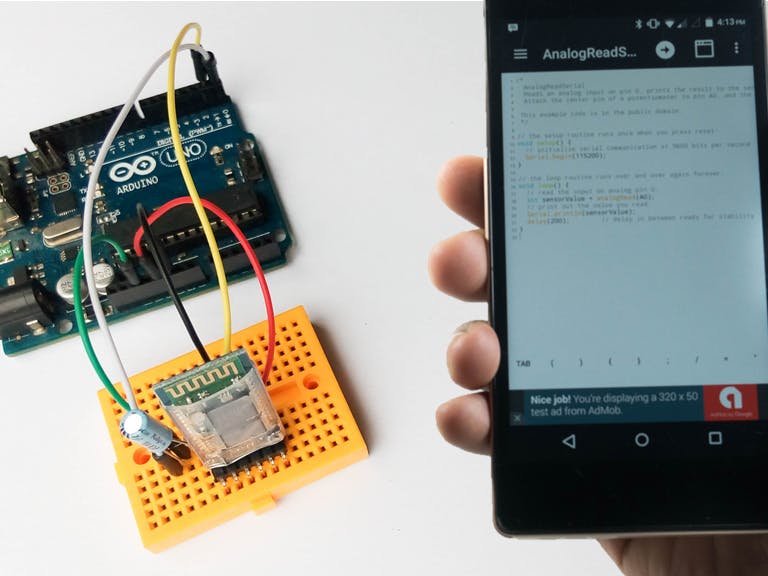
_ztBMuBhMHo.jpg?auto=compress%2Cformat&w=48&h=48&fit=fill&bg=ffffff)


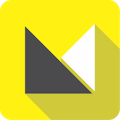




Comments
Please log in or sign up to comment.