No matter how busy you are, you can just quickly press the IOT 'Easy Button' on your desk and your loved one will get a nice text coming from your phone. Not only that, but on their phone it is indistinguishable from a text you personally typed out in the middle of your busy day! And more than that, if they reply it will show up on your phone as part of a normal text conversation.
So they won't see the same text every time, the texts are randomly selected from the list of messages you specified. The IOT 'Easy Button' texts your phone with the message before it is forwarded to their phone.
This project is currently set up with 3 types of messages:
- Short click: Thinking of you... type messages...
- Double click: Encouraging type messages...
- Long click: Congratulatory type messages...
I have set up the text messages in the example code to text my wife.You can easily edit the text in the code to change the content or type of messages to suit your own personal tastes. You can use this to improve your relationship with your wife, husband, child, parent etc.
Other Notes:
- Only the IOT message will be forwarded to your loved one's phone. No other texts will be forwarded
- No apps need be installed on your loved one's phone.
- This project was built on an Android Phone but instructions are also generally applicable to iPhone.
We are going to use our account to set up the sequence below using the AWS IOT Button Dev App
- Choose SMS (nodejs) as your Lambda Function
- Enter your own phone number as the number to send to.
Log on to your AWS Console. Find and open up Lambda. You should see a newly created lambda function named "iotbutton_" followed by your button's device serial number (DSN). This is the Lambda function auto-generated by the IOT Button Dev App.
Open the function, and replace the function with the function shown in the code window here. Make sure to replace the constant "PHONE_NUMBER" with your own phone number.
There are 3 types of button actions.
Click: Send 'Thinking of you' type texts
Double-click: Send encouraging texts
Long click ( > 1.5 seconds): Send congratulatory texts
You can easily edit the type and content of these texts to suit your own personal tastes.
Step 6: Test IOT ButtonWhen you press the IOT Button now, a text should be sent to your phone.
Make a note of the number it is sent from ( 44779 in example below )
Now you can successfully receive a text from the IOT button to your own phone, the next step is to forward the your loved one's phone.
Set up a new profile and you will be shown a screen where you can enter the necessary information for you IOT message forwarder.
Receive From
To only forward texts from the IOT button, enter the IOT number you made a note of in Step 5. ( In our example 44779 ).
( Note: The first icon on the right accesses your contacts and you may need to enter the IOT number in your contacts before you can complete this step )
Forward To
There is a dummy number below. Use the Contacts icon to select your loved one's phone number.
Ensure your forwarder is ACTIVE
Press the IOT 'Easy Button'
You should receive a text and see it forwarded to your loved one.
If not go back over the steps and confirm:
- Your phone is receiving the text from the IOT button
- Your SMS Forwarder is set up correctly



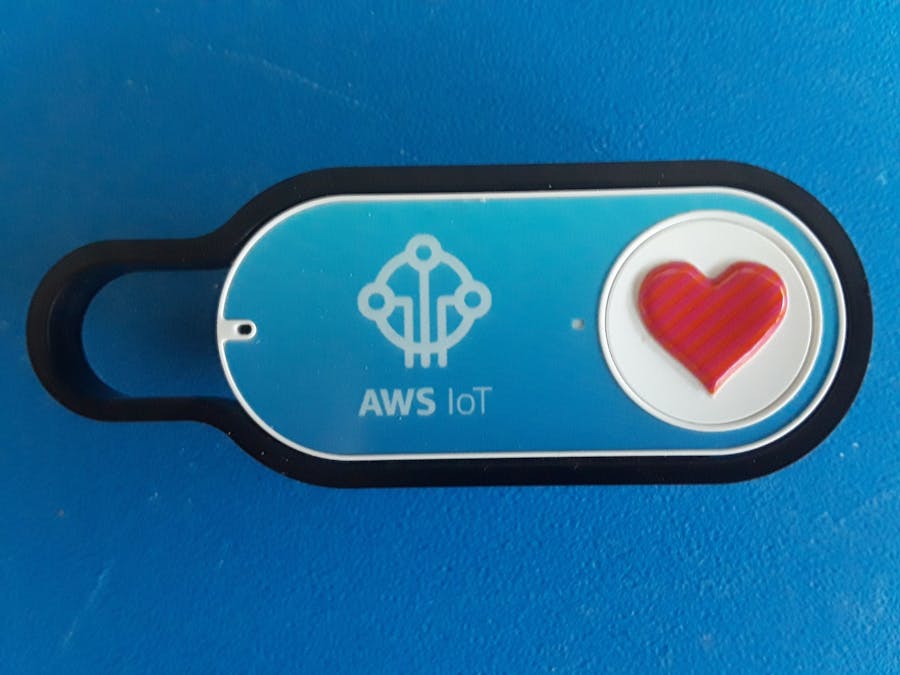








Comments
Please log in or sign up to comment.