This tutorial is a step-by-step guide to get started with the RAK811 lora node module by RAK wireless. This tutorial assumes that we already have a LoRA Gateway setup as shown here: https://www.hackster.io/naresh-krish/getting-started-with-the-rak-831-lora-gateway-and-rpi3-e3351d
The RAK811: Affordable Lora Node:The RAKWireless rak811 is low-cost awesome lora node board based off the sx1276 semtech module and a STM32 host. Te node supports both 868 and 915. In this turial I will be focusing on 867.5 mhz channel with Spread factor 7.
It is good to know some lora terminology before we delve into how to use nodes.
Frequency bands:
LoRa Wireless system uses different frequency bands in different regions of the world such as US, EU, China. Following table lists out frequency bands along with LoRa channel frequencies. Please note that both Gateway and End device can use the same frequency for transmission but at different time slots. This concept is known as TDD.
ETSI has defined 433 to 434 MHz frequency band for LoRa application. It uses 433.175 MHz, 433.375 MHz and 433.575 MHz frequency channels.
Class B end device uses 869.525 MHz frequency channel in EU band.
Note: Information provided on this page is derived from LoRaWAN Specification V1.0 released on Jan.2015 by LoRa™ Alliance. Refer latest specifications published by LoRa Alliance ( https://www.lora-alliance.org ).
LoRaWAN data rate and application packet sizes
The data rate and maximum packet size roughly depend on the distance to the nearest gateway and the type of data to be sent, and are also defined in the specification for each region. Like for the European 863-870MHz band, the application packet size varies between 51 bytes for the slowest data rate, and 222 bytes for faster rates. Beware that the LoRaWAN protocol adds at least 13 bytes to the application payload.
Devices with fixed hardcoded data rates of SF12 or SF11 are not allowed to join the network.
LoRaWAN transmit duty cycles and dwell timesTo avoid network congestion, LoRaWAN defines some maximum transmit duty cycles158 and maximum transmit times (dwell times). These depend on many factors including the region and the type of operation (like sending data, or broadcasting a request to join a network).
For the European EU 863-870MHz ISM Band the specification137 limits the duty cycle to 1% for data:
The LoRaWAN enforces a per sub-band duty-cycle limitation. Each time a frame is transmitted in a given sub-band, the time of emission and the on-air duration of the frame are recorded for this sub-band. The same sub-band cannot be used again during the next Toff seconds where:
Toffsubband = (TimeOnAir / DutyCyclesubbband) - TimeOnAir
During the unavailable time of a given sub-band, the device may still be able to transmit on another sub-band. If all sub-bands are unavailable, the device has to wait before any further transmission. The device adapts its channel hopping sequence according to the sub-band availability.
Example: A device just transmitted a 0.5 s long frame on one default channel. This channel is in a sub-band allowing 1% duty-cycle. Therefore this whole sub-band (868 – 868.6) will be unavailable for 49.5 s.
For other regions, quite similar limitations apply.
Here is an awesome spreadsheet to help you do all the math as explained above:
https://docs.google.com/spreadsheets/d/1QvcKsGeTTPpr9icj4XkKXq4r2zTc2j0gsHLrnplzM3I/edit#gid=0
An even more detailed description of the lora tech and hardware abstraction here: https://www.digikey.com/en/articles/techzone/2016/nov/lorawan-part-1-15-km-wireless-10-year-battery-life-iot
Board layoutHere is the board with some of the important pins marked
When using with the PC have the jumper between CRX - TXD and CTX - RXD as in the pic above. If your using with an arduino have the jumper between TXD - RX and RXD - TX
Using the board as a standalone LoRa node.
The RAK 811 already has an AT command based firmware running on it out of the box that supports a wide variety of operations. The board can be used along with an Arduino UNO as well via the serial port which I will cover in another article. The board can also be programmed using the STM32 coIDE. This will also be covered in a different tutorial.
This section assumes you have a windows based system running a serial terminal program of your choice. I use Realterm which is a popular terminal software.
- Connect the board to your PC via micro usb cable.
- Go to Start->Search and search for Device Manager. Open the app
- Go to Ports COM & LPT and note down the port specifying the RAK811 (will shows up as a ch340 serial device)
- Open Realterm and connect to the com port with 8N1 and 115200 as the baud rate.
- type at+version
It should show show OK<version number>. This means the board is connected properly.
TroubleShoot Notes:
- Make sure the baud rate is 115200 for the serial connection
- And the comm setting is 8 data bits, no parity and 1 stop bit
- The CR and LF combo at the end is essential. Else you will not get the response from the board
When you connect a node to a lora gateway, we need some amount of security and trust to be established amongst them. There are two connection modes, and we distinguish between them using the criteria of security and ease of implementation.
ABP: Activation By Personalization
- OTAA: Over-The-Air-Activation
ABP
- Advantage: Easy to connect to the network; the device can be made operational in little time.
- Disadvantage: The encryption keys enabling communication with the network are preconfigured in the device; this weakens security.
NB: Easy connection to the network comes at the cost of security; in the event of a physical intrusion occurring on the device, the keys can be stolen, the device’s identity retrieved and the collected data corrupted.
Example: a water meter could return incorrect meter data leading to inconveniences (flooding, overbilling, etc.).
In order to properly set up the connection to the network and identify the object, we need some information:
- AppEUI: This is a unique application identifier used to group objects. This address, 64 bits, is used to classify the peripheral devices by application. This setting can be adjusted.
- DevEUI: This identifier, factory set, makes each object unique. In principle, this setting cannot be adjusted.
- AppKey: This is a secret key shared between the peripheral device and the network. It is used to determine the session keys. This setting can be adjusted.
The Encryption Keys are preprogrammed in the peripheral device:
- DevAddr: This is a logical address used to identify the object on the network.
- NetSKey (Network Session Key): Encryption key between the object and the operator used for transmissions and to validate the integrity of messages.
- AppSKey (Application Session Key): Encryption key between the object and the user (via the application) used for transmissions and to validate the integrity of messages.
OTAA
- Advantage: The network generates and sends the encryption keys; this makes for more security.
Owing to the greater level of security, OTAA is the most frequently used method in IoT/LoRaWAN.
- Disadvantage: The object must implement this connection mechanism which adds an additional layer of complexity.
In order to establish the connection to the network and identify the object, we need some information.
- AppEUI: This is a unique application identifier used to group objects. This address, 64 bits, is used to classify the peripheral devices by application. This setting can be adjusted.
- DevEUI: This identifier, factory set, makes each object unique. In principle, this setting cannot be adjusted.
- AppKey: This is a secret key shared between the peripheral device and the network. It is used to determine the session keys. This setting can be adjusted.
Focus on OTAA
The Network Server is the software component in charge of establishing a connection with the objects and managing the network core.
During the OTAA connection, and assuming the device is authorized to connect to the network, the network exchanges session-specific encryption keys with the network core. The Network Server then allocates information specific to the session and sends them to the peripheral device:
- DevAddr: Logical address (equivalent of an IP address) which will be used for all subsequent communication.
- NetSKey (Network Session Key): Encryption key between the object and the operator used for transmissions and to validate the integrity of messages.
- AppSKey (Application Session Key): Encryption key between the object and the operator (via the application) used for transmissions and to validate the integrity of messages.
I will briefly introduce the concept of device resgistration on the TTN website (steps courtesy TheThingNetwork.org). Before a device can communicate via The Things Network you need to register it with an application.
To use the default Over The Air Activation you will need to register your device with its Device EUI. See the documentation of your device for instructions, as for example that of The Things Uno.
1. In the Console, from the Application or an application’s Devices screen, click register device.
- For Device ID, choose a - for this application - unique ID of lower case, alphanumeric characters and nonconsecutive
-and_.
o For Device EUI, copy-paste the one you retrieved from your device.
If you plan to switch to ABP anyway, click the button have one generated for you.
- Leave the App Key to be generated.
- For App EUI, select the generated EUI from the list.
2. Click Register to finish.
You will be redirected to the newly registered device where you can find the generated App Keyneeded to activate the device.
Personalize device for ABPIt is advised to use Over The Air Activation (OTAA) to negotiate session keys for further communication. You have the option to personalize a device, which means you will generate or assign session keys manually and use hard code them on the device.
In production, you’ll want to use OTAA. This is more reliable because the activation will be confirmed and more secure because the session keys will be negotiated with every activation. ABP is useful for workshops because you don’t have to wait for a downlink window to become available to confirm the activation.
- In the Console, go to the device you’d like to personalize.
- From the top right menu, select Settings.
3. For Activation method, click ABP.
- Leave the Network Session Key and App Session Key to be generated for you or click customize it if you’d like to set them yourself.
4. Click Save to finish.
You will be redirected back to the device, where you will find the Device Address and session keys needed to activate the device.
In our example we will be using the OTAA way of configuring the lora node. SO leave your session setting in OTAA mode.
Configuring you RAK811 LoRA Node.Now that you node is provisioned in the cloud. Its time to configure the node to talk to the gateway. You need to have three details in hand by now
- dev – eui
- app-eui from the device console page
- app_key: also from the device console page. App session key
Where ever you see an at+<command> below, you need to type that in the terminal program. Any lines below that are just responses from the board.
TO join as OTAA:
Welcome to RAK811
at+mode=0 /* SET LoraWAN work mode */
OK
at+get_config=dev_eui /* GET Dev_EUI check */
OK3037343644357402
at+set_config=rx2:3,868500000
at+set_config=app_eui:39d7119f920f7952&app_key:a6b08140dae1d795ebfa5a6dee1f4dbd
/* SET LoraGateway app_eui and app_key , big endian*/
OK
at+join=otaa /* Join OTAA type*/
OK
at+recv=3,0,0 /* Join status success*/ if you get 6,0,0 you need to recheck your configyrations
TO Join as ABP:
Welcome to RAK811
at+mode=0 /* SET LoraWAN work mode */
OK
at+set_config=rx2:3,868500000
at+set_config=dev_addr:00112233&nwks_key:3432567afde4525e7890cfea234a5821&apps_key:a48adfc393a0de4
58319236537a11d90 /* SET LoraGateway dev_addr nwks_key and apps_key , big endian*/
OK
at+join=abp /* Join ABP type*/
OK
at+recv=3,0,0 /* Join status success*/
Now once its connected, you can send and receive messages via the LoraWAN method: To send a message, here is an example:
/*After join gateway success, then can send and receive data*/
at+send=0,2,000000000000007F0000000000000000 /*APP port:2, battery level 50%, unconfirmed message*/
at+recv=2,0,0 /*unconfirmed mean tx success*/
at+send=1,2,000000000000007F0000000000000000 /*APP port :2, battery level 50%, confirmed message*/
at+recv=1,0,0 /*confirmed mean receive ack from gateway*/
To send an receive messages between two lora nodes here is a small sample:
/* Module A Rx Side*/
Welcome to RAK811
at+mode=1 /* SET LoraP2P work mode */
OK
at+rf_config=867700000,10,0,1,8,14 /* SET LoraP2P Frequency:867.7MHz, SF10,Bandwith 125KHz, coding
Rate:4/5, Preamlen:8, tx power:14dbm */
OK
at+rxc=1 /* SET LoraP2P Rx continue enable report rx data */
OK
at+rx_stop /* If want stop Rx continue */
/* Module B Tx Side*/
Welcome to RAK811
at+mode=1 /* SET LoraP2P work mode */
OK
at+rf_config=867700000,10,0,1,8,14 /* SET LoraP2P Frequency:867.7MHz, SF10,Bandwith 125KHz, coding
Rate:4/5, Preamlen:8, tx power:14dbm */
OK
at+txc=100,1000,800100000600010002da9557e142d9 /* SET LoraP2P Tx continue ,100 packets, 1S interval, hex
data */
OK
at+recv=9,0,0 /*When Tx complete */
at+tx_stop /* If want stop Tx continue */
The TTN device console provides a tab to view the incoming data from a registered lora node as a list. For en extensive list of ways to work with the data bytes reeived, please have a look at the tutorials on the TTN APIs here:
https://www.thethingsnetwork.org/docs/devices/bytes.html
This concludes the setup of the RAK811 usage with a LoRa gateway.


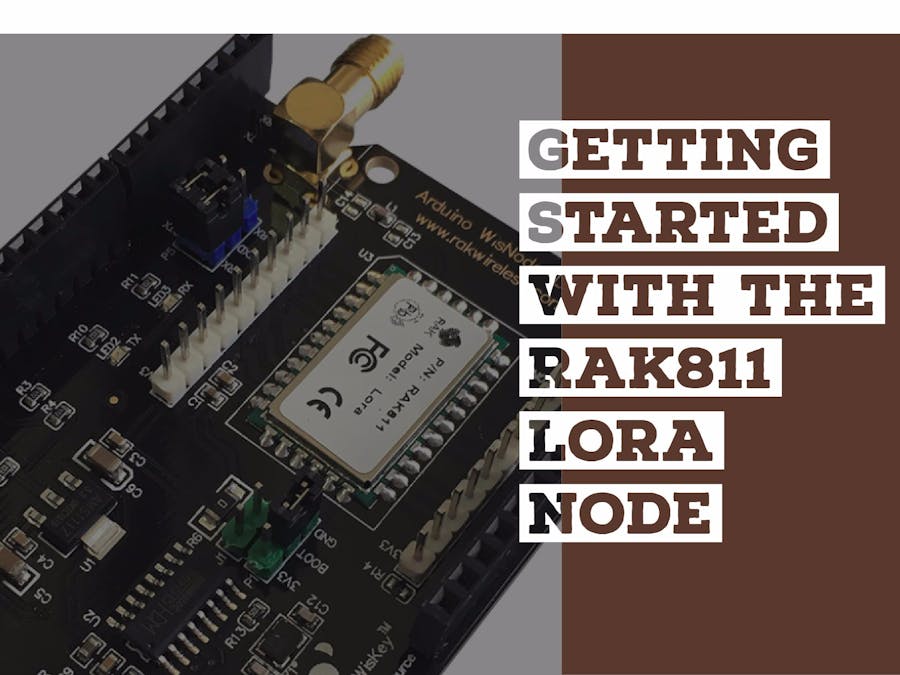




_ztBMuBhMHo.jpg?auto=compress%2Cformat&w=48&h=48&fit=fill&bg=ffffff)


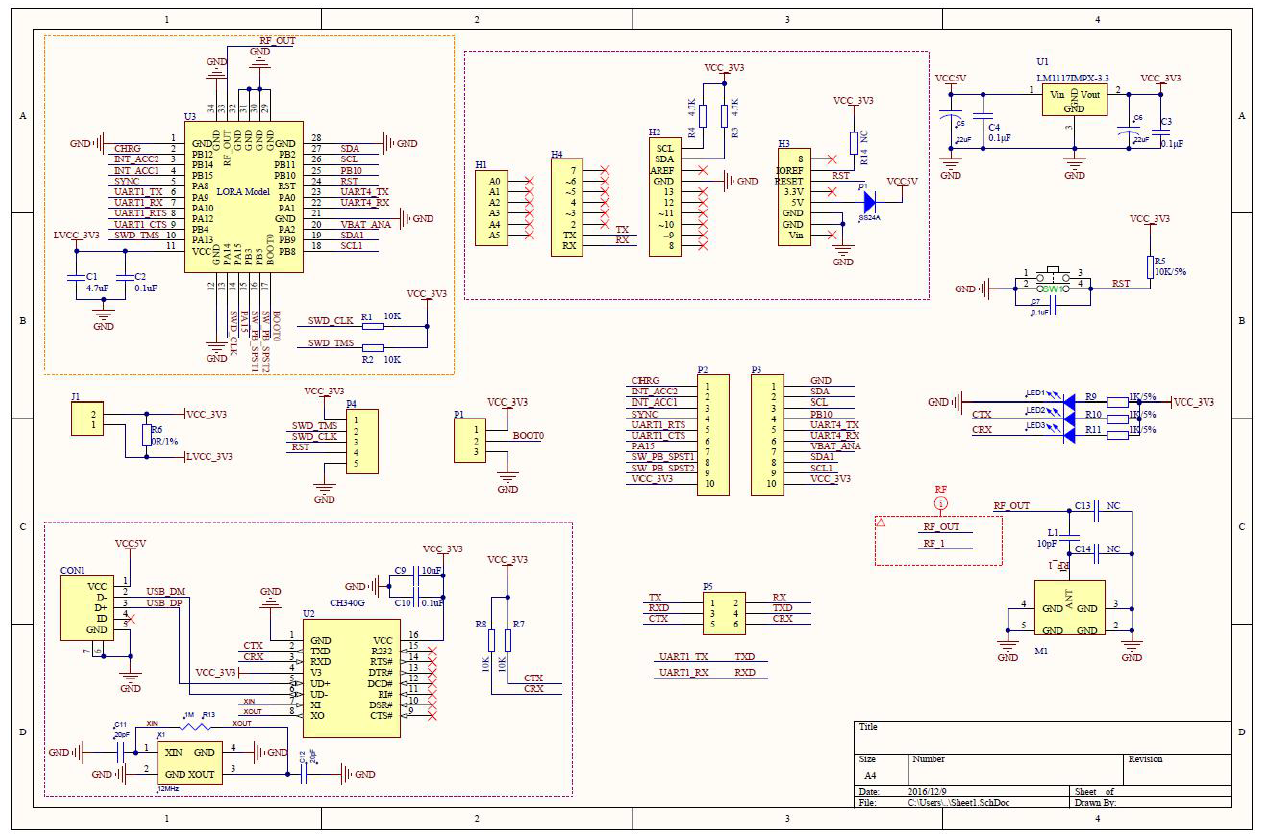

_M6kErcYJ84.png?auto=compress%2Cformat&w=40&h=40&fit=fillmax&bg=fff&dpr=2)


Comments
Please log in or sign up to comment.