Once you’re logged into your balenaCloud account (remember, the first ten devices are free and fully-featured), click the link below, and select the device type you want to use: Deploy with balena
Kerberos.io works on armv7 (Raspberry Pi 2/3/3b+ and others), aarch64 (Nvidia Jetson, Raspberry Pi 4 and others) and AMD64 (laptops and desktops). Selecting your type of device will make the balena builders create the correct image for you and deploy it to your application.
How long did that take? Five minutes or so? We’re cookin’ with gas now!
Add a deviceAdd a device within that application by clicking the 'Add Device' button. If you are connecting to a wireless network, you can set your WiFI SSID and passphrase here too. Otherwise, a wired connection will suffice (if your device has an ethernet port).
This process creates a customized image configured for your application and device type, and includes your network settings if you specified them.
Once the OS image has been downloaded, it’s time to flash your SD card. balenaEtcher is perfect for this, especially since it’s so fast.
Insert the SD card, plug the webcam into a USB port, and power on your device.
Once the device has powered on, it will join your balenaCloud application and download the Kerberos code, which it will run in a service called Main. Here’s an example of mine running on a Jetson Nano:
Click the slider highlighted, to turn on the PUBLIC DEVICE URL and click the link. This is going to open the Kerberos web dashboard.
First we need to select a language:
Then choose a username and password, and we’re into the dashboard itself:
There is nothing there yet, but that’s because we need to configure the camera. Click “Configuration” at the top. Now we’re going to select “USB camera” :
My camera outputs at 1024x768 resolution, so I can add that in the dialogue:
Push “Confirm and select” and then “Update” at the bottom of the Configuration page:
Now, go back to the Dashboard, and voila!
On the Kerberos side of things, there are a TON of options and configuration you can do. So I suggest taking a look at their excellent documentation to find out about motion detection, areas of interest and how to geek out with some stats.
A cool feature is the ability to use motion detection to trigger things like Webhooks (to integrate with external services like IFTTT), publish to MQTT topics, or even trigger GPIO pins on your device to control external electronics.
From the balena side, it’s the usual balena-magic. Since the device is exposing a public url, it means you can check your camera from anywhere in the world!
Build a whole fleet of cameras in little timePlus, now that you have a working application in balenaCloud, you can easily add another device (of the same architecture) by going back to the section above, and flashing another SD card with Etcher. Why not make a fleet of cameras?
You did most of the work using ‘Deploy with balena’ to add and deploy the new application. Now just follow the “Add device” step for every additional board and camera that you want.


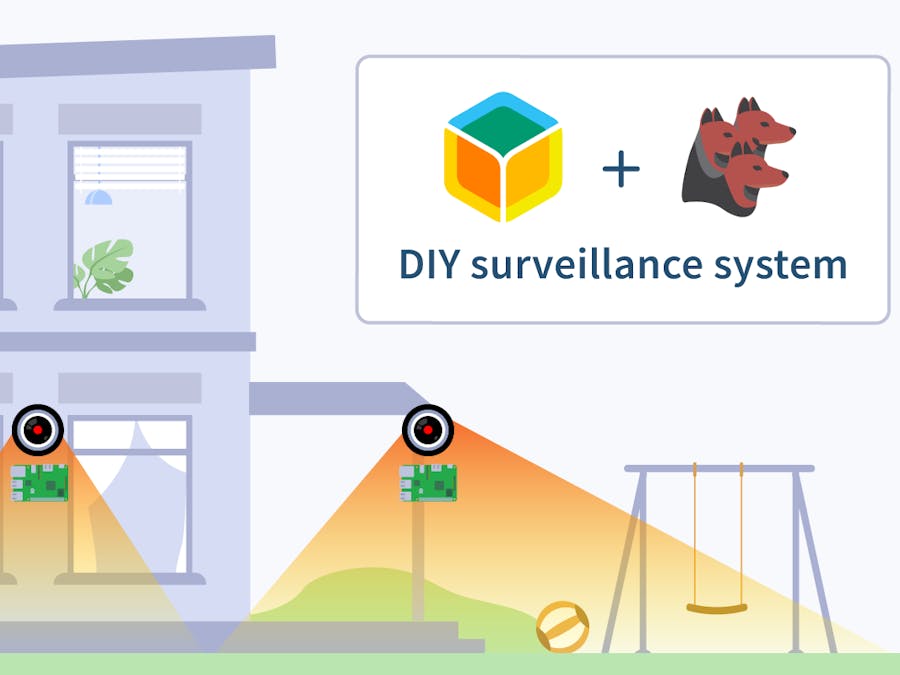





Comments
Please log in or sign up to comment.