This IoT door lock has one solenoid lock and an MC38 sensor. The sensor gives real-time data on the door and the solenoid is used to lock the door.
To make this project we need to follow these steps.
Step1Watch the YouTube video
Step2Installing ESP32 Add-on in Arduino IDETo install the ESP32 board in your Arduino IDE, follow these next instructions:
In your Arduino IDE, go to File> Preferences
- In your Arduino IDE, go to File> Preferences
- Enter https://dl.espressif.com/dl/package_esp32_index.json into the “Additional Board Manager URLs” field as shown in the figure below. Then, click the “OK” button:
Note: if you already have the ESP8266 board URL, you can separate the URLs with a comma as follows:
https://dl.espressif.com/dl/package_esp32_index.json, http://arduino.esp8266.com/stable/package_esp8266com_index.json- Note: if you already have the ESP8266 boards URL, you can separate the URLs with a comma as follows:https://dl.espressif.com/dl/package_esp32_index.json, http://arduino.esp8266.com/stable/package_esp8266com_index.json
Open the Boards Manager. Go to Tools > Board > Boards Manager…
- Open the Boards Manager. Go to Tools > Board > Boards Manager…
- Search for ESP32 and press the install button for the “ESP32 by Espressif Systems“:
- That’s it. It should be installed after a few seconds.
To install a new library into your Arduino IDE, you can use the Library Manager (available from IDE version 1.6.2). Open the IDE and click on the "Sketch" menu and then Include Library > Manage Libraries.
Then the Library Manager will open,and you will find a list of libraries that are already installed or ready for installation. Search for Blynk library and in the version, selection choose the latest version to date
Finally, click on Install and wait for the IDE to install the new library. Downloading may take time depending on your connection speed. Once it has been finished and Installed tag should appear next to the Bridge library. You can close the library manager.
You can now find the new library available in the Sketch > Include Library menu.
Step 4The PCB was designed using EasyEDA software and it looks like this.
And it was ordered from jlcpcb website using this link
$2 for 1-4 Layer PCBs, Get Free SMT Coupons →https://jlcpcb.com/IYB
Step 5Now follow the steps provided in the video to download Blynk app and upload the code. Code will be provided in this article. And Enjoy your door lock.



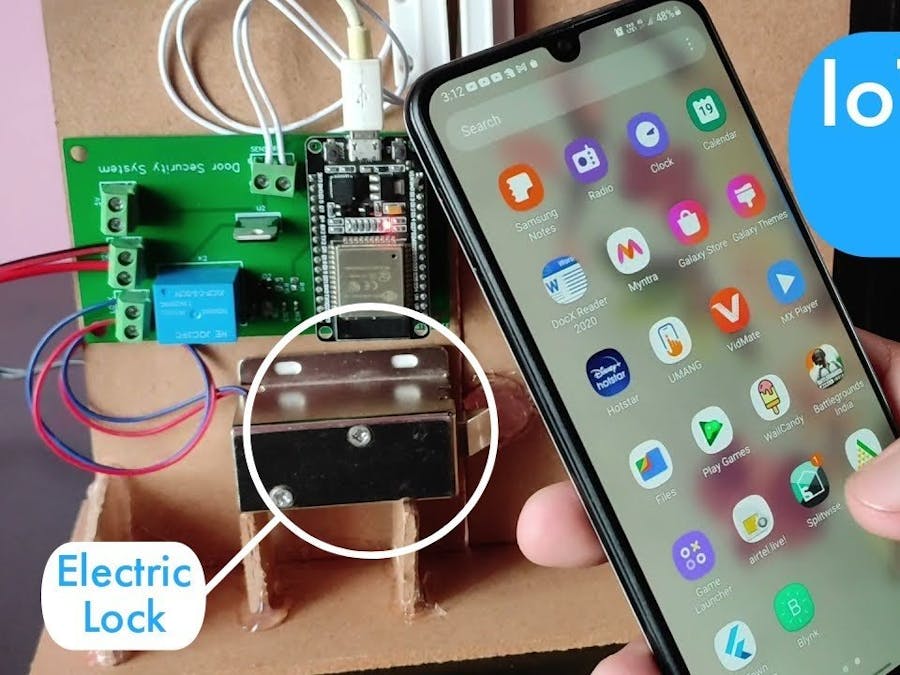
_ztBMuBhMHo.jpg?auto=compress%2Cformat&w=48&h=48&fit=fill&bg=ffffff)





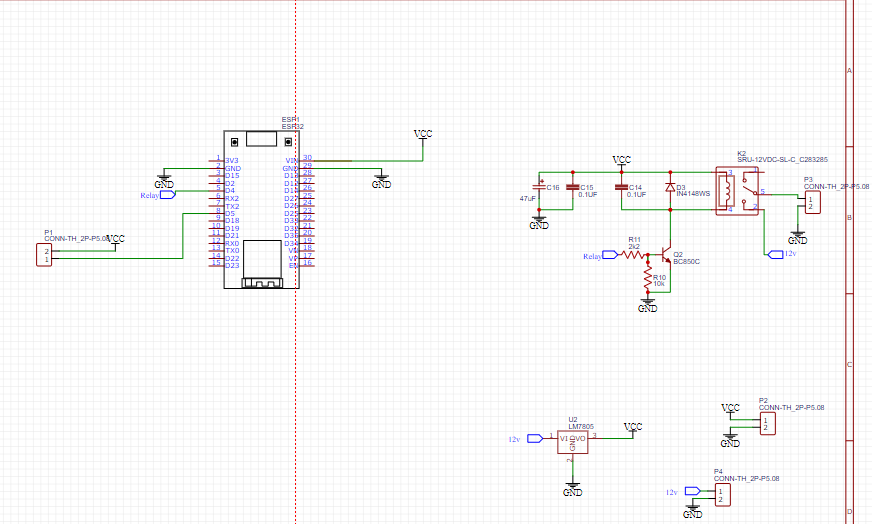





Comments
Please log in or sign up to comment.