Installed Kodi and missing Netflix or Amazon on your Pi? Kodi has loads of add-ons available for Gaming, Music, and Videos, but finding Netflix and Amazon plugins might be difficult. In this article, we’ll go through steps to stream Netflix and Amazon on your pocket-sized Pi. Get Netflix and Amazon running on your media center, read the full article.
What is Kodi?Kodi is an open-source media player software application developed by XBMC Foundation. Kodi is available for multiple operating systems. Kodi gives you access to your favorite movies, music, and games with attractive GUI.
Kodi with Raspberry Pi can convert your TV into a smart TV.To get Kodi on your Pi, you can flash OSMC, OpenELEC, LibreElec, etc on your micro sd-card. We have used OSMC with Raspberry Pi 3+ for this tutorial.
Kodi on Raspberry PiUse Raspberry Pi 3 or later for using Kodi.
Download OSMC for Raspberry Pi 3+ from https://osmc.tv/download/, and flash your memory card using balenaEtcher or any other tool of your choice.
Insert booted micro-SD, start the Raspberry Pi and wait a few minutes for the installation process to complete.
When the installation is completed choose the desired options:
- Select your default language
- Choose your time zone
- Keep SSH enabled as we’ll use it later
- Read and accept the license agreement
- Select a theme (only two available on a fresh install)
- Exit the welcome menu
Connect Pi with Internet
Go to Favorites > Internet Configure Wired or Wireless network for your Pi
Go to Settings > System info > NetworkNote the IP address.
Access your Pi through SSH
ssh osmc@192.xxx.xxx.xxx
OSMC’s Default credentials are
Username: osmc
Password: osmc
Install Netflix on your Raspberry PiInstall Required Dependencies
After connecting your Pi with ssh, download script with
wget https://raw.githubusercontent.com/zjoasan/netflix-install-script/master/netflix_prep_install.sh
Add execution permission to the downloaded permission
chmod +x netflix_prep_install.sh
Run the script
./netflix_prep_install.sh
Wait while the script executes, and install the dependencies
When the installation is finished you will see a thank you message
Click ‘Ok’ and reboot Raspberry Pi
sudo reboot now
Install Netflix
After reboot, follow below instructions to install Netflix
Go to Settings > Add-on browser
Choose ‘Install from a zip file’
Go to the ‘Home Folder’ > ‘addons’
Choose Netflix zip
Accept all dependencies and install the package
After the installation press ‘Esc’ to go back to the main menu
Using Netflix
Go to Kodi's main menu,
Select Video, Scroll down to Video Add-ons
Select Netflix, Netflix login screen will appear for email entry
Password screen will appear after you have entered email
You are ready to stream Netflix on your Raspberry Pi, choose your favourite show and enjoy
On your first movie play, it may ask you to install additional modules(Widevine)
Accept it, be careful to the additional storage required
In order to download Widevine, you need over 2Gb of free space on your SD card.
Install Amazon Video on your Raspberry PiConnect with Raspberry pi through ssh, download Amazon Video add-on with
wget https://github.com/XLordKX/kodi/raw/master/zip/repository.xlordkx/repository.xlordkx-1.0.0.zip
Using Kodi Interface go to ‘Settings’ and select ‘Add-on browser’
Scroll to ‘Install From Repository’,
Select Root Filesystem and scroll down to repository.sandmann79 plugin zip file
Wait till the unpacking completesAfter completion go to Settings > Add-on browser > Install from repositoryGo to Sandmann79s Repository
Find Video addons and select Amaon VOD(another one is for German users), click ok
Wait for the installation to complete, reboot pi after installation is complete.
Note: During installation, you may be informed that Installation is not possible from unknown sources. In that case, go to settings and check ‘Unkown sources’ box.
Configure Amazon Video
After reboot Go to Settings > Add-on browser > My Add-ons > Video Add-onsand select Amazon VOD.
Go to Configure, in the General view change the Playback option.
In the Connection view, select Sign In and input your Amazon account credentials.
Note: If you have two-factor authentication enabled on your Amazon account, you’ll be prompted to enter the code that has been sent to your device.
Delete add-ons from KodiIf you want to remove any addon from Kodi, you can remove it in the Settings > Add-ons browser > My addons menu. Select the plugin category. You’ll get a menu to Configure, Update, Uninstall the add-on select the appropriate option.
Enjoy Streaming Netflix and Amazon on your Raspberry Pi media center. Raspberry Pi with Kodi are great tools and have lots of customization options for video or gaming.



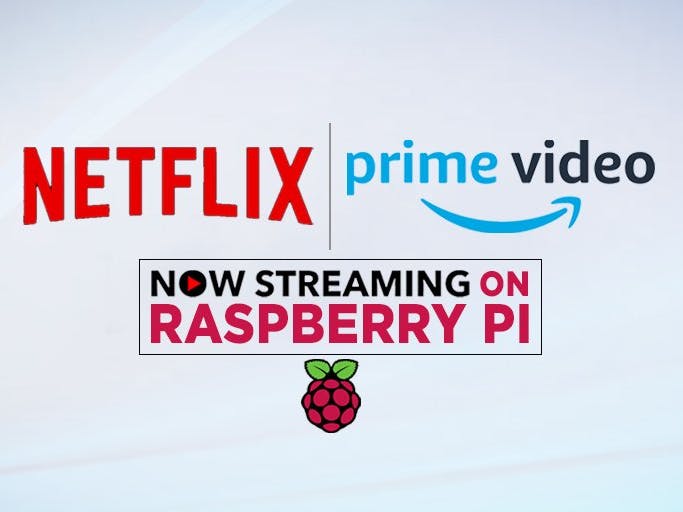











Comments
Please log in or sign up to comment.