Installing Linux on the MH1905 Evaluation Board (EVB) opens up a versatile platform for developers working on various projects. This guide will focus on installing the BusyBox distribution of Linux using the Megahunt Flash Tools, providing step-by-step instructions from initial setup to system configuration.
Preparing Your EnvironmentHardware Setup:- MH1905 EVB: The primary board for the installation.
- 12V Power Supply: Connect this to power up the EVB.
- Micro USB to USB Cable: Used for downloading the BusyBox system into the MH1905.
- RS232 to USB Adapter: Required for monitoring and configuring the MH1905.
- SecureCRT Terminal: Set up this terminal to interact with MH1905 for OS installation.
- Megahunt Flash Tools: Install this tool on your PC to flash the Linux system.
- SPL Image and Configuration Files: Download these from the provided GitHub link to guide the installation.
Step 1: Connect the Hardware
- Connect the 12V power supply to the top right port of the EVB.
- Attach the RS232 to USB adapter to the bottom left port for configuration.
- Insert the Micro USB to USB cable on the left near the power supply for data transfer.
Step 2: Initialize USB Download Mode
- Power up the MH1905 EVB. You will see a boot selection menu.
- Select option "3" to activate USB download mode.
Step 3: Configure Megahunt Flash Tools
- Open Megahunt Flash Tools on your PC.
- Choose the appropriate COM Port that your MH1905 is connected to.
- Under 'Flash to Download', select the SPL image.
- Load the necessary program configuration files.
Step 4: Set the QT Environment in U-boot
- After entering USB download mode, the EVB will prompt you to select a mode for normal operation.
- Choose "0" for normal flow mode and press "Enter" to enter U-Boot Mode.
- Configure the environment by entering the following commands in the U-Boot command line:
setenv bootargs rootfstype=ubifs rw ubi.mtd=10 root=ubi0_0 console=ttyMH0, 115200n8 ignore_loglevel clk_ignore_unused
#setenv bootargs rootfstype=ubifs rw ubi.mtd=10 root=ubi0_0 console=ttyMH0,115200n8 ignore_loglevel clk_ignore_unused
#saveenv
#resetThis sets the necessary boot arguments and saves them in the environment.
Step 5: Reboot and Test
- The MH1905 EVB will automatically reboot after the 'reset' command.
- On reboot, it should load the BusyBox Linux environment. Check for a barcode demo or similar application to verify the system is operational.
- Test basic Linux commands such as cd, ls, and busybox to ensure BusyBox is functioning correctly.
Verify that the BusyBox installation is successful and fully operational by observing the system responses and testing additional commands. The flexibility of the MH1905, combined with BusyBox, offers a robust platform for developing various embedded applications. This guide should help you efficiently set up and operate Linux on your MH1905 EVB, enhancing your development capabilities with a secure and reliable system.



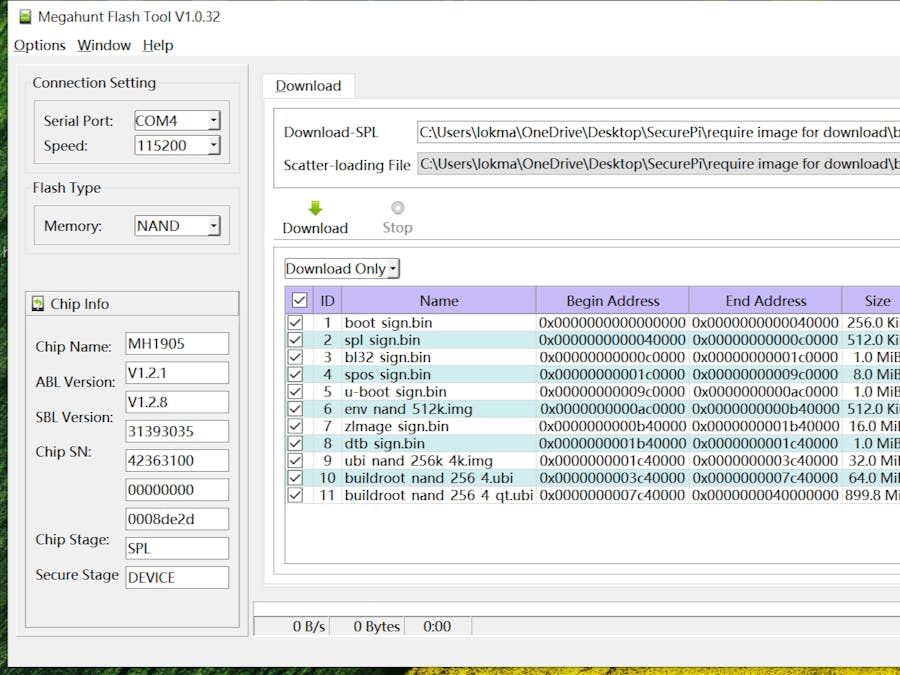



Comments
Please log in or sign up to comment.