About Project:-In this project, I will show you how to make a stopwatch using arduino nano, 2× push button and 16*2 lcd display. I am using millis feature, the millis feature of the Arduino Ide allows the Arduino to display the functions up to the value in milliseconds to 100% accuracy.In this there are two push buttons for controlling arduino stopwatch. These are :-i. 1st push button for reset the stopwatch.ii. 2nd push button for start and stop the stopwatch.( May be the 1st and 2nd push button can exchange their work, i.e. 1st push button for start and stop the stopwatch and 2nd push button for reset the stopwatch.)
About millis:- Returns the number of milliseconds passed since the Arduino board began running the current program. This number will overflow (go back to zero), after approximately 50 days. The return value for millis() is of type unsigned long. The main working of the firmware is based on millis() function and BOUNCE 2 library functions. I have used the Bounce2 library for debouncing since there are two push buttons used in this project. It’s a great Debouncing library for Arduino and Wiring by Thomas Ouellet Fredericks and other contributors.
Please! Watch the complete video for more information.
And like, share, comments on this video if you are new subscribe to our channel.
I hope you enjoyed this project.
Thanks!











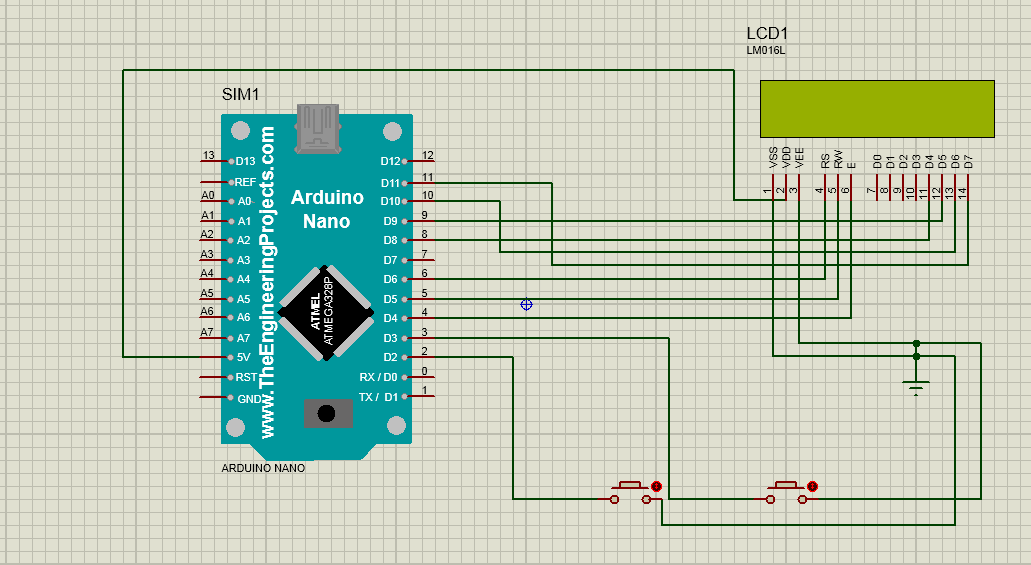



_3u05Tpwasz.png?auto=compress%2Cformat&w=40&h=40&fit=fillmax&bg=fff&dpr=2)


Comments
Please log in or sign up to comment.