In 2009, Mr. Noriaki Mitsunaga created a simple Arduino Oscilloscope.
Arduino Oscilloscope (mtng.org)
It's display was a 128x64 LCD. I have adapted it to use a 128x64 I2C OLED display. And I have extended the sampling rate up to 307ksps (single channel), And also the equivalent-time sampling rate up to 16Msps is ported from another project. Furthermore, I have combined the Pulse Generator, the DDS Function Generator and the Frequency Counter. Operations were done with 11 switches which made it hard to build up. So, I changed the user interface to menu based system with 4 tact switches.
Features
- real-time sampling rate up to 307ksps
- equivalent-time sampling rate up to 16Msps
- up to 2 channels
- FFT display mode
- band width is around 100kHz
- Pulse generator frequency range is from 0.238Hz to 8MHz
- Function Generator frequency range is from 0.01Hz to 9999.99Hz (practically 1kHz)
- Function Generator functions are sine, saw, reverse saw, triangle, noise, sinc5, trapezoid, chainsaw
- settings are saved automatically
- In the real-time sampling mode (not in the equivalent-time sampling mode), the pulse generator and the DDS function generator can be used at the same time with the oscilloscope. That is, you can observe the self generated pulse and the DDS function waveform.
Method of operation
The menu on the right side of the screen consists of 4 pages. Use the Up and Down buttons to move items in the menu. Press the Up button on the top item to switch to the previous page. Press the Down button on the bottom item to switch to the next page. If you press the Right button or Left button at the position of each item, you can change the value of that item or switch it on / off.
If you press the Up button and Down button at the same time regardless of the page, the character display will be turned off and the full screen waveform will be displayed. Press those again at the same time to restore it.
Page 1
- The top is the voltage range of CH1 and the second is the voltage range of CH2. Press the Right button to increase the value and the Left button to decrease it.
- The third is the time axis range. Press the Right button to speed up and the Left button to slow down.
- The fourth is the display of Real Time Sampling or Equivalent Time Sampling, skipping this position.
- The fifth is the trigger mode, which switches to Auto-> Norm-> Scan-> One-> Auto when the Right button is pressed. Press the Left button to switch in the opposite direction.
- The sixth is the trigger source and trigger edge settings. When TG1 is displayed, set CH1 as the trigger source. Press the Left button to switch the trigger source. You can switch the trigger edge up and down by pressing the Right button. An up arrow or a down arrow is displayed.
- The seventh is the trigger level. Press the Right button to increase the value and the Left button to decrease it. The trigger level is displayed by a short line at the right end of the grid in the waveform area. Press and hold the button to change continuously.
- The eighth is the switch between Run / Hold. The Right button and the Left button also switches Run / Hold alternately.
Page 2
- The upper half is the setting item for CH1 and the lower half is the setting item for CH2.
- The second is for CH1, and the sixth is for CH2, switching between hiding and polarity. You can show / hide the waveform with the Left button and switch between positive / negative with the Right button.
- The third is the voltage range of CH1 and the seventh is the voltage range of CH2.
- The 4th is the waveform display vertical position of CH1, and the 8th is the waveform display vertical position of CH2. Press the Right button to go up and the Left button to go down. Press and hold the button to change continuously. Pressing the Right and Left buttons at the same time resets to the bottom of the standard position.
Page 3
- The top is the voltage range of CH1.
- The second is the time axis range.
- The third is FFT mode switching. Press the Right button to display the FFT. Press the Left button to return to the waveform display. The FFT display is CH1 only.
- The fourth "FREQ" is to switch the display of frequency and duty ratio measurement results. Press the Right button to show it, and press the Left button to hide it.
- The fifth "VOLT" is the display switching of the voltage measurement result. Press the Right button to show it, and press the Left button to hide it.
- The sixth "PWM" is the On / Off of the Pulse generator. Press the Right button to turn it on, and the Left button to turn it off.
- The 7th "DUTY" is the duty ratio setting of the Pulse generator. Press the Right button to increase it and the Left button to decrease it. Press and hold the button to continuously change and accelerate.
- The eighth "FREQ" is the frequency setting of the Pulse generator. Press the Right button to increase it and the Left button to decrease it. Press and hold the button to continuously change and accelerate.
Page 4
- The top is the voltage range of CH1.
- The second is the time axis range.
- The third "DDS" is On / Off of the PWM DDS Function Generator. Press the Right button to turn it on, and the Left button to turn it off.
- The fourth is the waveform switching of the PWM DDS Function Generator. The Right button and Left button switch in the opposite direction.
- The fifth "FREQ" is the frequency setting of the PWM DDS Function Generator. Press the Right button to increase it and the Left button to decrease it. Press and hold the button to continuously change and accelerate.
- The sixth "FCNT" is the frequency counter On / Off. Press the Right button to turn it on, and the Left button to turn it off. The measured frequency is displayed on the 7th line. It will not be displayed on other pages. When on, the Pulse generator and PWM DDS Function Generator will stop.
Though full description is still in Japanese language you may read it using browser's translation capability.




_ztBMuBhMHo.jpg?auto=compress%2Cformat&w=48&h=48&fit=fill&bg=ffffff)










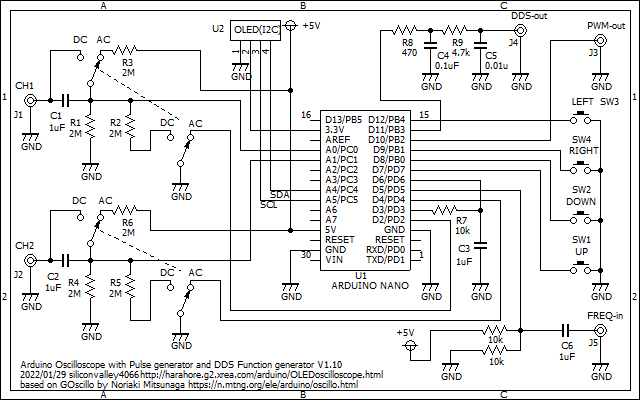



Comments
Please log in or sign up to comment.