SenseCraft v0.2 – Evaluation
Official Release of SenseCraft v0.2, a Pilot testing hardware platform using Wio terminal
For this project I decided to document my evaluation of the Beta release of the Quick Start with SenseCAP K1100 - The Sensor Prototype Kit (Beta) for the SenseCraft firmware,
This Firmware release now runs on the Wio Terminal and I am interested in what it has to offer to use it along with my Seeed Studio LoRaWAN Dev Kit. The code is a wonderful working example of using all the components of the kit and utilizing the Grove-E5 LoRa module.
I was made aware of the toolkit by an announcement for Seeed’s “IoT Into the Wild Contest for Sustainable Planet 2022” and Official Release of SenseCraft v0.2. The following paragraphs are excerpts from that announcement.
“We are happy to announce the official release of SenseCraft v0.2: An Open-Source Software Platform to Build Smart Sensors without coding. It delivers a complete out-of-the-box solution to sense the real-world, while processing and sending the gathered data to the cloud in the easiest and fastest way possible – ALL WITH NO CODING EXPERIENCE AT ALL! Even better, SenseCraft v0.2 is now compatible with Wio Terminal and SenseCAP K1100 Kit. With this toolkit, we aim to break down the process of sensor data displays into 3 actionable steps:
· Sense: Connect all the sensors to the supported hardware platform
· Process: Start data handling and machine learning
· Uplink (Network): Send data to the cloud via WiFi/ LoRaWAN
“
“Ok, that sounds pretty interesting. What’s the list of the functions that are made available with this SenseCraft v0.2?
- • Basic interaction logic of the user interface
- • Real-time data display
- • TinyML Tutorial link
- • LoRa® Communication (SenseCAP)
- • Automatic recognition of sensor connections
- • Grove – Vision AI Module Logs
- • Connect to Ubidots via WiFi
- • LoRa® communication information panel display
“Now, you are now all invited to test out and experience this toolkit by downloading “Release v0.2” on our GitHub. Hunting the bugs by raising issues is much appreciated. Submit PR to contribute to the to-be-developed functions on the function list. Meanwhile, our team is also working on a new release of v0.3 to make more functions available. Feel free to propose any other functions that you’d love to have!”
I took this challenge and started looking into this interesting toolkit by starting reading about Sense Craft at the following 3 links
· Sense Craft GitHub Repo https://github.com/Seeed-Studio/SenseCraft
· Sense Craft Release GitHub page: https://github.com/Seeed-Studio/SenseCraft/releases/tag/v0.2
· Quick Start with SenseCAP K1100 https://wiki.seeedstudio.com/K1100-quickstart/
I decided to download the 0.2 release of the firmware. What I found were 3 file downloads. Two for the source code and one for the firmware. The firmware file is a uf2 file, that I later found out, you could copy to a mountable drive on you system to install it on the Wio Terminal.
I downloaded the zip file and unzipped it to my hard drive.
I read thru and followed the Steps in the GitHub README.md
In the sectionQuick start with Wio Terminal,I had aPROBLEM: putting the Wio terminal into Bootloader mode. I was not able to get the drive on the my PC as described? So I could not place the downloaded SenseCraft-v0.2-20220907.uf2 file to the Wio device as described?
• Open File Explorer on your PC and you will see a new external drive, named Arduino; drag the previously downloaded .uf2 file into this Arduino drive.
I then sent a comment in DISCORD,
I decided to move on in the README.md file and was eventually able to get the SenceCraft Firmware
Development Steps
"
In order to get started with the development, you first need to setup a development environment on your PC. After you are done with the development, you need to compile the codes and upload to the pilot testing hardware platform Wio Terminal. All these will be explained below.
"
Set up environment
Here we use the PlatformIO as the debut integrated development environment (We’re open to other IDEs and feel free to offer your suggestions). PlatformIO supports some of the most popular IDEs and text editors as an extension/ plugin. Moreover, we will use PlatformIO extension with Microsoft Visual Studio.
DONE Step 1: Download and install Microsoft Visual Studio Code by following this link
DONE Step 2. Open VS Code, click Extensions from the left navigation pane, type platformio in the search bar and click Install
BuildThe following instructions did not work with the version of the PlatformIO that I had installed on windows?
Now we will build the project for Wio Terminal
Step 1: Clone the following GitHub repo
https://github.com/Seeed-Studio/SenseCraft
Step 2: Go into the project root directly and type the following to build the project
pio run -v
Upload
Now we will upload the project into Wio Terminal
Step 1: Connect Wio Terminal to PC via USB Type-C cable
Step 2: Go into the previous project root directly and type the following to upload the project into Wio Terminal
pio run -t upload
Alternate BUILD and UPLOAD· I was able to BUILD and UPLOAD the sensecap Firrmware to my Wio Terminal using VS code and the PlatformIO By following these steps.
· Get the zip File from the releases repo
- https://github.com/Seeed-Studio/SenseCraft/releases/tag/v0.2
· unzip the zip file to a directory the one that has a platformio.ini file in it
· now open vs code
· click on the home screen in the bottom left task bar to open platformio home screen
· from this screen select project then new projects
· file in the project name, select the Seeed WioTerminal
· Be sure to uncheck the box labeled "location" and point the location to the Zip file with the sense cap 2.0 directory with the performio.ini file
· Go to the platformio build and click on it
· Then when it finishes you should click the UPLOAD and this will flash the Sencap firmware to the Wio Teminal
Now you’re done and then you can configure the firmware as described in the Document
NEXT – Go thru the QuickStart Guide· Go thru the Quick Start with SenseCAP K1100 - The Sensor Prototype Kit (Beta) for the SenseCraft firmware,
· Follow the directions in this document to experiment with the different sensors.
· Starting at
I was able to get as far in the document to “Option 1. Bind the device on the mobile APP”
I now have a PROBLEM reading the QR code on the back of the Grove-E5.
Actually there was no code at all on my Grove-E5?
The SenseCAP Mate app has an option to enter in the EUI and Key
I tried the EUI device codes that I had used connecting the Grove-E5 to helium with success and I thought to use these, but did not work. I then went to Option 2.
- Then I tried. Option 2. Bind the device on the SenseCAP web platform
I opened the SenseCAP Console. and registered an account
Then On this web site I went to bind a device as instructed, but since I did not have a label on the Grove-e5 I was unable to bind the device.
What is really confusing is that packets are being sent not sure where these packets are going? I’m sure are join request, but I have 4 bars for a signal? You would think that this would not work at all, because I was able to enter the EUI and Key to either the App or the web site? Again, very weird?
· I am now about halfway through the document. I will stop here and post this as a “project in progress” for the Seeed studio “IoT Into the Wild Contest for Sustainable Planet 2022”
· Thus far I have been able to get the Firmware on my Wio Terminal and Built and Uploaded the firmware on Windows 10 using VS Code and the extension PlatformIO.
Stay tuned for updates



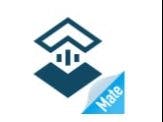

Comments
Please log in or sign up to comment.