Step 1
Step 2
Step 3
Step 4
Read moreLog into your Google Drive and GoToWebinar Account.
- Create a document in Google Drive that you want to send
- Save the File ID located at the end of the link of the file
- Create a Webinar in GoToWebinar
- Save your GoToWebinar Organizer Key and Webinar Key
Connect the Google Drive and Foursquare Thing on Octoblu.
- Log into Octoblu
- Search "Google Drive" in the search bar in the upper left hand corner and its icon in the results.
- Click "Setup" under the Google Drive icon in the upper right hand corner.
- Repeat sub-steps 2 and 3 for GoToWebinar
1 / 2
Import the flow.
- Click on bar icon in the upper left hand corner.
- Click on the Discover tab.
- Search "GoToWebinar and Google Drive"
- Click import button on the GoToWebinar and Google Drive project
- Click the blue cloud in the lower right hand corner.
1 / 3
Add your Information.
- In the GoToWebinar Thing and add your Organizer Key and Webinar Key
- In the GoogleDrive Thing add your File ID
- Edit the template Thing to include the message you would like
Run the main flow!
1 / 3
- Deploy the main flow and see what emails your attendees get.
- Octoblu has a rate limit of 1 email per minute, so expect a bit of a delay between each email.
Click here for a more in-depth tutorial.


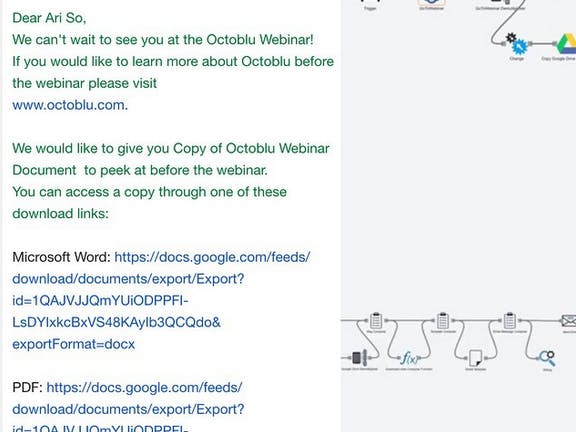



Comments
Please log in or sign up to comment.