In this mini electronics project, I have shown how to make an automatic water level controller for the submersible pump and overhead tank with a 555 timer circuit.
This automatic water pump controller also checks the water level of the underground tank, before starting the pump.
And there is also an emergency stop switch to stop the water pump manually.
I have used a 30A relay to easily control up to 1 HP pump with this simple automatic pump controller.
I have made the complete circuit on a homemade PCB using a plastic sheet. But you can also download the Gerber file and order the PCB.
Tutorial Video on Automatic Water Pump ControllerIn this tutorial video, I have explained all the steps to make the homemade PCB for the automatic pump switch. I have used an acrylic sheet to make the PCB.
Circuit of the Automatic Water Pump ControllerThe circuit is very simple, You can easily make this project with some basic electronics components.
I have used 555 Timer IC to make this water pump controller. And here I have used a 30A relay which can be used up to 1 HP pump.
If you want to control the pump above 1 HP, then you have to select the Relay as per the Pump voltage and current rating.
Relay coil voltage: 12V DCRelay
Contact Rating: As per the Pump rating
Required Components:- 555 Timer IC (1no)
- BC547 NPN Transistor (2no)
- 1k 0.25-watt Resistors (2no)
- 22k 0.25-watt Resistors (3no)
- 180k 0.25-watt Resistor (1no)
- 1M 0.25-watt Resistors (2no)
- LED 1.5V 5-mm (1no) 1N4007
- Diode (D1) (1no) 100nF (104)
- Capacitor (C1) (1no) 12V
- SPDT Relay (Contact Rating 30A) (1no)
- Connectors & IC base (4 pin)
- Slide switch (1P2T) (1no)
- Zero PCB or plastic sheet
In the above picture, the container on the left side is the overhead tank and the container on the right is the underground tank.
The pump will automatically start for the following conditions
- Overhead tank water level comes below the "ON" level.
- The underground water level above UL1 level.
- Manual switch S1 should be in ON position.
The pump will automatically stop for the following conditions
- Overhead tank water level touches the "OFF" level.
- Underground water level comes below UL1 level.
The COM wire should be always under the water level both in the overhead and underground tank.
Pump Stops If Underground Water Level Is LOWIn the picture, you can see, the pump will stop automatically if the water level comes belowUL1 level in the underground tank.
And the pump will start automatically if the water level touches the UL1 level in the underground tank.
PCB for the Automatic Pump SwitchHere, I have explained all the steps to make the homemade PCB for the automatic water pump circuit. To make the PCB I have used an acrylic sheet.
But you can also download the PCB Gerber file for this project, and order the custom design PCB from PCBWay.com
Download link for the PCB Gerber File
https://drive.google.com/file/d/1Qz-QrxkB8-DDBuoT5...
About PCBWay and its servicesYou can order any PCB from PCBWay.com at a very affordable price. At PCBWay, all the boards pass through the most stringent tests other than the basic visual check. They use different testing and inspecting equipment, such as Flying Probe Tester, X-Ray Inspection Machine, Automated Optical Inspection (AOI) Machine, etc to make sure the quality of the final product is always good.
You can also explore different PCB projects from their Open-source community pcbway.com/project/.
For more details please visit the following articles.Why PCBwayPCB CapabilitiesHigh-Quality PCB
Steps to order PCB from PCBWayTo order the PCB first visit PCBWay.com.
Then enter the following details:
- PCB Size (Length & Width) and PCB quantity.
- Select the masking color for the PCB.
- Select country and shipping method.
- Click on the "Save to Cart" button.
After that, click on the "Add Gerber Files" to upload the Gerber file.
Then click on the "Submit Order Now" to place the order for PCB.
After that, they will review the PCB Gerber file and accordingly confirm the order.
I have used their services for my different electronics projects, I always received the PCB on time and the quality is very good in this reasonable price range.
How to Make Homemade PCB for Automatic Pump SwitchYou can also make homemade PCB for this project. So in the following steps, I have explained how to make homemade PCB for Automatic Pump Switch.
Print the PCB Layout and Stick It on an Acrylic SheetDownload and print the PCB Layout. While printing please check the PCB dimension mentioned in the layout. You can print the word file (.docx) on the A4 page (Please refer to the tutorial video).
Download the PCB layout from the following link:
https://drive.google.com/file/d/1QGHeY_H826kfZIG8k...
Drill the Holes for the Components on the PCBNow, drill the holes for components on the PCB as per the layout.
Here, I have used a DC motor to drill the holes. You can also use a hand drill.
Place All the Components on PCB As Shown in LayoutNow, place all the components on the PCB as marked on the layout.
Take care of the polarity while placing the diode, LED, and transistor on the PCB. You can also refer to the tutorial video.
Connect all the Components on PCBHere I have used the extra leads of the components to connect those components on PCB.
Solder All the Components on the PCBAfter that solder all the components
Connect the Water Level Sensor Wires and Power Supply With PCBNow, connect the water level sensor wires for the overhead and underground tank with the PCB.
Also, connect the PUMP and AC supply for the PUMP.
For the control circuit, you have to connect 12V DC.
Please take proper safety precautions while working with the high voltage.
Testing the Automatic Pump Circuit With Test BulbThe Automatic Water level controller circuit is ready.
Do not coil the water level sensor wires together.
Before connecting the pump, you can also test the circuit with a test bulb.
I hope you have liked this electronics project. I have shared all the required information for this project. I will really appreciate it if you share your valuable feedback.Also if you have any query please write in the comment section. Thank you & Happy Learning





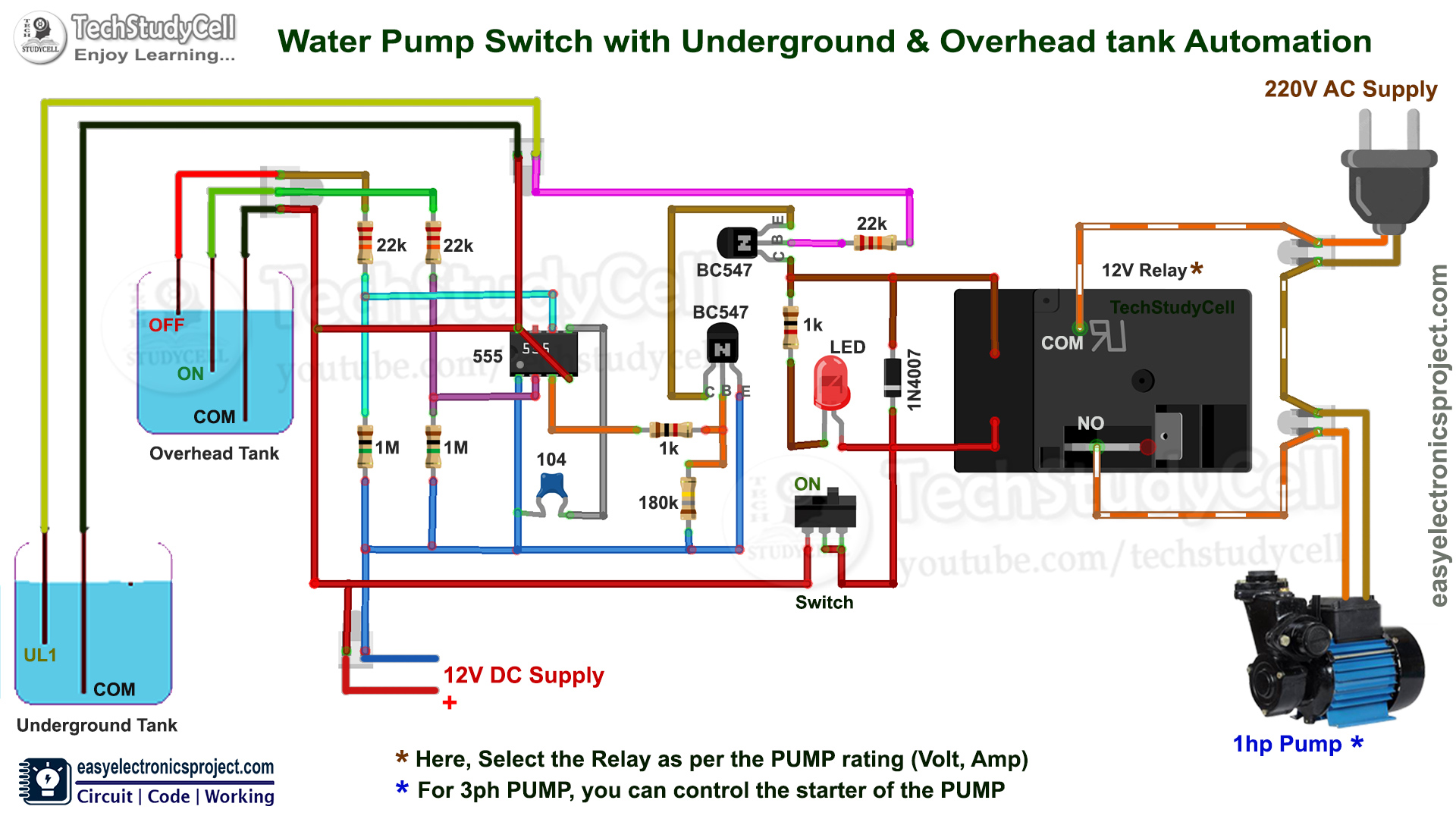




Comments
Please log in or sign up to comment.