Communication with voice command between picroft or Desktop and another picroft with skill-gpio8s installed.
The communication is made using an ssh connection sending say_to_mycroft command to a remote picroft. Local (desktop or picroft) skill-communicate --> remote (picroft with skill-gpio8s). From local Picroft you are able to run remote picroft commands. It just work with GPIO1 switch relay
Requirement- local Picroft - skill-communicate
- remote Picroft - skill-gpio8s or skill-gpio8s-lcd
Create a public/private keys with “ssh-keygen” (ENTER through everything):
user@host:~/.ssh$ ssh-keygen -t rsa
Generating public/private rsa key pair.
- Enter file in which to save the key (/home/toly/.ssh/id_rsa): [ENTER]
- Enter passphrase (empty for no passphrase): [ENTER]
- Enter same passphrase again: [ENTER]
- Your identification has been saved in /home/user/.ssh/id_rsa.
- Your public key has been saved in /home/user/.ssh/id_rsa.pub.
- The key fingerprint is: 66:fd:11:ca:2d:21:b9:73:c1:b6:fa:1d:b2:2c:71:cd
At this point the public and private keys should be created and saved into “~/.ssh” directory:
user@host:~/.ssh$ ls -l
total 20
-rw------- 1 user group 1675 2009-03-10 14:18 id_rsa
-rw-r--r-- 1 user group 392 2009-03-10 14:18 id_rsa.pub
-rw-r--r-- 1 user group 8642 2009-03-10 12:10 known_hosts
Add identity to the local ssh authorizer with “ssh-add”.
If you “entered” through the “Enter file in which to save the key (/home/toly/.ssh/id_rsa)” in the previous step, then your identity file should be “id_rsa”:
user@host:~/.ssh$ ssh-add id_rsa
Otherwise replace “id_rsa” with the file you chose to save your identity in.
In case of a friendly “Could not open a connection to your authentication agent.” error message, start “ssh-agent” as:
'eval ssh-agent'
and re-run “ssh-add”.
Copy the public key to the remote host ( server ) under “~/.ssh”:
From the step above “id_rsa.pub” would be the public key that needs to be copied to the remote system you would like to run commands on.
user@host:~/.ssh$ scp id_rsa.pub
remoteuser@remotehost.com:~/.ssh/
From the remote host.
Step 4.On remote host add this public key to “authorized_keys”:
remoteuser@remotehost:~$ cd ~/.ssh
remoteuser@remotehost:~/.ssh~$ cat id_rsa.pub >> authorized_keys
Change “authorized_keys” permissions to allow only you to read/write it:
remoteuser@remotehost:~/.ssh$ chmod 600 authorized_keys
Now you can run any command on the remote box from the local box with no password. Let's see what that remote box is running at:
user@host:~$ ssh remoteuser@remotehost.com uname -a
Linux remotehost 2.6.27-01-generic #1 SMP Thu Mar 21 10:34:21 UTC 2009 i686 GNU/Linux
skill install - to local Picroft
msm install https://github.com/smolino/skill-communicate.git
Edit "__init__.py" and change the IP address ssh pi@your_ip_remote_address
CommandHey Mycroft, send turn light on
Hey Mycroft, send turn light off
And mycroft responds:
sending turn light on
sending turn light off





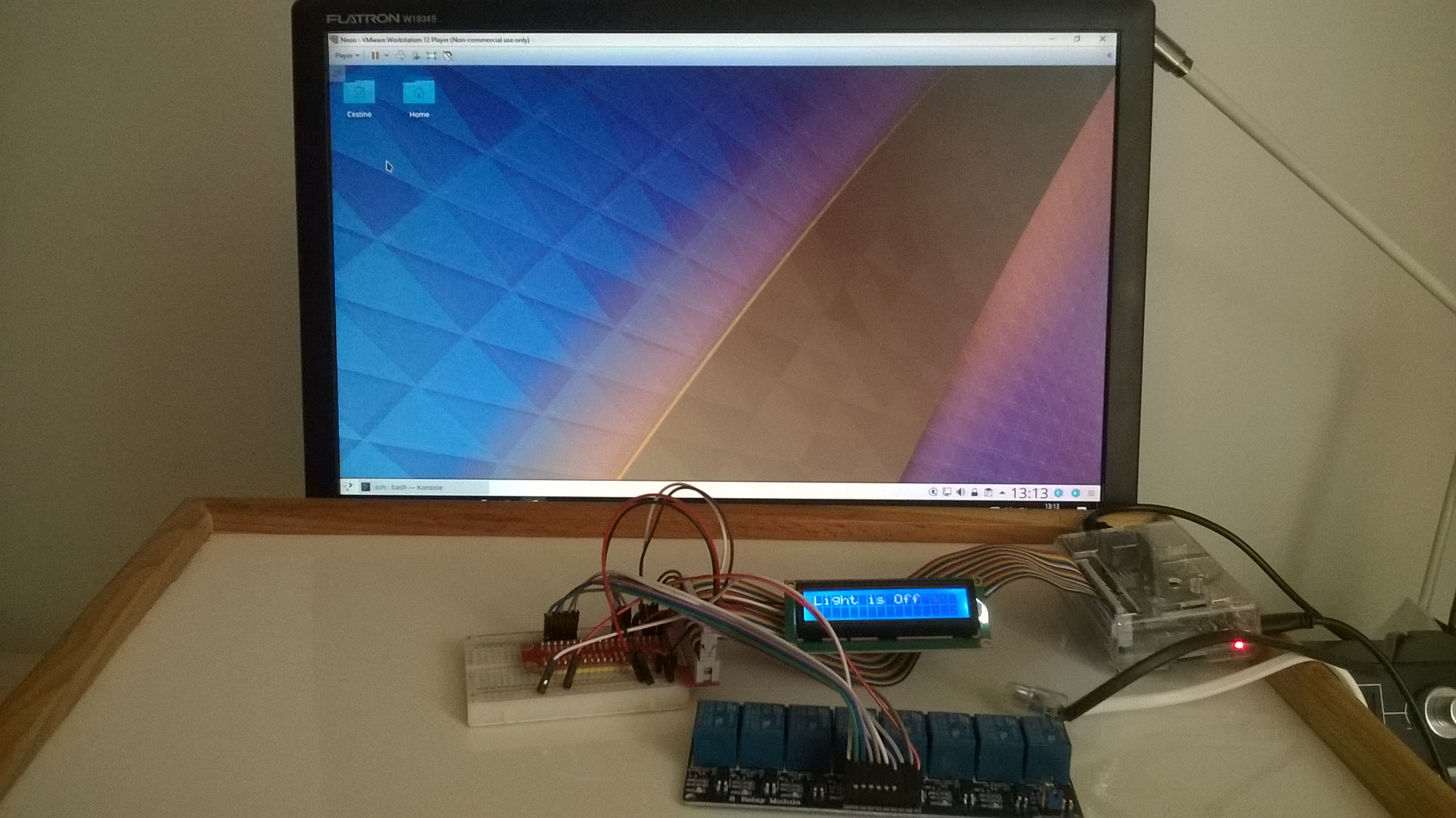
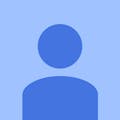




Comments
Please log in or sign up to comment.