We assume that the players are familiar with the following preparations. If not, please refer to the relevant online tutorials.
1. Install the blynk local server. I used a piece of raspberry pie 3B to build a blynk local server.
2.In addition, use intranet penetration service.I spent 6 yuan to purchase an intranet penetration service, and obtained a free domain name assigned by the system itself. Two ports are mapped, one for mobile access to blynk server and one for esp32 access to blynk server.
【Software Preparation】
1、Blynk Python library, this post is developed by micropyron. Please refer to my other tutorials for playing Arduino
2、Flah UIFlow firmware for M5Stack
3、VSCode+M5stack micropython plug-in
4、Transfer blynklib.py blynktimer.py to M5Stack
Note that the server setting in blynklib.py should be changed to your local server and port
Demo1. Use uiflow to design UI, and then program and debug in vscode.
We implement a simple blynk interaction: two buttons are designed on the blynk app. When clicking, two virtual pins V2 / v6 are activated. After clicking, the results are transmitted to the m5stack end. After parsing, two LEDs are driven to flash.
Demo2.In this paper, we design a simple interaction function of blynk: associate the virtual rocker on blynk app with the m5stack end through v-pin to drive a white ball on M5Stack
CangHai


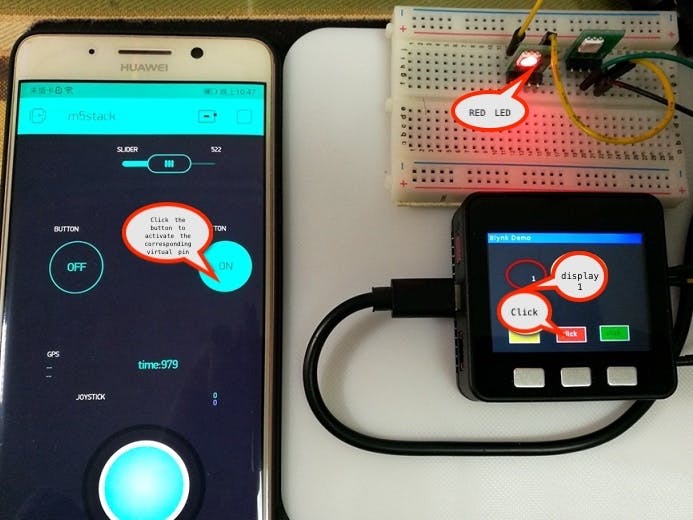







Comments
Please log in or sign up to comment.