By the way, subscribe to my YouTube channel for more projects like this. I also update my upcoming projects on Instagram.
buy me a coffee! ☕: Donate
This is the Bluetooth controlled car that used HC-05 Bluetooth module to communicate with mobile. We can control the car with mobile via Bluetooth. There is an app to control the motion of car.
Step 1: Requirements- Arduino Uno
- Motor shield
- Battery for motor (above 4v and above 1amp)
- Power bank of 5v to power the Arduino
- HC-05 Bluetooth module
- Robot chassis
Assemble the motor, wheels and chassis, as per the given instructions with chassis.
Step 3: Download the Zip File- Download the zip file
- And extract it
- Extract the zip file
- Open extracted folder
- Copy the AF motor folder
- Now go to document section
- Open Arduino folder
- Now open library folder
- Paste the AFMotor folder
- Then close it
- Connect Arduino with laptops or PC
- Open extracted folder again
- Open the car program
- Go to the tools in Arduino software
- Make sure board are Arduino Uno and port where Arduino connected
- Upload the program
- Solder two wires at Arduino's 0 and 1 pins: RX and TX.
- Fix the motor shield on the top of Arduino
- Connect all motors on motor shield as given in the schematic.
- Left motor is connected to M3 and M4
- Right motor is connected to M1 and M2
- If any motors are rotating in the reverse direction, then reverse the connection of motor.
- Take Bluetooth module
- Connect two female to female wires at +5v and GND
- Connect Bluetooth's +5v and GND with servo's + and - on motor shield as shown in picture.
- Connect RX of Arduino to TX of Bluetooth module
- Connect TX of Arduino to RX of Bluetooth module
- Connect the power bank to Arduino via USB cable
- Connect the battery to motor shield
- Turn on Bluetooth
- Search for new device
- Click on HC-05
- Enter the password 1234
- Once it's paired, open Play Store
- Search for Arduino Bluetooth RC car
- Download the app and open
- Click on setting icon
- Click on connect to car
- Click on HC-05
- When the red light turns green it means it's connected
- All done
Now all done move left, right and up, down arrow in app to operate robot.


_ztBMuBhMHo.jpg?auto=compress%2Cformat&w=48&h=48&fit=fill&bg=ffffff)

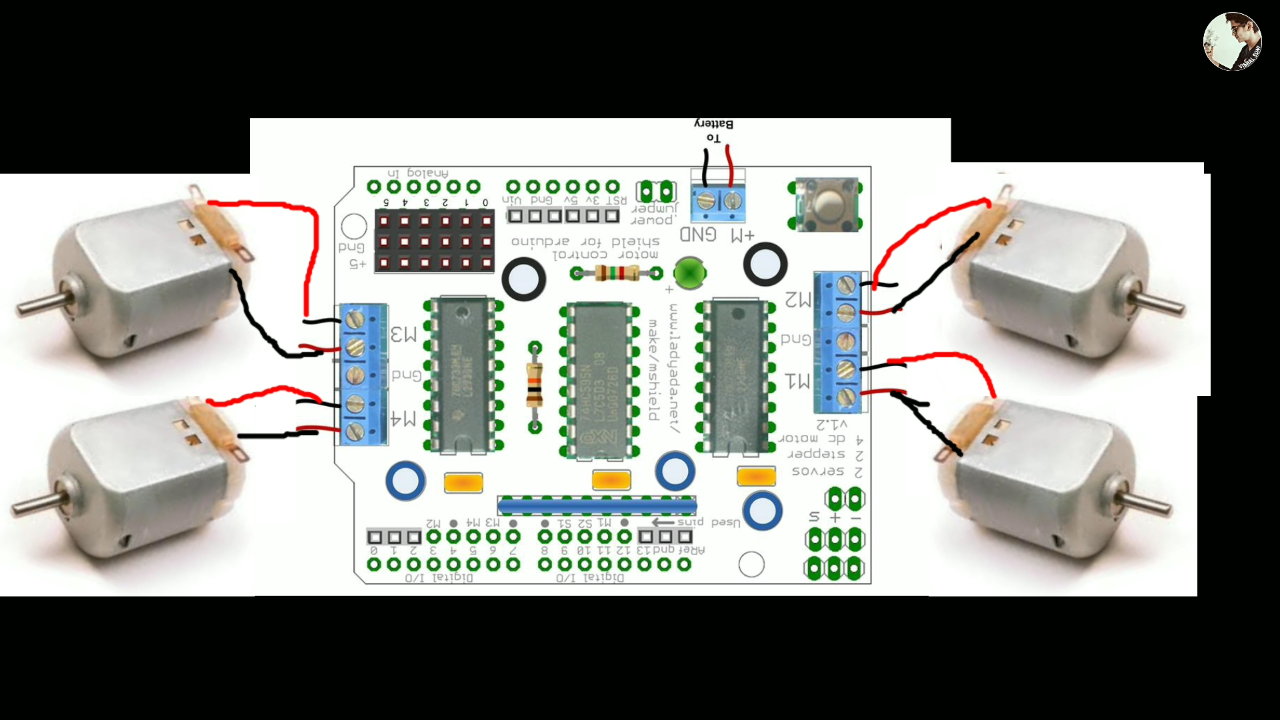
_1lRl3BfpVb.jpg)






Comments
Please log in or sign up to comment.