Build a Weather Station using Wia, Raspberry Pi and Node.js
Setting up our Weather App:
Read moreThis simple device is the perfect way to demonstrate how easy it is to set up an IoT project powered by the Wia platform. The project also comes with some simple project files to get you started.
Demo:https://wiaio.github.io/wia-weather-station-web/
Project Requirements- Node and NPM must be installed. How to install Node.js on a Raspberry Pi.
- A Wia account. You can create on for free here.
- First thing you will want to do is to create a folder for your weather device. Let's call it
wia-weather-device.
- Go into the folder and initialise the project by creating a package.json file using the command "
npm init" (use defaults for everything).
- Install the Wia SDK using the command "
npm install --save wia".
- Install the nodeimu addon for accessing the Sensehat sensors using the command "
npm install --save nodeimu"
- Your package.json file should look something like below.
{
"name": "wia-weather-device",
"version": "1.0.0",
"description": "",
"main": "index.js",
"scripts": {
"test": "echo \"Error: no test specified\" && exit 1"
},
"author": "Your Name Here",
"license": "ISC",
"dependencies": {
"nodeimu": "^2.1.9",
"wia": "^1.3.3"
}
}
- Go to the Wia dashboard and select Devices.
- From here, click on the + symbol and the Add New Device modal will appear.
- Enter 'Weather Station' as the name and click Add Device.
Add new device
- Click on View device to go to the device's overview page.
Device Overview
- Take a note of the device's secret key, we'll need this later.
- We need to create a file for our program, let's call it
index.js
- Copy the code from the example below add to the
index.jsfile.
- Replace the
device-secret-keyon line 3 with your device's secret key that you made a note of earlier.
- Now to test that you have done your setup correctly, simply run
node index.js
- Your device should have updated in the dashboard under the Sensors tab, with your sensor readings. You can also view in in real-time in the Debugger tab:
'use strict';
var wia = require('wia')('device-secret-key');
var util = require('util')
var nodeimu = require('nodeimu');
var IMU = new nodeimu.IMU();
var tic = new Date();
var callback = function (error, data) {
var toc = new Date();
if (error) {
console.log(error);
return;
}
// Send temperature data
wia.sensors.publish({
name: "temperature",
data: data.temperature.toFixed(4) // data received from temperature sensor
});
// Send pressure data
wia.sensors.publish({
name: "pressure",
data: data.pressure.toFixed(4) // data received from pressure sensor
});
// Send humidity data
wia.sensors.publish({
name: "humidity",
data: data.humidity.toFixed(4) // data received from humidity sensor
});
setTimeout(function() { tic = new Date(); IMU.getValue(callback); } , 250 - (toc - tic));
}
// Using the MQTT stream
wia.stream.on('connect', function() {
IMU.getValue(callback);
});
wia.stream.connect();
Weather App Frontend
We’ve included a folder in the project files which contains the Wia JavaScript SDK and the basic template for the weather app, index.html.
- First thing we need to do is initialize our application with an application key from the Wia Dashboard. So, go to My account and then go to the Applications tab.
My account > Applications
- Click the Create Application Key button and give your application a name (e.g. Weather Station App) and select the type Desktop from the dropdown menu.
Create Application Key
- Next let’s update the initializing function by replacing the placeholder with our new application key.
- Now let’s update the “Device Id” placeholder in the
Wia.sensors.subscribefunction with our “Device Id” from the Wia dashboard. This can be located in under the name of our device in the device list, in the page header, or finally in the Settings tab of our device.
Device ID can be located in Device>Settings tab.
- Now if you copy the path of your index.html file and open it in Chrome, we should see a live feed from our weather device.
4 projects • 23 followers
Hi there! My name is Cormac and I'm a Software Developer at Wia. Wia provides Full stack for the Internet of Things. We bring your ideas to life in minutes.
8 projects • 25 followers
Founder & CEO at Wia. Code. Piano. Iron Man. I make things.



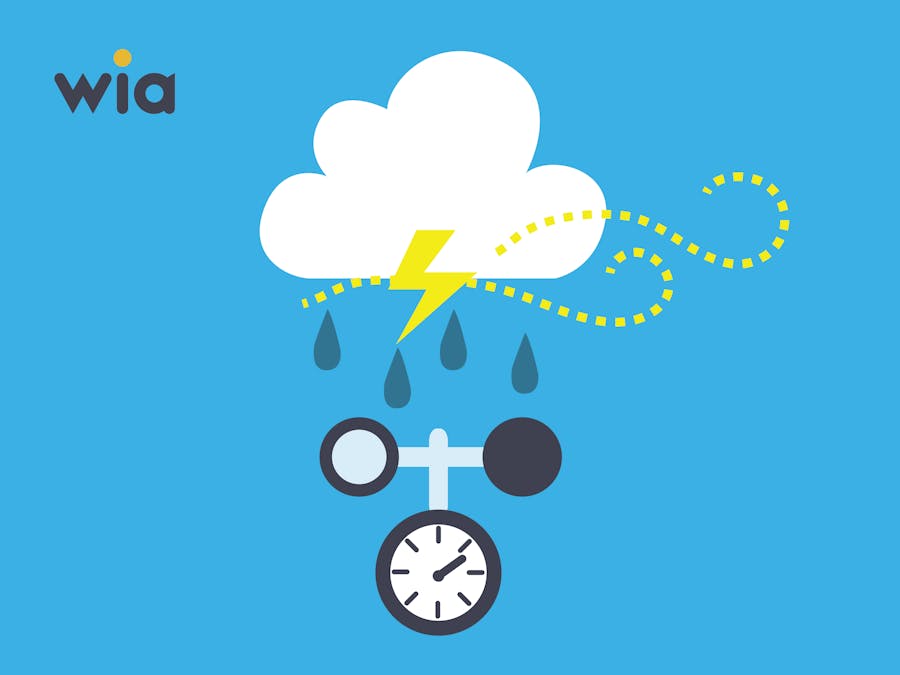









Comments
Please log in or sign up to comment.