A full 2020 updated version is available here.
Palm-Vein AuthenticationEvery person has a unique vein pattern in their palms. Palm vein authentication is the process of using this pattern to identify who you are. Despite being not very well known, it has potential to become one of the best forms of biometric authentication. It's contactless, extremely reliable, and difficult to impersonate. However, the main drawback currently is the expense (sensors are currently selling for $400+). Here's how to make a simple but highly accurate one for under $65 using a Raspberry Pi, OpenCV, and TensorFlow.
All code is written in Python 2.7.
Getting the ImageThe first step is to get an image.. but how can we get an accurate picture of our veins? Turns out, hemoglobin in our blood absorbs infrared light (see below). So, if we take some infrared LEDs (mine were 950nm) and position them under one's hand, we should see veins! Obviously, the naked eye won't see anything, which is why we'll use the RaspberryPi NoIR camera module.
Okay... what now? Let's create a setup where we can get a consistent image every time. Some variables we should control:
- Lighting (we want the IR light to be relatively unobstructed)
- Height of palm above camera
- Position/orientation of palm in the image
An ordinary shoebox with a palm-sized hole cut out above the camera worked perfectly for me.
The circuitry is very simple - we just need to power the IR LEDs. I used 5 LEDs connected in series with a 100 ohm resistor (you may need a different resistance depending on your LEDs) and 9V battery. The RaspberryPi is on top of the breadboard, with the camera resting on the battery facing up.
Make sure that you have a sturdy setup. I taped down the breadboard and loose parts to the bottom of the shoe box, but I suggest using something more secure, like zip ties.
Now, let's take an image:
Nice! A (mostly) distinguishable vein pattern. Let's set up auto-cropping, as we're only concerned with the palm. This is the command I used to produce a 600x600 image (you'll want it to be square).
raspistill -vf -w 600 -h 600 -roi 0.46,0.34,0.25,0.25 -o pic.jpgThose 4 coordinates, (0.46, 0.34, 0.25, 0.25), define the ROI (region of interest). Yours will vary based on the positioning of the camera - it takes some trial and error (this is why you don't want your setup to move around).
Now we have this cropped image of our palm. We need to perform some image processing before we can actually make use of it.
Image ProcessingYou'll need OpenCV installed on your Pi. First, we load the image and convert it to grayscale.
# Load the 600x600 image and convert to grayscale
img = cv2.imread("pic.jpg")
gray = cv2.cvtColor(img, cv2.COLOR_BGR2GRAY)Let's start by reducing some of the noise. Luckily, OpenCV has a function for that:
noiseReduced = cv2.fastNlMeansDenoising(gray)Much smoother. Now, we need to increase the contrast to really make the veins stand out. The method I used was histogram equalization. This distributes the intensities of the pixels in the image, "equalizing" the histogram. We then invert the image, since many OpenCV functions assume the background is black and foreground is white.
# equalize hist
kernel = np.ones((7,7),np.uint8)
img = cv2.morphologyEx(noiseReduced, cv2.MORPH_OPEN, kernel)
img_yuv = cv2.cvtColor(img, cv2.COLOR_BGR2YUV)
img_yuv[:,:,0] = cv2.equalizeHist(img_yuv[:,:,0])
img_output = cv2.cvtColor(img_yuv, cv2.COLOR_YUV2BGR)That made quite a big difference. A lot of the "skin" is gone (now black), with the vein pattern being largely white. It's still not quite ready yet - there's a lot of redundant data in this image.
Erosion is a technique used to strip away outer layers of data in images. For example, if we want to "thin" this letter j using erosion, we would get a result similar to below.
Similarly, we want to do this with the vein image. Let's "skeletonize" it, using repeated erosion.
img = gray.copy()
skel = img.copy()
skel[:,:] = 0
kernel = cv2.getStructuringElement(cv2.MORPH_CROSS, (5,5))
while cv2.countNonZero(img) > 0:
eroded = cv2.morphologyEx(img, cv2.MORPH_ERODE, kernel)
temp = cv2.morphologyEx(eroded, cv2.MORPH_DILATE, kernel)
temp = cv2.subtract(img, temp)
skel = cv2.bitwise_or(skel, temp)
img[:,:] = eroded[:,:]Now we're talking! I applied a quick threshold to make the veins more visible. Every pixel which is 5 or higher (everything very dark gray or lighter) will become 255 (white).
ret, thr = cv2.threshold(skel, 5,255, cv2.THRESH_BINARY);To see how accurate this was, I overlayed the vein pattern over the original image to see if there was a correlation.
It's looking good! Not perfect, but it should be more than good enough for our purposes.
Now we know how to extract the vein pattern given an image of a palm. The next step is authentication.
AuthenticatingTo be able to authenticate, you'll need TensorFlow installed. We'll be using a basic classification method.
I didn't have access to any public palm-vein data upon completing this project, so my variation was to authenticate between multiple hands instead (which I could provide training data for myself). So, instead of authenticating between my hand and any other random hand, the model will authenticate between multiple pre-trained hands (I used my left and my right). The code is the same, just the training data varies.
To start, we need sets of training data. I took 40 total photos for my right and left palms (20 each), and processed all of the images to get the vein patterns.
Let's throw these images in a model. train_images will be an np array of images represented as 2d pixel arrays. train_labels will be the index of the correct image classification. The i-th image in train_images will have classification classes[train_labels[i]].
Finally, we normalize the images to be floats from 0 - 1 instead of 0 - 255.
classes = ["left", "right"]
num_right_train = 20
num_left_train = 20
# 1 for right, 0 for left
train_labels = np.array([1]*num_right_train + [0]*num_left_train)
train_images = np.array([])
for i in range(num_right_train):
pic = np.array(Image.open("images/right_thr" + str(i) + ".jpg"))
train_images = np.vstack((train_images, np.array([pic])))
for i in range(num_left_train):
pic = np.array(Image.open("images/left_thr" + str(i) + ".jpg"))
train_images = np.vstack((train_images, np.array([pic])))
train_images = train_images / 255.0We're now ready to compile and train our model! We need the keras module from TensorFlow for this.
# source: https://www.tensorflow.org/tutorials/keras/basic_classification
model = keras.Sequential([
keras.layers.Flatten(input_shape=(600, 600)), # dimensions of the image
keras.layers.Dense(64, activation=tf.nn.relu),
keras.layers.Dense(2, activation=tf.nn.softmax)
])
model.compile(optimizer=tf.train.AdamOptimizer(),
loss='sparse_categorical_crossentropy',
metrics=['accuracy'])
model.fit(train_images, train_labels, epochs=5)Training took around 15 - 25 seconds for the 40 images. Now for the moment of truth - let's see if this model is any good.
ResultsI took 30 more photos of my palms (15 left, 15 right) to use as test data. I set up the test_images and test_labels in the same way as the training data.
test_loss, test_acc = model.evaluate(test_images, test_labels)
print('Test accuracy:', test_acc)I surprisingly managed to get around 93% accuracy with this model. I'm sure it can be significantly improved with a more training data, a higher quality camera, and better IR LEDs. Regardless, I was satisfied to even extract the vein data, let alone get a high accuracy!



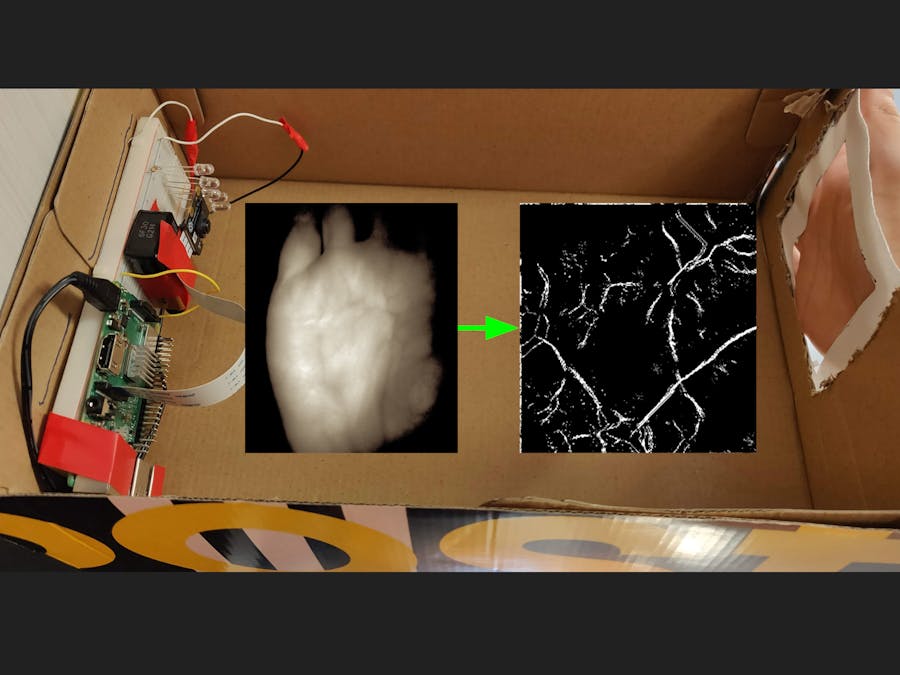















Comments
Please log in or sign up to comment.