One software that I use very often but absolutely hate is the Arduino IDE.
The UI is simple and non-intimidating, even a beginner can use it very easily without any trouble. But I will say Arduino IDE is bit underwhelming as an IDE, At least by today's standard.
- It doesn't have proper intellisense.
- It doesn't have "go to definition" / "go to declaration" feature.
- No variable renaming.
- Even though it supports tabs, You can only open files from the same project.
- No git integration.
- No custom font support.
- Indentation is using 2 spaces only and no way to control it.
- Most of all, NO DARK THEME. (I know we can tweak the theme little bit but it always looked imperfect).
I can go on about the reasons to hate Arduino IDE.
Over time the Arduino team has added some nice features to the IDE but the development experience is same. You can feel that its a software from the 2000s.
There were some attempts like PlatformIO and Arduino extension for VS Code.
PlatformIO has a different code structure so if you share your project online, Beginners will have a hard time recreating your project.
For the Arduino extension to work, You need to have the Arduino IDE already installed in your system. I felt it like a "hacky" setup.
About a year ago, Arduino launched arduino-cli, their CLI tool written in google's go programing language is powering Arduino Create Web Editor.
Advantage of the arduin-cli is that you can write code in your favourite text editor and compile and upload the code to the specified board using the CLI tool.
CLI is very small in size (about 7MB). but packs all the major feature of the IDE.
Install the CLIOn Windows- Download the CLI tool from here
- Extract
arduino-cli.exe. - add the
arduino-cli.exepath to system variable. - I created a folder:
C:\Program Files\arduino-cli, and added it into my path variable.
- follow this link if need help in adding folder to system variable.
- Check if the
arduino-cliis accessible from theterminal by typing:arduino-cli. - You should get an output similar to this:
- If everything is working, update the local cache of available platforms and libraries by running:
arduino-cli core update-indexA new sketch can be created in the current folder by the command:
arduino-cli sketch new MyFirstSketcheg:
$ arduino-cli sketch new cli-blink
Sketch created in: C:\projects\cli-blinkA folder with .ino file will be created for you.
You can open this file in your favourite IDE or text editor.
See the connected board- Connect the board to your PC and run the command to see the list of board attached to it by the command:
arduino-cli board list
$ arduino-cli board list
Port Type Board Name FQBN Core
/dev/ttyACM1 Serial Port (USB) Arduino/Genuino MKR1000 arduino:samd:mkr1000 arduino:samdOnce you open the code in your favourite Editor, Add your code to the .ino file
void setup() {
pinMode(LED_BUILTIN, OUTPUT);
}
void loop() {
digitalWrite(LED_BUILTIN, HIGH);
delay(1000);
digitalWrite(LED_BUILTIN, LOW);
delay(1000);
}Run the following command to compile the sketch
arduino-cli compile --fqbn YourBoardFQBN YourSketchName- Here the
FQBNstands for Fully Qualified board name, which is used to denote a particular board. - for example
arduino:avr:nanois thefqbnforArduino Nano, andarduino:avr:unoforUnoboards - To compile sketch called
cli-blinkforArduino Nanorun the following command.
arduino-cli compile --fqbn arduino:avr:nano cli-blinkand you will get output like
$ arduino-cli compile --fqbn arduino:avr:nano cli-blink
Sketch uses 924 bytes (3%) of program storage space. Maximum is 30720 bytes.
Global variables use 9 bytes (0%) of dynamic memory, leaving 2039 bytes for local variables. Maximum is 2048 bytes.Error during build: platform not installed
Error during build: platform not installed
- If you get any error like
- Then run the command:
arduino-cli core install arduino:avr- This will install themissing platform.
- To list all the supported boards and its FQBN in your machine use command:
arduino-cli board listall- Use the command:
arduino-cli upload -p YourBoardPort --fqbn YourBoardFQBN YourSketchName- To compile sketch called
cli-blinkforArduino Nanoconnected in PortCOM3run the following command:
arduino-cli upload -p COM3 --fqbn arduino:avr:nano cli-blink- You can use
arduino-clito compile and upload code to non-AVR boards as well such asESP8266andESP32. - For this, we need to add the additional package indexes in the Arduino CLI configuration file.
- Create a configuration file if it doesn't exist by the command:
arduino-cli config init
$ arduino-cli config init
Config file written to: C:\Users\B45i\AppData\Local\Arduino15\arduino-cli.
yaml- Open the configuration file in any editor and add new board manager URL to
board_manager > additional_urls. - To add ESP8266 with URL:
https://arduino.esp8266.com/stable/package_esp8266com_index.json, Edit theyamlfile like this:
board_manager:
additional_urls:
[https://arduino.esp8266.com/stable/package_esp8266com_index.json]now update the core by command:
arduino-cli core update-indexAnd you will get output like this:
$ arduino-cli core update-index
Updating index: package_index.json downloaded
Updating index: package_esp8266com_index.json downloaded- If you do
arduino-cli core search esp8266you can see esp8266 listed. - Compile code for nodeMCU:
arduino-cli compile --fqbn esp8266:esp8266:nodemcuv2 cli-blinkUpload to nodeMCU connected on COM4:
arduino-cli upload -p COM4 --fqbn esp8266:esp8266:nodemcuv2 cli-blinkYou can search for additional libraries by:
arduino-cli lib search LibraryNameEg:
$ arduino-cli lib search wifimanager
Name: "WiFiManager"
Author: tzapu
Maintainer: tzapu
Sentence: ESP8266 WiFi Connection manager with fallback web configuration portal
Paragraph: Library for configuring ESP8266 modules WiFi credentials at runtime.
Website: https://github.com/tzapu/WiFiManager.git
Category: Communication
Architecture: esp8266
Types: Contributed
Versions: [0.5.0, 0.6.0, 0.7.0, 0.8.0, 0.9.0, 0.10.0, 0.11.0, 0.12.0, 0.13.0, 0.14.0, 0.15.0-beta, 0.15.0]Install the library by:
arduino-cli lib install WiFiManagerEg.
$ arduino-cli lib install WiFiManager
WiFiManager depends on WiFiManager@0.15.0
Downloading WiFiManager@0.15.0...
WiFiManager@0.15.0 downloaded
Installing WiFiManager@0.15.0...
Installed WiFiManager@0.15.0Hope this article helps you guys setting up the CLI in your machine.
Happy hacking.



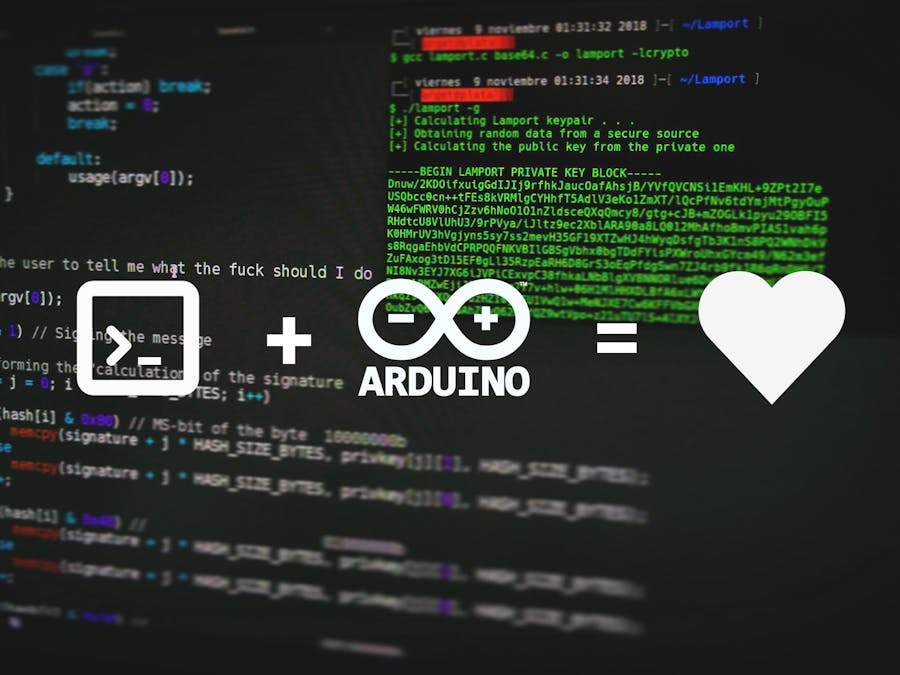




Comments
Please log in or sign up to comment.