This tutorial is for the 64x64 size DFRobot LED Matrix panel, but most instructions can apply to all sizes of DFRobot LED Matrices. I use an Arduino Mega 2560-compatible microcontroller because there is already a library for it. A smaller microcontroller like the uno isn't recommended because of the number of pins required. A Raspberry Pi or something similar could be used but there isn't a library for it currently.
First, you'll need to set up the Mega 2560 with the proper library. Go to: https://github.com/DFRobot/DFRobot_RGBMatrix and download the library as a ZIP.
Open up the Arduino IDE and go to Sketch>Include Library>Add.ZIP Library. Select and open DFRobot_RGBMatrix-master.zip
If everything worked your IDE should confirm that the library was added and the hardware specific library can be used in any sketch from the same computer. In the example sketch I provide and the example sketches on the wiki and in the library the import line is already there but to put it in your own sketches paste the line "#include <DFRobot_RGBMatrix.h>" or go to Sketch>Include Library>DFRobot_RGBMatrix-master.
Now to upload code to the Mega 2560. Go to the code section of this tutorial and download/open or copy/paste the demo in the Ardunio IDE. Use a USB to B cable to connect the Mega 2560 to your computer. Make sure to select the right board and make sure the device is connected and you've selected the right port.
Then verify and upload the code. You can unplug the Mega 2560 for now.
The next step is to connect the Matrix to a power supply. The matrix comes with a power supply cable which will need to be connected to a different power supply than the Mega 2560. I soldered the end of a USB cable to my cable but you’ll have to use whatever connection method or cable type that works for you. A USB is a good choice however because most USB batteries or wall bricks will supply the right voltage.
Connect the cable to the matrix on the four pin connector as shown below, but don’t connect to a power source yet.
Next, you’ll need to connect the Mega 2560 to the Matrix. This is where the tutorial doesn’t apply to all sizes of DFRobot Matrices as the 64x64 Matrix has an ‘E’ pin while smaller sizes have GND, so for other sizes when the E pin is connected you should connect it to ground. Looking at the back of the Matrix, if you orient it so that the text is right side up and the white printed arrows are only pointing up and to the right, then the Data In hub is on the left, and Data out is on the right. You can use the included IDC to IDC connector to connect the Data Out to another Matrix’s Data In to make a larger display. To connect the Mega 2560 to the Matrix, use the included IDC to XH2.54, the one with many individual jumpers. The IDC end of the cable has a notch that fits into the Data In hub on the matrix and can only be plugged in correctly oriented. The female ends will need male to male jumpers to connect to the Mega 2560. Going from top to bottom on the IDC connector see the chart for connections. If you use individual jumpers instead of the connector you’ll need to follow the names of the pins on the Data In hub instead of just going top to bottom.
Now you’re almost done. Plug both the Matrix and the Mega 2560 into a power source and the demo program should automatically start up. Connect the Mega to your computer to start making your own sketch and enjoy 😊
If you want specs and more diagrams of the matrix see the wiki, however note that the wiring on the wiki will make the colors not match the code.

_WSuxLGLqeO.jpg?auto=compress%2Cformat&w=40&h=40&fit=min&dpr=2)

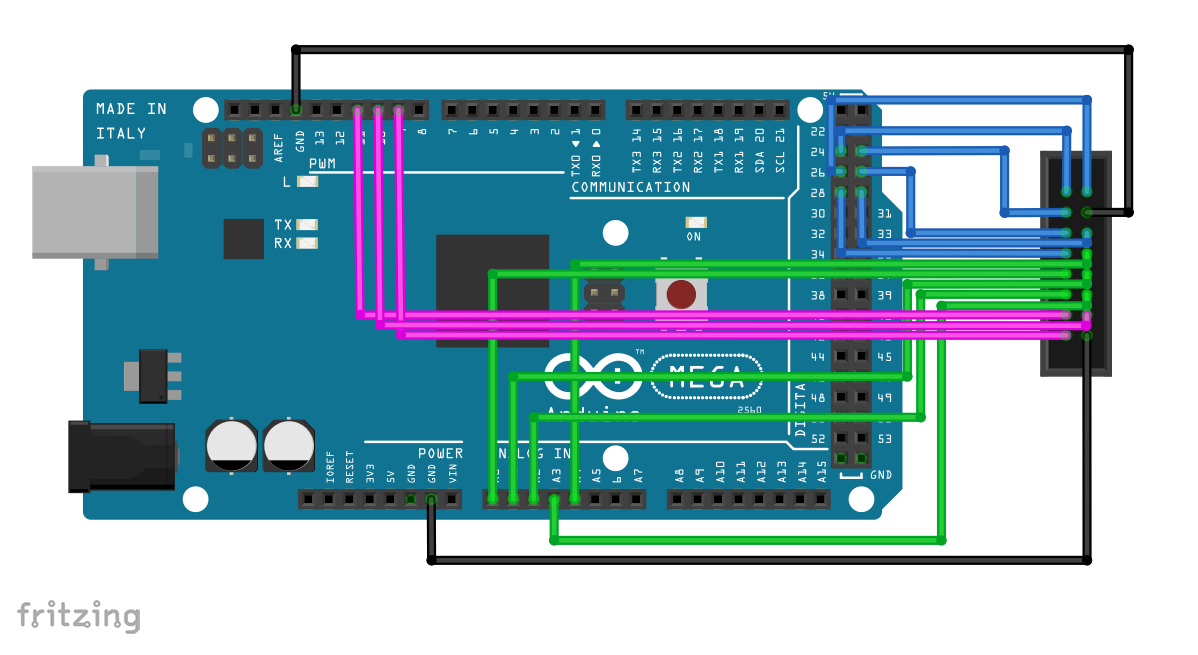
_WSuxLGLqeO.jpg?auto=compress%2Cformat&w=60&h=60&fit=min&dpr=2)



Comments
Please log in or sign up to comment.