About
Every home should have their own private website to be able to store all of their data and to maintain their everyday tasks. This project is about building a low power digitalized, Wi-Fi to-do-list that will replace the typical paper-to-do-list that usually hangs on fridges, automatically updating members of the household of custom events and tasks (clean up room, take out trash, wash dishes, etc) that are assigned by other members via through your own website. This would for example, allow parents to assign chores to their kids while they are away at work or to look up their grocery list anywhere through their smart phone or computer. This removes the inconvenience of having to remember tasks or to bring the paper list along with you, in which the list can be accessible anywhere through any Wi-Fi device. A paper to- do list would be easily forgotten on a fridge and is not noticeable. With the digitalized to-do-list, it would attract attention from the household members, be accessible and updatable thorough the Internet and most importantly, make it more convenient for the household.
Getting Started
Setting Up Your Windows Application for Your Raspberry Pi 2
1. Follow each step of the Get Started Guide provided by the Windows Developer Center. Search windowsondevices on any search engine to navigate to the page. Here is the link for your convenience: http://ms-iot.github.io/content/en-US/win10/SetupPCRPI.htm
(Note: When connecting to the Rasperry Pi to my computer wirelessy, I used PuTTy to communicate between my computer and the Rasperry Pi to avoid the hassle of using an Ethernet cable.)
2. Download the sample "IoT Browser Sample (Windows Universal)" and open it in Visual Studio. If prompted with a warning, click yes. Here is the link: http://ms-iot.github.io/content/en-US/win10/samples/IoTBrowser.htm
3. Select the MainPage.xaml (highlighted blue in picture) and replace code with the code provided in this project. Same applies to MainPage.xaml.cs (under the highlighted text)
Building Your (Free) Family Website
Any website provider or service will do but for this project, I chose Google Sites not only because it's free but for the vast amount of pre-build templates available to your choosing and its quick easy set up.
1. Navigate to Google Sites. The link:https://sites.google.com/.
2. Sign in to your Google account. If you don't have one, you should make one since Google also offers lots of services that can be beneficial to your website.
3. Click Create on the top left hand corner and click browser the gallery for more. Select "Personal & Family" and click on the "Family Site" Template.
4. Name your site (something easy to remember. You will need the URL later to replace line 72 on Main Page XAML)
5. Once created, click on the pencil shape button to edit the site to your desire. If you have trouble editing the site, click on Help and select "Sites Help" to receive additional help.
6. Important: Make sure you select the gear icon and click "Sharing and Permissions" in which you should select only family members gmail accounts to access the website, not the entire world. You wouldn't want anyone to find out about your everyday life.
7. Save your changes on the website and check if it works.
8. Here is my sample To-Do-List Website to give you hacksters an idea.
9. Replace the URL in line 72 with the URL of your site.
Combining It All Together (Last Steps)
1. Hook up the bluetooth mouse, keyboard, and Rasperry Pi Wi-Fi Dongle to your Rasperry Pi.
2. Attach HDMI cable to Rasperry Pi to computer monitor.
3. Attach power supply to the Rasperry Pi and wait for it to boot up.
4. Once boot up, deploy the app you created from visual studio into the device. Instruction are similar to those of the IOT Browser sample.
5. And congrats, you created your Wi-Fi To Do List. You can set notifications everytime someone posts on the website in settings. Play around with it and add more code and functionality (sensors, motors, etc) to the website so you can incorporate the full IOT experience with your Rasperry Pi.
Hope you enjoy this project and the IOT experience!


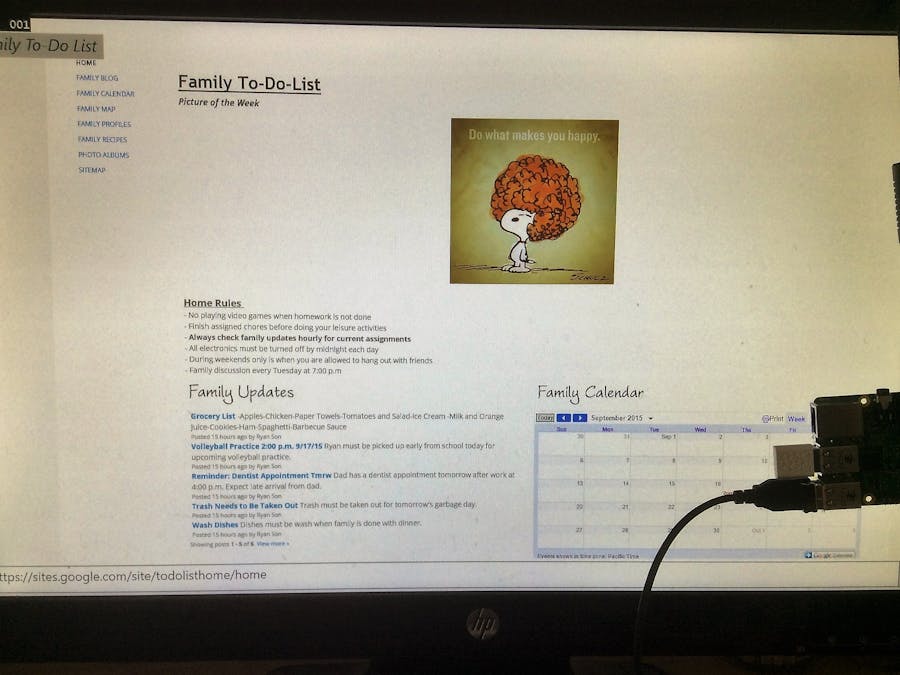









Comments
Please log in or sign up to comment.