The government declared the following rules for manufacturing tablets/medicine in all pharmaceutical companies :
- While the manufacturer is allowed to maintain the temperature of the tablets between, -40 and -30 degrees Celsius, the temperature of the tablets should never remain between -33 and -30 degrees for longer than 20 minutes at a time.
- Also, the manufacturer should maintain a log of when the cooling chamber for the production of the tablets is opened.
- These rules should be implemented within a month of their declaration. Failing to comply would lead to cancellation of the pharmaceutical production permit.
While the government declared these rules to ensure that the medicine produced at all pharmaceutical companies, was good enough to be used by the general public.
This project is related to solving the problem that is faced by many pharmaceutical companies i.e. they have no automated alert system that alert the people responsible for management of cooling the chamber at a certain range of temperature. Because of temperature going below the lower threshold or going above the upper threshold value will cause the damage to tablets or medicine and that will cause a huge lose to the pharmaceutical companies.
The pharmaceutical companies use a cooling chamber which is similar to a refrigerator to keep the tablets and maintain the temperature in the required limits. However, since we don’t have a cooling chamber which can maintain a temperature in the range, of -40 to -30 degrees Celsius, you can instead use a regular refrigerator at your home for this project.
Project Objectives :-A. Build the circuit for temperature monitoring system, using the Bolt and LM35 sensor.
B. Create a product on the Bolt Cloud, to monitor the data from the LM35, and link it to your Bolt.
C. Write the product code, required to run the polynomial regression algorithm on the data sent by Bolt.
D. Keep the temperature monitoring circuit inside your fridge with the door of the fridge closed, and let the system record the temperature readings for about 2 hours.
E. Using the reading that you received in the 2 hours, set boundaries for the temperature within the fridge.
F. Write a python code which will fetch the temperature data, every 10 seconds, and send out an email alert, if the temperature goes beyond the temperature thresholds you decided on in Objective “E”.
G. Modify the python code, to also do a Z-score analysis and print the line “Someone has opened the fridge door” when an anomaly is detected.
H. Tune the Z-score analysis code, such that, it detects an anomaly when someone opens the door of the fridge.







.png?auto=compress%2Cformat&w=48&h=48&fit=fill&bg=ffffff)

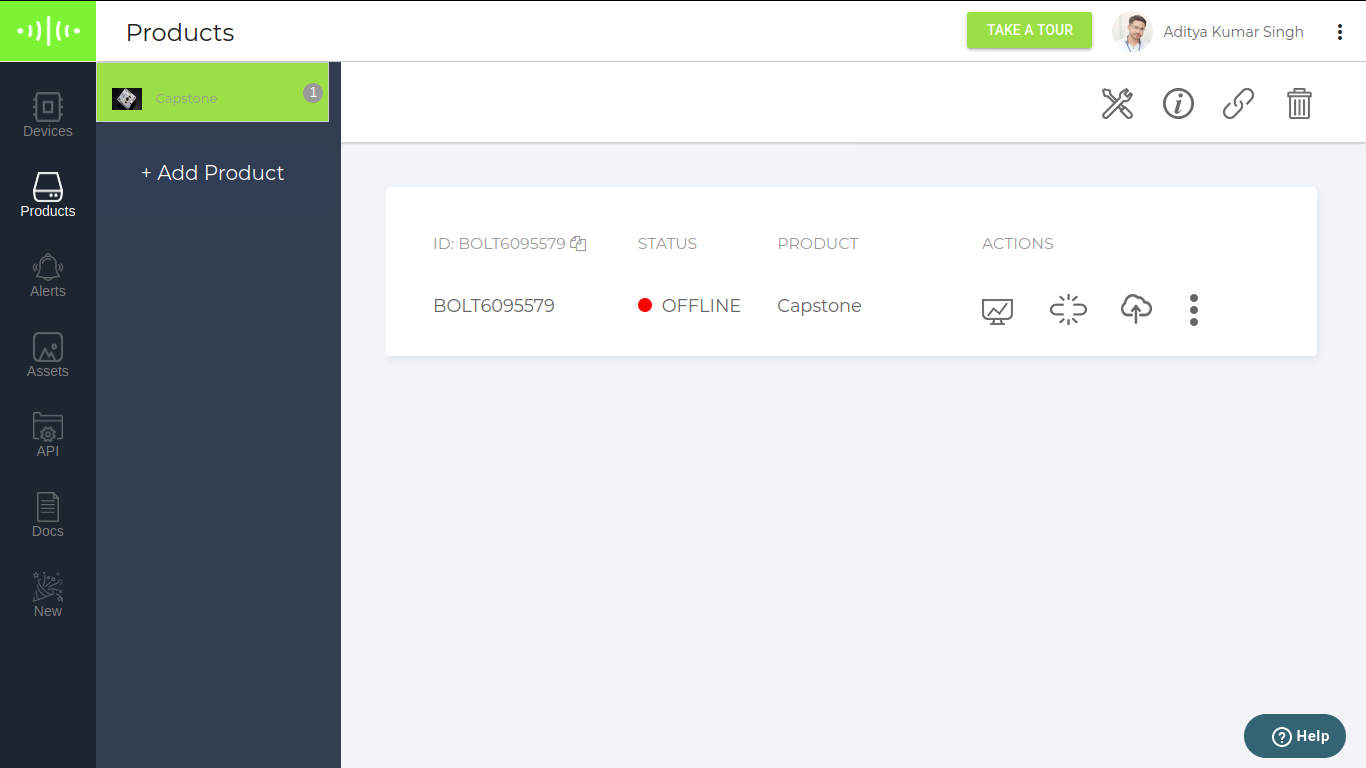

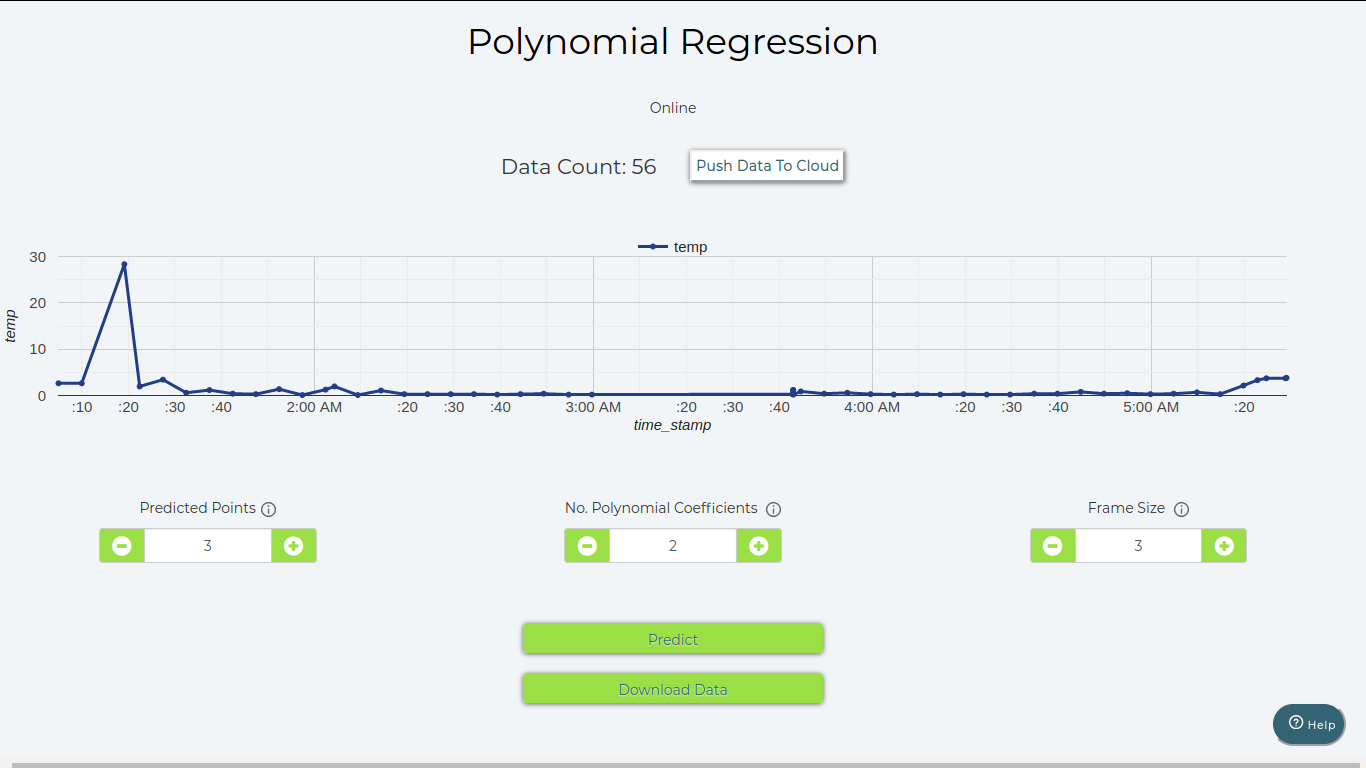
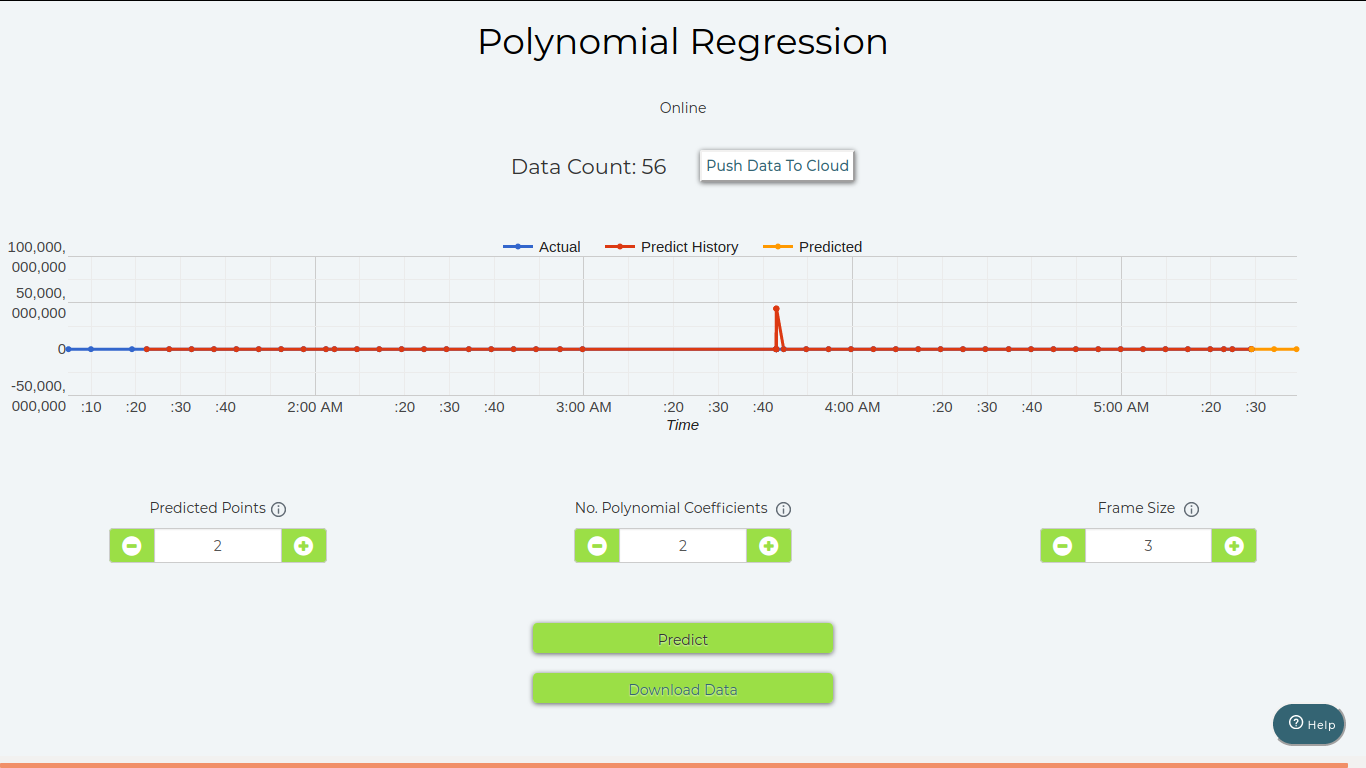
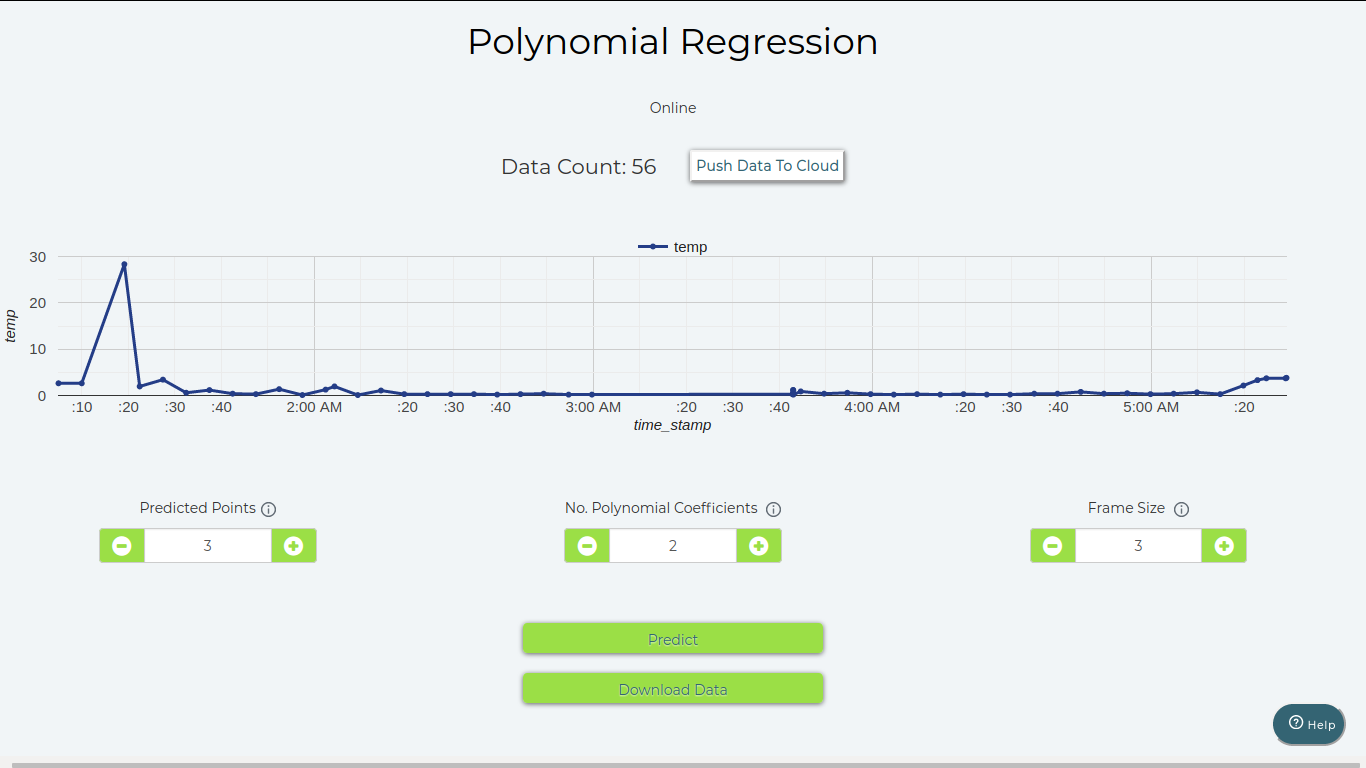
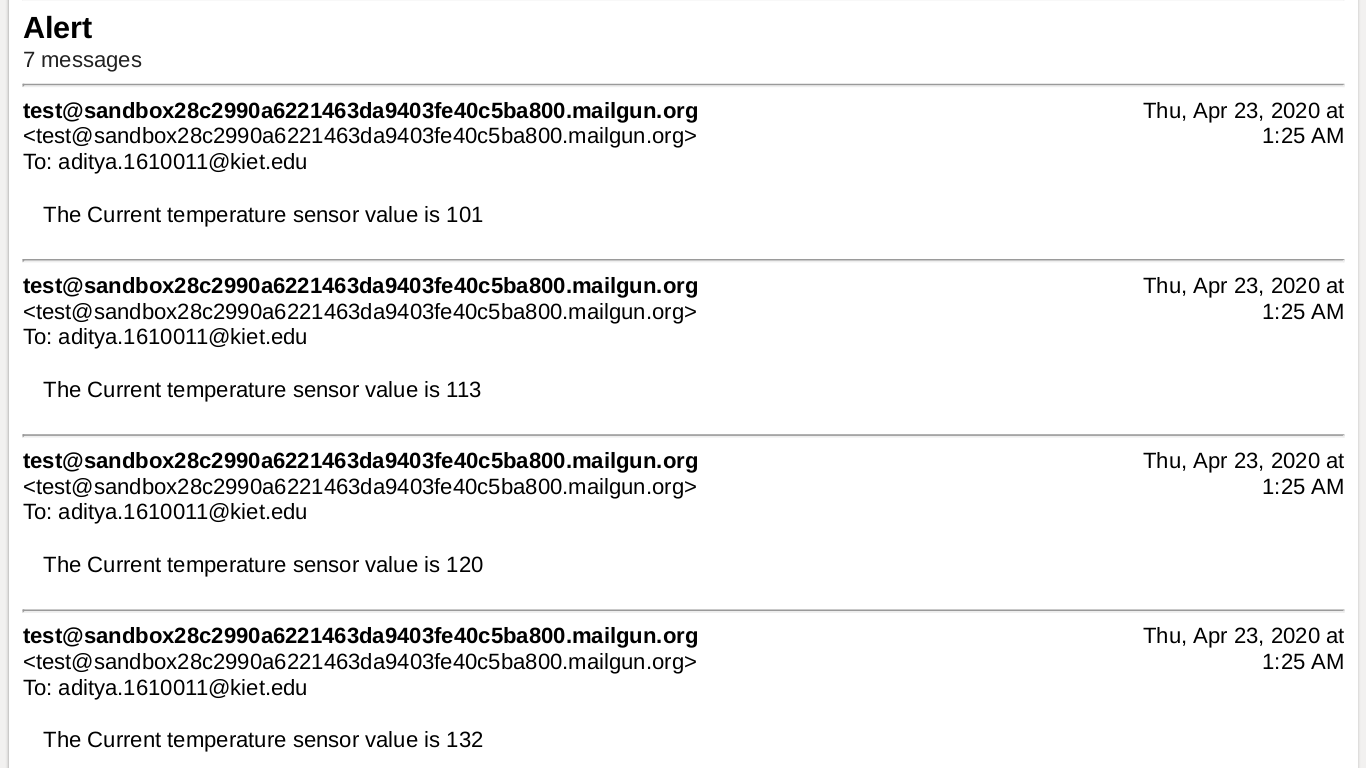
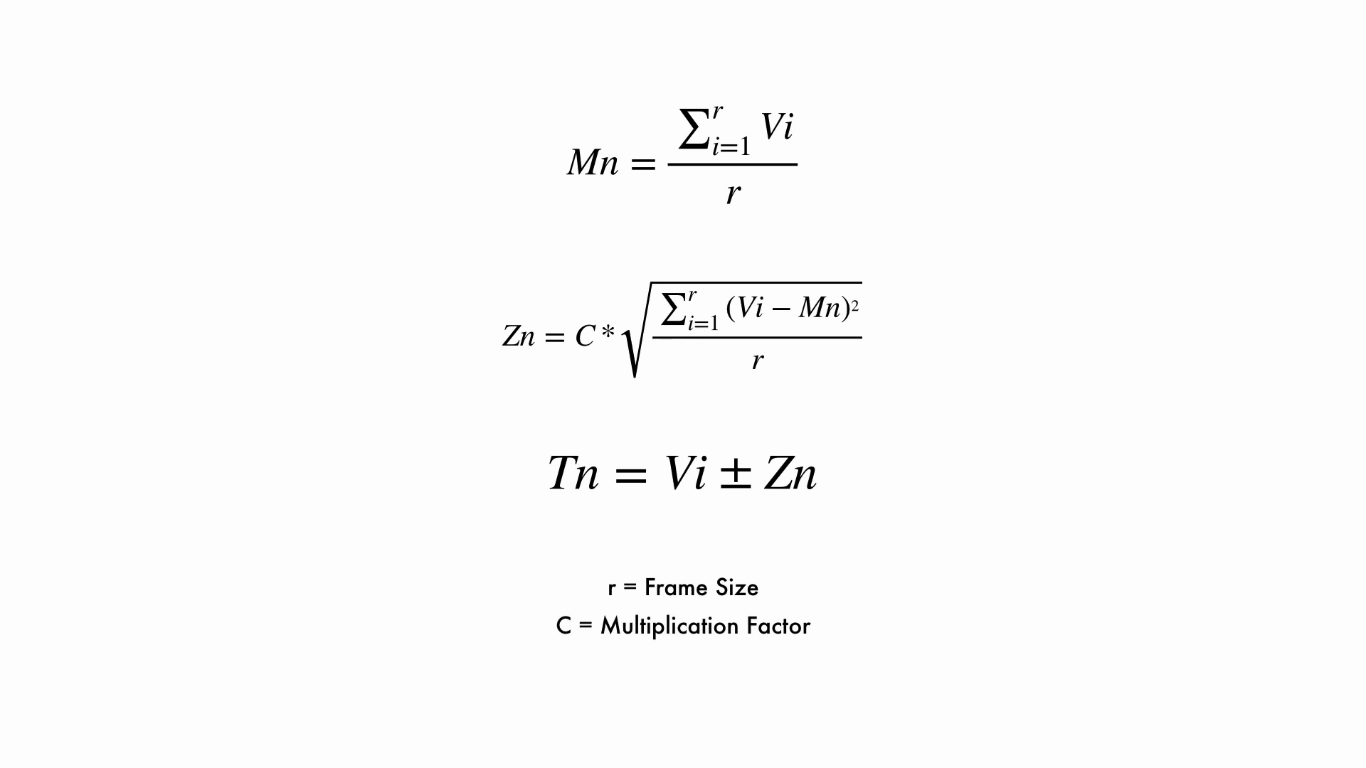
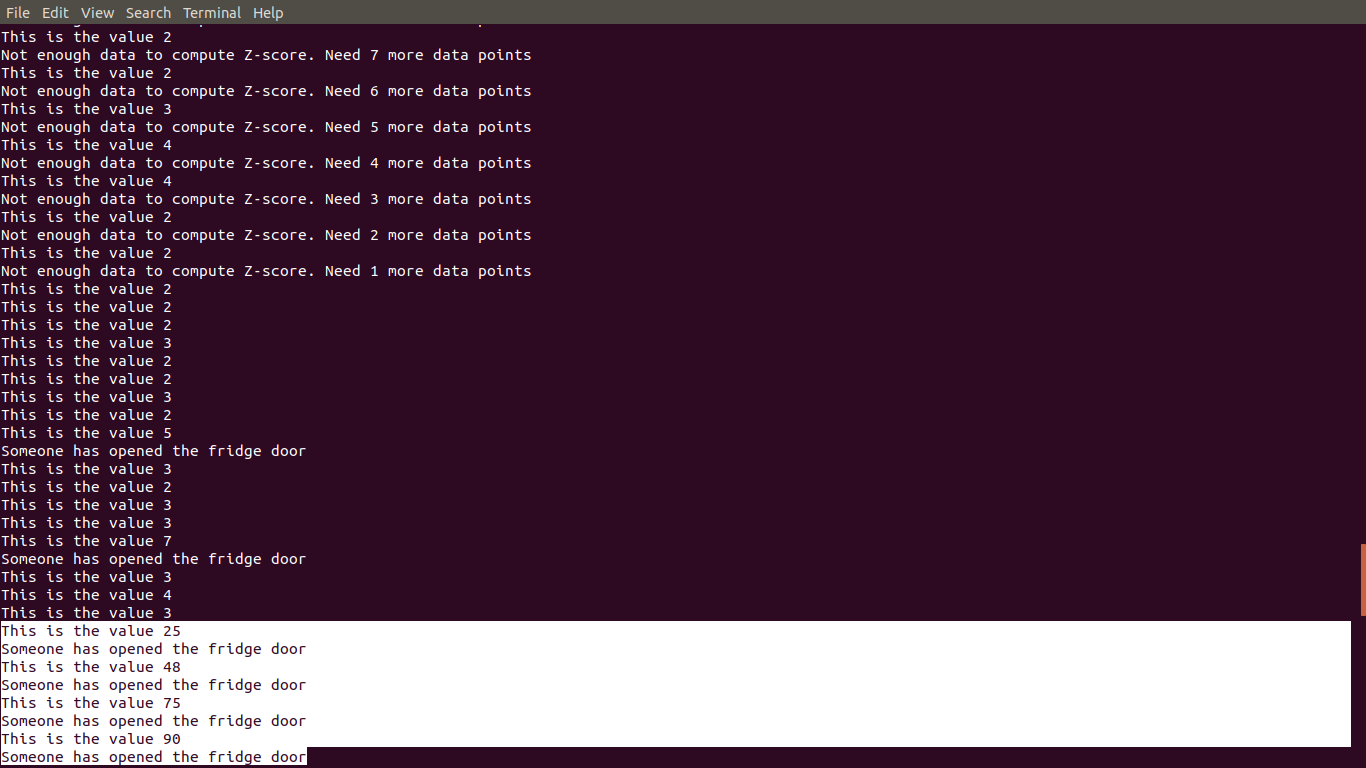


Comments
Please log in or sign up to comment.