Below is a video that goes through all the steps to assembling and running the traffic lights using the Arduino Look the Demonstration video HERE
IntroductionIn this project I am going to demonstrate how to control LCD 16x2 using your smart phone with the help of Bluetooth connectivity
This project will involve using a little a bit of code and a very simple circuit that’s great for beginners.
The video further down this page will go through all the steps to completing this very cool DIY Wireless Notice Board project.
This project aims to control the LCD using wireless technology. This will serve as a base to build more amazing projects on home automation and many more automation projects.
The notice board is used to update peoples with new information or
If you want to send message with in room or in hall but are not want to talk loudly then this project will help you.
The project based on HC-05 Bluetooth module which Controlling16x2 LCD display.
You can turn on or off the LCD display via smartphone and also you can send the text message.
Working on BasicsThe LCD have been powered by Arduino UNO (Board). It contains a code which uploaded to the board. And once it simulated you can connect with Bluetooth Module (HC-05) with you compatible device
Once code have been uploaded and Connected the Bluetooth and start Sending Command through app known as ArduinoBluetoothControl and start Sending Command you will be able to see that the desire Command which have been sent through app start's displaying on LCD.
Refer to this video there is full instruction how to Download and Use app and how to use app. CLICK HERE
Usage- There is multiple Use of Project:-
- You can came to know how to use Bluetooth with Arduino.
- It is a very helpful project who are getting starting in home automation.
- If you are a beginner and want to control Arduino with Smartphone so you can do with the help of this.
- If you want to send message with in room or in hall but are not want to talk loudly then this project will help you.
Connection of HC-05
- Hook the GND pin (Negative Pin) of HC-05 to PinGND of Arduino.
- Connect Red VCC Pin (Positive Pin) of HC-05to VCC of Arduino.
- Connect TX pin (Data Transfer Pin) of HC-05to RX pin of Arduino.
- Connect RX Pin of HC-05 to TX Pin of Arduino.
Connection Of LCD
- Connect the First pin from the left of LCD (GNDpin) with GND pin of Arduino.
- Connect the Second pin from the left of LCD (VCC pin) with VCC pin of Arduino.
- Connect the Third pin from the left of LCD (V0 pin) with GND pin of Arduino.
- Connect the Fourth pin from the left of LCD (RS pin) with 11 pin of Arduino.
- Connect the Fifth pin from the left of LCD (R/W pin) with GND pin of Arduino.
- Connect the Sixth pin from the left of LCD (E pin) with 10 pin of Arduino.
- Connect the Eleventh pin from the left of LCD (D4 pin) with 5 pin of Arduino.
- Connect the Twelveth pin from the left of LCD (D5 pin) with 4 pin of Arduino.
- Connect the Thirteen pin from the left of LCD (D6 pin) with 3 pin of Arduino.
- Connect the Fourteenth pin from the left of LCD (D7 pin) with 2 pin of Arduino.
- Connect the Fifteenth pin from the left of LCD (5V pin) with 1 K Resistor with 2 pin of Arduino.
- Connect the Last pin from the left of LCD (GND pin) with GND pin of Arduino.
- Copy or download the code attached with the project.
- Don't forgot to download the LiquidCrystal.h library from HERE
- Download the app known as Arduino Bluetooth Control available on Play Store. CLICK HERE to download.
- Build up Button to control LED using the app. To Watch video how to Build up button CLICK HERE.
- Once complete setup you will able to control send command using your Device




_ztBMuBhMHo.jpg?auto=compress%2Cformat&w=48&h=48&fit=fill&bg=ffffff)





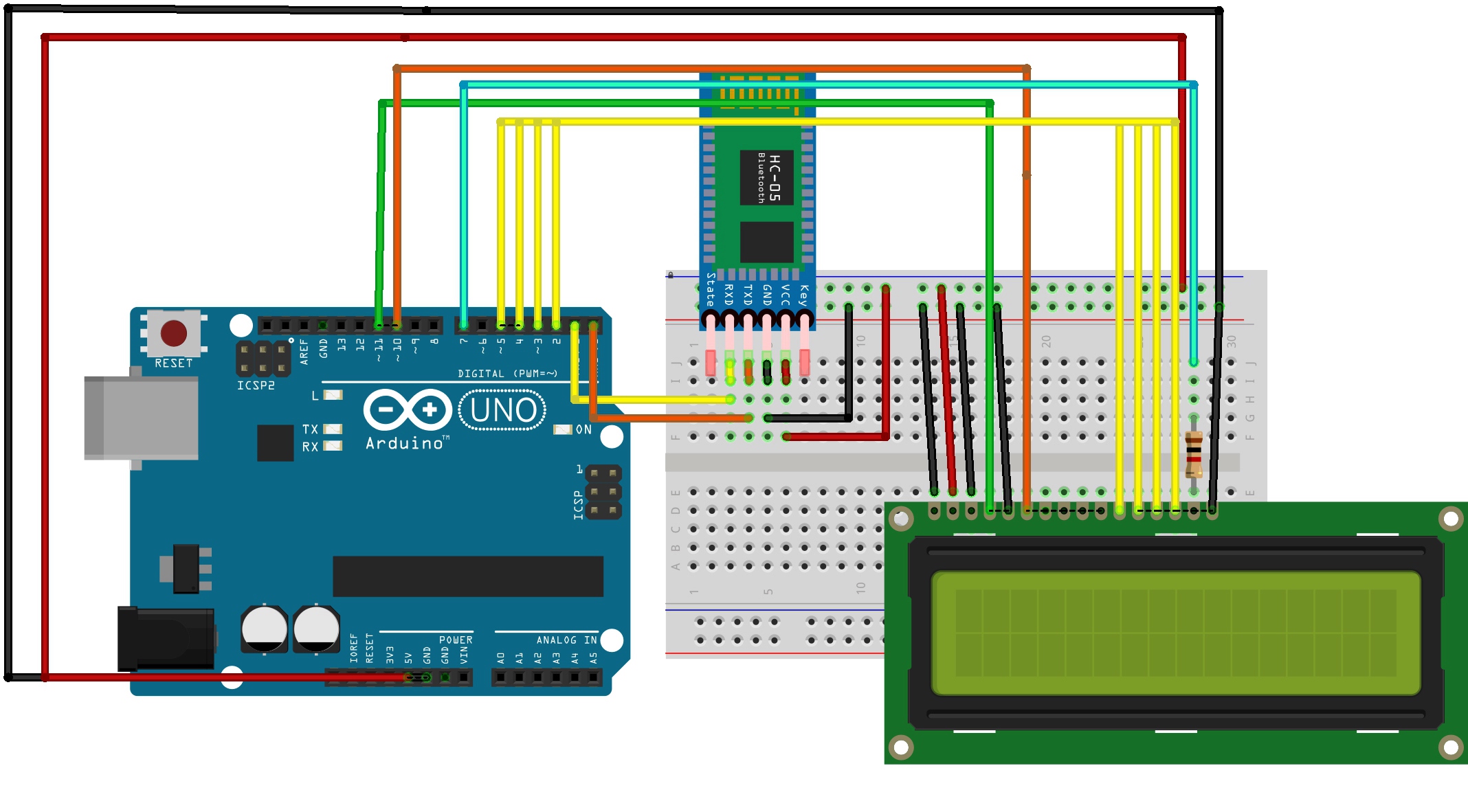





Comments
Please log in or sign up to comment.