This project aims at transforming a low cost RS232 Relay Board to a connected device that can be used in connected smart home applications. Thanks to a powerful software, you can add intelligence to the device by adding programmable triggers based on relays status' and external sensors (up to 4) connected to WIZ750SR-EVB GPIO ports.
In this project, I have used the 8 channels version of the relay board but the software can be used with the 4 channels and 2 channels versions as well. As sensors, I used a TMP36 analog temperature sensor and a moisture sensor. But, you can add your own analog & digital sensors (light sensor, sound sensor, contact sensor... )
So, here is a step-by-step guide to make this device working.
Configuring WIZ750SR evaluation Board:First of all, you have to configure the WIZ750SR board using WIZnet S2E configuration tool.
The main parameters are:
- set operation mode to TCP server
- set a
connection passwordfor TCP mode
- choose a
local portfor TCP connection
- set serial Baud Rate to 9600 (to be able to communicate with relay module)
- IP allocation may be set to static or DHCP
To be able to connect to device from outside you home, you need to configure port forwarding feature within your home router.
Port forwarding is a way of making a computer/device on your home or business network accessible to computers on the internet, even though they are behind a router. It is commonly used in gaming, security camera setup, voice over IP... After you have forwarded a port you are said to have an open port. The problem with port forwarding is that it relies on one premise: your internal IP address doesn’t change. If your router changes the IP that is assigned to a machine by DHCP, then you have to reconfigure Port Forwarding. But this can be avoided with an another feature within modern routers: static DHCP, also known as DHCP reservation. While configuring your router for DHCP, you have the ability to enter the MAC address of your computer/device network cards and enter which IP address to assign them.
In the DHCP¨server configuration section in you home router web interface, Enter the MAC address of your WIZ750SR board and then assign it an IP address, in my case, I assigned the address 192.168.0.17. Then in port forwarding configuration section, assign the same local port for source and destination ports for the chosen IP address.
Module Characteristics:
For this project, I used the 8 channels version of RS232 Relay module but you can use also the 4 channels version or the 2 channels version.
The characteristics of this module are:
- Power input: DC 12V (8.5-13.5V).
- Stand-by current (all relays closed) 18mA, 1 relay open 51mA, 2 relays open 82mA, 3 relays open 112mA, 4 relays open 142mA, 5 relays open 170mA, 6 relays open 198mA, 7 relays open 227mA, 8 relays open 251mA
- Power indicator : LED lights;
- Output indication : relay output with LED indicators, easy to see working status of the relay;
- Communication protocol: UART protocol communication, baud rate 9600kpbs, 8 data bits, one stop bit, no parity. Each data frame contains eight bytes. Two-way data transmission.
How do relays work?
A Relay is an electrical switch using electrical signal to turn on/off the current. It is also used to control a circuit by a low-power signal. The RS232 Relay module uses 8 identical relays. The printings on the relay indicates its characteristics. For instance:
- 10A250VAC: means the max current intensity of connection, where voltage is equal or less than 250V (AC), is 10A.
- SRD-12VDC-SL-C: means the voltage of signal to control circuit is 12V.
A relay has two main states: close and open.
Relay’s connections
There are six connections. Three of these control the state of relay, the others connect to circuit (to make circuit close or open).
Three connections control the state of relay:
- DC+: Electrode positive. In this project, we will connect wire with 12V to this connection.
- DC-: Electrode negative. Connect to GND.
- IN: Signal connection that is used to control relay.
Three connections connect to circuit:
- COM (Common Connection): Connect to power supply. We frequently connect it to positive wire of power supply.
- NC (Normally Close): Connect to COM connection when there is no trigger in relay. If we connect this connection to wire and don’t trigger relay with IN connection, COM and NC will be connected. When we trigger relay with IN connection, COM and NC will be disconnected.
- NO (Normally Open): Only connect to COM connection when having trigger in relay. If we connect this connection to wire and don’t trigger relay with IN connection, COM and NO will be disconnected. When we trigger relay with IN connection, COM and NC will be connected.
This relay module supports the following serial command format (in hexadecimal format) :
RelayModuleControl commands:
1.Reading status (reading the status of the relay (on/off))
- Channel 1 : 55 56 00 00 00 01 00 AC
- Channel 2 :55 56 00 00 00 02 00 AD
- Channel 3 :55 56 00 00 00 03 00 AE
- Channel 4 :55 56 00 00 00 04 00 AF
- Channel 5 :55 56 00 00 00 05 00 B0
- Channel 6 :55 56 00 00 00 06 00 B1
- Channel 7 :55 56 00 00 00 07 00 B2
- Channel 8 :55 56 00 00 00 08 00 B3
2.Relay open (issue this command, Relay open, COM connect to NO)
- Channel 1 : 55 56 00 00 00 01 01 AD
- Channel 2 :55 56 00 00 00 02 01 AE
- Channel 3 :55 56 00 00 00 03 01 AF
- Channel 4 :55 56 00 00 00 04 01 B0
- Channel 5 :55 56 00 00 00 05 01 B1
- Channel 6 :55 56 00 00 00 06 01 B2
- Channel 7 :55 56 00 00 00 07 01 B3
- Channel 8 :55 56 00 00 00 08 01 B4
3.Relay close (issue this command, Relay close, COM disconnect NO and COM connect to NC)
- Channel 1 : 55 56 00 00 00 01 02 AE
- Channel 2 :55 56 00 00 00 02 02 AF
- Channel 3 :55 56 00 00 00 03 02 B0
- Channel 4 :55 56 00 00 00 04 02 B1
- Channel 5 :55 56 00 00 00 05 02 B2
- Channel 6 :55 56 00 00 00 06 02 B3
- Channel 7 :55 56 00 00 00 07 02 B4
- Channel 8 :55 56 00 00 00 08 02 B5
4.Relay toggle (Relay status reversal, if COM connect to NO, this command will Disconnect COM to NO and Reverse COM connect to NC, and vice versa)
- Channel 1 : 55 56 00 00 00 01 03 AF
- Channel 2 :55 56 00 00 00 02 03 B0
- Channel 3 :55 56 00 00 00 03 03 B1
- Channel 4 :55 56 00 00 00 04 03 B2
- Channel 5 :55 56 00 00 00 05 03 B3
- Channel 6 :55 56 00 00 00 06 03 B4
- Channel 7 :55 56 00 00 00 07 03 B5
- Channel 8 :55 56 00 00 00 08 03 B6
5. Relay momentary (Relay COM connect to NO, disconnect after 200MS)
- Channel 1 : 55 56 00 00 00 01 04 B0
- Channel 2 :55 56 00 00 00 02 04 B1
- Channel 3 :55 56 00 00 00 03 04 B2
- Channel 4 :55 56 00 00 00 04 04 B3
- Channel 5 :55 56 00 00 00 05 04 B4
- Channel 6 :55 56 00 00 00 06 04 B5
- Channel 7 :55 56 00 00 00 07 04 B6
- Channel 8 :55 56 00 00 00 08 04 B7
6. Relay Interlock
- Channel 1 : 55 56 00 00 00 01 05 B1
- Channel 2 :55 56 00 00 00 02 05 B2
- Channel 3 :55 56 00 00 00 03 05 B3
- Channel 4 :55 56 00 00 00 04 05 B4
- Channel 5 :55 56 00 00 00 05 05 B5
- Channel 6 :55 56 00 00 00 06 05 B6
- Channel 7 :55 56 00 00 00 07 05 B7
- Channel 8 :55 56 00 00 00 08 05 B8
RelayModule returncommand
Once issue a command, will have a return frame, 7th byte of return frame indicates the status of relay.
1.Return relay open(return this command, means COM connect to NO)
- Channel 1 : 33 3C 00 00 00 01 01 71
- Channel 2 :33 3C 00 00 00 02 01 72
- Channel 3 :33 3C 00 00 00 03 01 73
- Channel 4 :33 3C 00 00 00 04 01 74
- Channel 5 :33 3C 00 00 00 05 01 75
- Channel 6 :33 3C 00 00 00 06 01 76
- Channel 7 :33 3C 00 00 00 07 01 77
- Channel 8 :33 3C 00 00 00 08 01 78
2.Return relay close (return this command, means COM disconnect NO and COM connects to NC)
- Channel 1 : 33 3C 00 00 00 01 02 72
- Channel 2 :33 3C 00 00 00 02 02 73
- Channel 3 :33 3C 00 00 00 03 02 74
- Channel 4 :33 3C 00 00 00 04 02 75
- Channel 5 :33 3C 00 00 00 05 02 76
- Channel 6 :33 3C 00 00 00 06 02 77
- Channel 7 :33 3C 00 00 00 07 02 78
- Channel 8 :33 3C 00 00 00 08 02 79
You need a DC12V to control the relay module. "LOAD"may be LED lights, fans, motors and other DC AC equipment
To connect external sensors to WIZ750SR module, I have soldered a right angle pins header to GPIO connectors.
The software was developed using.Net Framework and C# language. It's a single window application with a toolbar and 3 different zones.
The upper part is the toolbar : you can configure connection parameters (IP Address, TCP Port and connection password). Please note that the screenshots was taken with my private IP address because I don't want to share my public IP especially with a relay module connected behind my router :-)
Next to connection parameters. You have shortcuts for:
- connecting to server
- disconnecting from server
- open all relays
- close all relays
- momentary open all relay (open, wait 200ms and close)
- show configuration screen
In the left side, you have 8 pictures representing 8 relays. Each relay is represented by a state image (red background when it is closed and green background when it is open), a number representing the channel board in relay module and a user-friendly name that can be changed)
You can operate each relay with your mouse:
- Left button click : momentary open the clicked relay
- Right button click : interlock the relay, means that when let's say relay 5 is interlocked, you can not operate other relays unless you right-click again on relay 5.
- Double click : reverse the relay state, if the relay is closed then send open command and if relay is open then send close command
Relays states are updated to be able to see in real time what are relays states.
on the right, you have triggers zone and sensors zones.
Trigger Zone is a very powerful feature to add custom trigger to your connected module. A trigger let you define a set of conditions (hardware & software defined) where when they are met, you can send specific commands to the relay module. We will see later how to configure triggers and some use cases.
Trigger zones consists of four sections (one section per trigger). In each section, you have the condition in blue, the output command in green, the last time the trigger has been activated in black and an icon indicating if the trigger is active or not. When the trigger is inactive, all the output command are deactivated.
The sensors zone below the triggers zone allows you to add external sensors to your connected module (up to four). A sensor can be either analog or digital. Each sensor is identified by an I/O port on the WIZ750SR EVB, a picture indicating if it is digital, analog or inactive and a user-friendly name. Sensors can be fully customized.
Tthe Software can be customised by editing the App.Config XML file (in the same directory than the executable file) manually or using Configuration Screen (shortcut from the toolbar)
An example of a config file is presented below:
<?xml version="1.0" encoding="utf-8" ?>
<configuration>
<startup>
<supportedRuntime version="v4.0" sku=".NETFramework,Version=v4.6.1" />
</startup>
<appSettings>
<!--Connection Parameters!-->
<add key="Password" value="aaaaaaaa"/>
<add key="IPAddress" value="192.168.0.17"/>
<add key="Port" value="5000"/>
<!--Channels Labels'-->
<add key="Channel1" value="Feeder"/>
<add key="Channel2" value="Light-Liv"/>
<add key="Channel3" value="Light-Kit"/>
<add key="Channel4" value="Fan"/>
<add key="Channel5" value="Router"/>
<add key="Channel6" value="Room n°6"/>
<add key="Channel7" value="Room n°7"/>
<add key="Channel8" value="Room n°8"/>
<!--A Port Definition-->
<add key="PortAName" value="Door-Open"/>
<add key="PortAType" value="digital"/>
<!--B Port Definition-->
<add key="PortBName" value=""/>
<add key="PortBType" value="analog"/>
<!--C Port Definition-->
<add key="PortCName" value="Moisture"/>
<add key="PortCType" value="analog"/>
<add key="PortCMinValue" value="0"/>
<add key="PortCMaxValue" value="2300"/>
<!--D Port Definition-->
<add key="PortDName" value="Temperature"/>
<add key="PortDType" value="analog"/>
<add key="PortDFunction" value="CalcTemp"/>
<!--Trigger 1 Definition'-->
<add key="Condition1" value="Not Channel1"/>
<add key="Output1" value="Open Channel7|Close Channel1"/>
<add key="isTrigger1Active" value="false"/>
<!--Trigger 2 Definition'-->
<add key="Condition2" value="(Temperature+5) above 32 and Moisture below 25"/>
<add key="Output2" value="Open Channel7|Open Channel3"/>
<add key="isTrigger2Active" value="true"/>
<!--Trigger 3 Definition'-->
<add key="Condition3" value="every 120 minutes"/>
<add key="Output3" value="Momentary Channel8"/>
<add key="isTrigger3Active" value="true"/>
<!--Trigger 4 Definition'-->
<add key="Condition4" value="at 18:18"/>
<add key="Output4" value="Toggle Channel8"/>
<add key="isTrigger4Active" value="false"/>
</appSettings>
</configuration>
- Connection Parameters : this section lets you define parameters to connect to TCP server ( IP Address, TCP Password and TCP Port)
- Channels labels' : in this section, you can give a user-friendly name to each relay channel (e.g. Fan, Motor, light…)
- I/O ports definition : in this section, you can configure external sensors by setting communication mode for the 4 GPIO ports of SR750SR (Port A, B, C and D). If you want the port to be active, you have to define the PortName parameter, if left blank the port will be inactive. The PortType can be analog input or digital input. For a digital port, no further parameter is required, the output value will be either 0 or 1. For analog ports, you have to tell the software how to deal with raw output value read by sensor. For this, you have three ways :
- Pass-Through mode: in this mode, the raw value sent by a sensor is simply used and displayed in the screen without any modification
- Percentage mode: in this mode, you have to provide minValue and maxValue parameters. The resulting value will be calculated as follows : displayed value (%) = 100 *(read value - minValue) / maxValue
- Custom function mode: in this mode, you have to provide the name of a user defined C# public function. This function will be called every time we need to read value from the sensor. The read value will be passed as an argument to the function (in string format).
To define the type of the port, you can use WIZnet S2E configuration tool and choose between Analog input and Digital input. Also, you can determine min and max Value for an analog sensor by reading displayed value for different configurations (e.g. for a moisture sensor, you read the value in a dry environment (min Value) and in a complete wet environment (glass of water) for max value.
- Triggers definition: you can define up to four triggers. To be active, a trigger must have the corresponding isTrigger[1..4]Active parameter set to true. You have three ways for defining a condition associated to a trigger:
1- on a periodic basis: with the following syntax (every x minutes) where x is a integer number >=1
2- at a specified time: with the syntax : at hh:mm where hh:mm is the desired time for activating the trigger in 24hours time format
3- with a boolean expression: a boolean expression is a mix of :
- operators : AND, IN, NOT, OR, ABOVE, BELOW, +, -, *, /, %
- Channel Names : Channel[1..8] : this expression will evaluate to true when the relay is open and false otherwise
- PortName : this will be replaced by final value obtained from the corresponding port
When trigger condition evaluates to true, the trigger output is executed. A trigger output is a set of commands separated by | symbol. A command is a combination of an order (Open, Close, Momentary, Toggle or Interlock) and a channel (Channel[1..8])
Here, some real life usages of this project:
- Simulate a presence : Turn light on every day at 20:05 and turn off at 23:45-> connect a floor lamp to channel 1, add a trigger 1 (condition ="at 20:05", output="Open channel1") and a trigger 2(condition="at 23:45", output="Close channel1")
- Commanding an electronic fish feeder ( feed a fish every 12 hours) : connect fish feeder to channel 2, add a trigger 1 (condition="every 720 minutes", output="Momentary Channel2")
- Automatic irrigation : Wire a moisture sensor on port A, plug an irrigation system to channel3 and add a trigger 1 (condition="MOISTURE below 20", output="Open Channel3"). Every time, the moisture is below 20%, irrigation system will be activated till the moisture level become above 20%)
The source code compiles with Visual Studio .Net. VS2015 should also work. No extra libraries are required. The main file in source code is Mainform.cs .
What's NextHere, is a list of improvements to this project:
- Printing a 3d Enclosure
- Adding a WIFI to Ethernet Bridge
- Interfacing with an Arduino board to have access to more advanced sensors (I2C, SPI) and to make the system fully stand-alone ( settings may be stored on a SD card)
- Porting Software to Linux (using Mono.Net)



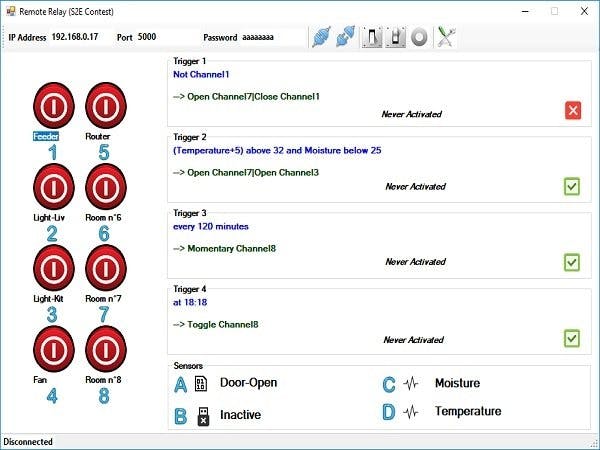




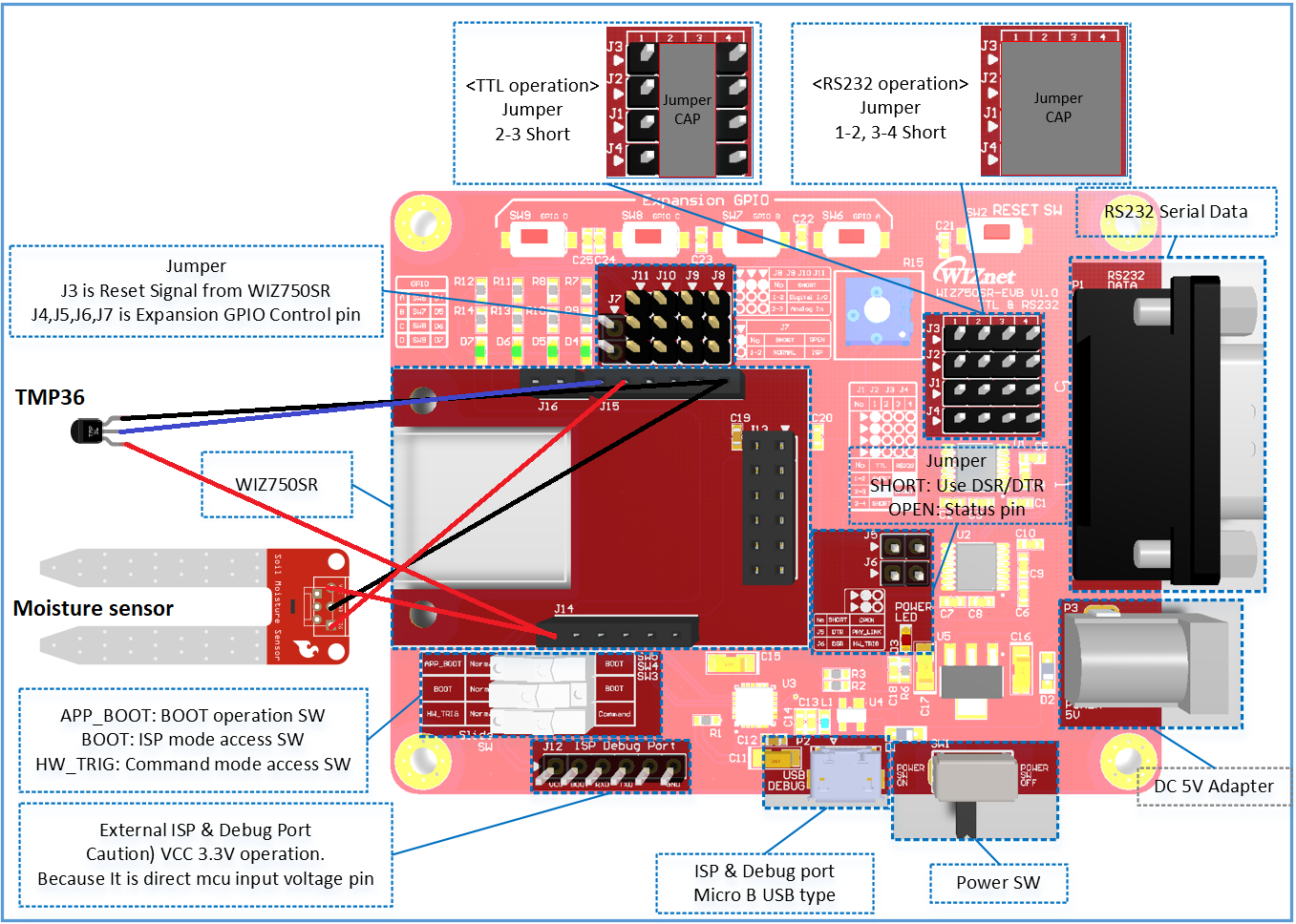







_3u05Tpwasz.png?auto=compress%2Cformat&w=40&h=40&fit=fillmax&bg=fff&dpr=2)
Comments
Please log in or sign up to comment.