Hardware components | ||||||
 |
| × | 1 | |||
 |
| × | 1 | |||
 |
| × | 1 | |||
 |
| × | 1 | |||
 |
| × | 1 | |||
 |
| × | 1 | |||
 |
| × | 1 | |||
 |
| × | 1 | |||
 |
| × | 1 | |||
 |
| × | 1 | |||
 |
| × | 1 | |||
Simply put, I decided this project needed something a bit more realistic when it comes to its security. I have always wanted to play around with the D1 Mini ESP8266. Lo and behold, it was the best and cheapest choice of a wifi module add-on to this project!
So now whenever it detects a movement, it will send out a message to the Telegram app.
I could already think of the many things we can do with this thing! 🤩
P.s. I also found out recently there's a similar Arduino board that is also capable of IoT stuffs.... the Arduino Nano 33 IoT!! 😲 (already thinking of getting that for future IoT projects 🤯)
/* Arduino 'Can't Touch This' Version 2
Components:
- Arduino Nano
- D1 Mini (ESP8266) module
- ADXL335
- Passive Buzzer
- Push button tactile switch
- Red LED
- 220Ohm resistor
- 330Ohm resistor
- 10kOhm resistor
- Breadboard
- Some jumper wires
Libraries:
- https://arduino.esp8266.com/stable/package_esp8266com_index.json
Created on 23 August 2022 by c010blind3ngineer
*/
#define trigPin 6 // this will be the pin that triggers the D1 Mini pin D1
#define buzzerPin 9
#define LEDpin 8
#define btnPin 7
int X_axis = A0;
int Y_axis = A1;
int Z_axis = A2;
const int deg_acc = 3;
boolean trigAlarm = false;
int x, y, z;
int t = 0;
int STILL[4];
void setup() {
pinMode(buzzerPin, OUTPUT);
pinMode(LEDpin, OUTPUT);
pinMode(btnPin, INPUT);
pinMode(trigPin, OUTPUT);
Serial.begin(9600);
while (digitalRead(btnPin) != HIGH) {}
}
void loop() {
if (digitalRead(btnPin) == HIGH) {
Serial.print("Calibrating");
delay(500);
int i = 0; // reset 'i' counter
while (i < 3) { // read XYZ readings 3 times, it also gives the User time to stabilise the device properly
Serial.print(".");
STILL[0] = analogRead(X_axis);
STILL[1] = analogRead(Y_axis);
STILL[2] = analogRead(Z_axis);
delay(500);
i++;
}
digitalWrite(LEDpin, HIGH);
tone(buzzerPin, 2000);
delay(100);
digitalWrite(LEDpin, LOW);
noTone(buzzerPin);
delay(100);
digitalWrite(LEDpin, HIGH);
tone(buzzerPin, 2000);
delay(100);
digitalWrite(LEDpin, LOW);
noTone(buzzerPin);
trigAlarm = false;
t = 0;
digitalWrite(trigPin, LOW);
}
// Read XYZ axis values
x = analogRead(X_axis);
y = analogRead(Y_axis);
z = analogRead(Z_axis);
// Check to see if the device is in the same position when the User set it initially
if ((x > (STILL[0] - deg_acc)) && (x < (STILL[0] + deg_acc)) && (y > (STILL[1] - deg_acc)) && (y < (STILL[1] + deg_acc)) && (z > (STILL[2] - deg_acc)) && (z < (STILL[2] + deg_acc)) ) {
// You can uncomment the lines below to see the XYZ values in the Serial Monitor
// Serial.print(x);
// Serial.print("\t");
// Serial.print(y);
// Serial.print("\t");
// Serial.print(z);
// Serial.println();
}
else {
trigAlarm = true;
while(t < 1){ // will only trigger pin 6 on the Arduino Nano once
digitalWrite(trigPin, HIGH); // trigger pin D1 on the D1 Mini (ESP8266) module
t = 1;
}
}
// Alarm goes off when someone moves the device out of position
if (trigAlarm == true) {
digitalWrite(LEDpin, HIGH);
tone(buzzerPin, 2000);
delay(100);
digitalWrite(LEDpin, LOW);
noTone(buzzerPin);
}
delay(100);
}
/* Arduino 'Can't Touch This' Version 2
Components:
- Arduino Nano
- D1 Mini (ESP8266) module
- ADXL335
- Passive Buzzer
- Push button tactile switch
- Red LED
- 220Ohm resistor
- 330Ohm resistor
- 10kOhm resistor
- Breadboard
- Some jumper wires
Libraries:
- https://arduino.esp8266.com/stable/package_esp8266com_index.json
Created on 23 August 2022 by c010blind3ngineer
*/
#include <ESP8266WiFi.h>
#include <WiFiClientSecure.h>
#include <UniversalTelegramBot.h>
#include <ArduinoJson.h>
#define btnPin D1
// Wifi network station credentials
#define WIFI_SSID "YOUR WIFI NETWORK"
#define WIFI_PASSWORD "YOUR WIFI PASSWORD"
// Telegram BOT Token (Get from Botfather)
#define BOT_TOKEN "**********:***********************************"
// Use @myidbot (IDBot) to find out the chat ID of an individual or a group
// Also note that you need to click "start" on a bot before it can
// message you
#define CHAT_ID "**********"
X509List cert(TELEGRAM_CERTIFICATE_ROOT);
WiFiClientSecure secured_client;
UniversalTelegramBot bot(BOT_TOKEN, secured_client);
void setup() {
pinMode(btnPin, INPUT);
pinMode(LED_BUILTIN, OUTPUT);
digitalWrite(LED_BUILTIN, HIGH); // active LOW, means it will ON when it is LOW. We set it OFF (HIGH) it first.
// attempt to connect to Wifi network:
WiFi.begin(WIFI_SSID, WIFI_PASSWORD);
secured_client.setTrustAnchors(&cert); // Add root certificate for api.telegram.org
while (WiFi.status() != WL_CONNECTED)
{
digitalWrite(LED_BUILTIN, LOW);
delay(500);
digitalWrite(LED_BUILTIN, HIGH);
delay(500);
}
digitalWrite(LED_BUILTIN, LOW);
delay(1000);
digitalWrite(LED_BUILTIN, HIGH);
delay(500);
digitalWrite(LED_BUILTIN, LOW);
delay(1000);
digitalWrite(LED_BUILTIN, HIGH);
configTime(0, 0, "pool.ntp.org"); // get UTC time via NTP
time_t now = time(nullptr);
while (now < 24 * 3600)
{
delay(100);
now = time(nullptr);
}
}
void loop() {
if (digitalRead(btnPin) == HIGH) {
bot.sendMessage(CHAT_ID, "Movement detected!", "");
}
}



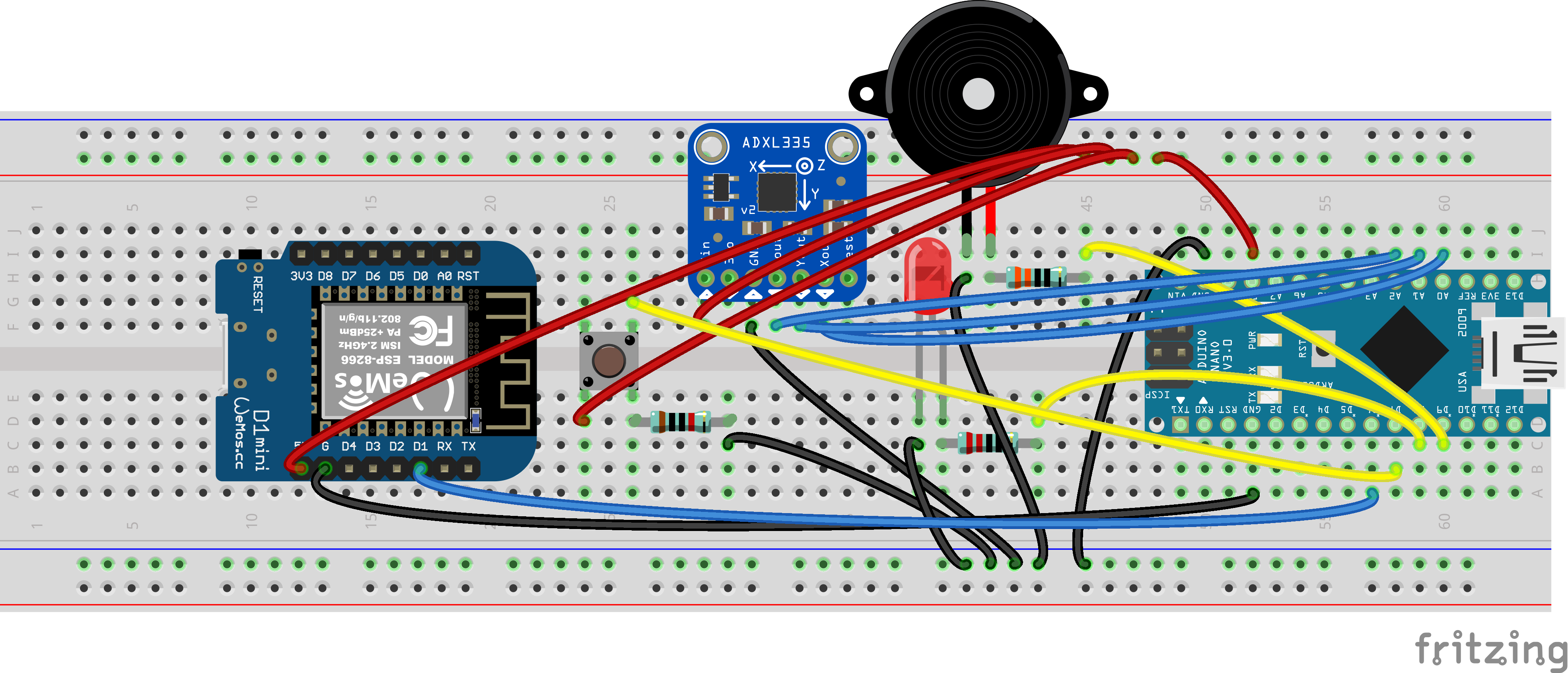
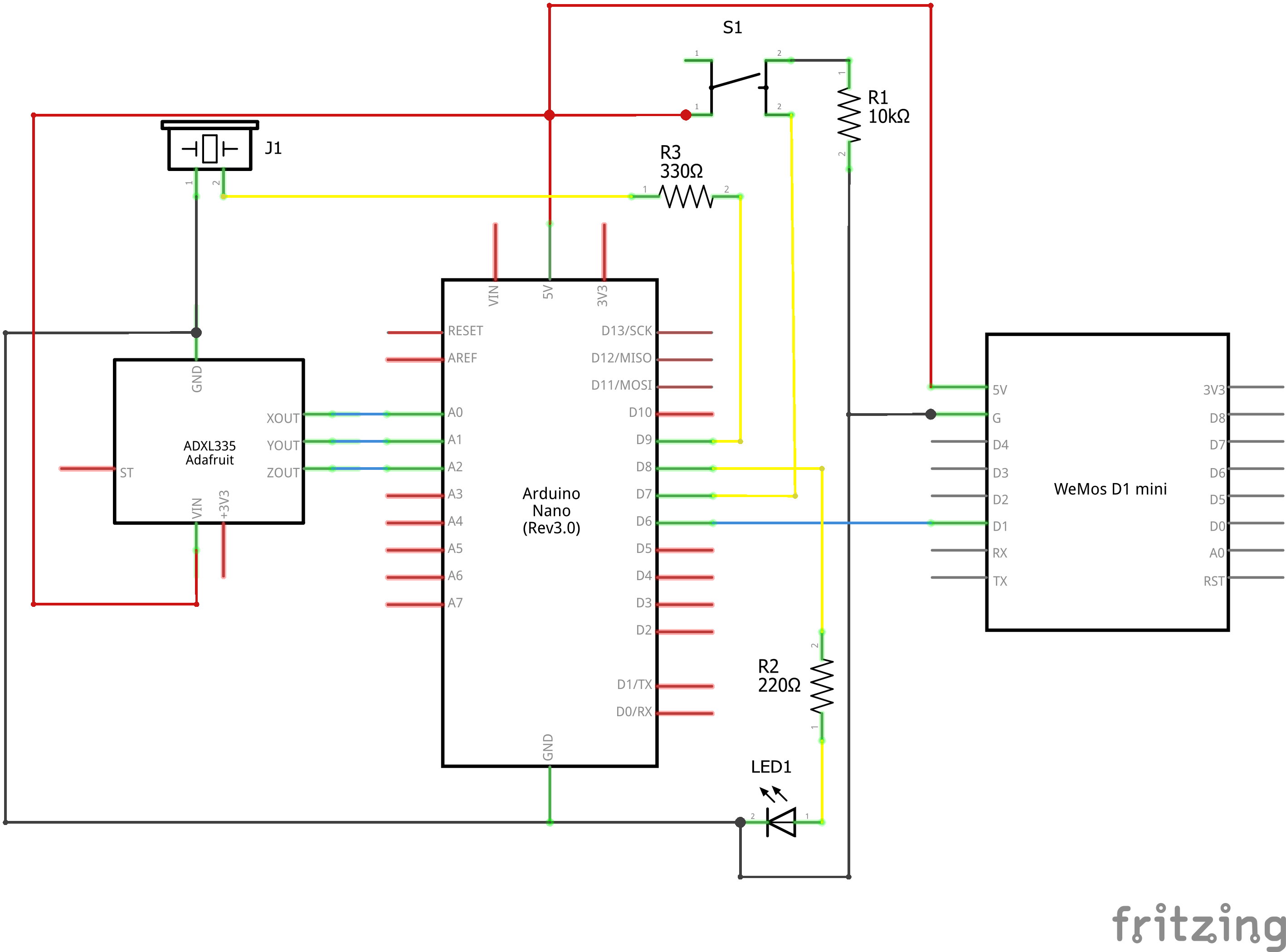











Comments
Please log in or sign up to comment.