Communicate with ESP32 over the Internet using command line interface to save network credentials in the non-volatile memory and control an LED. Written using Arduino framework.
IntroCommand line interface is in many cases the most universal and comfortable way to control things. With CLI you can control your things over the terminal application as well as integrate it with your desktop/mobile application.
In this simple project I will demonstrate:
- How to use CLI to write network credentials to non-volatile memory. You will be able to change Wi-Fi network credentials without reprogramming your board.
- How to connect over the Internet to your ESP32 through a Linux terminal using a great Linux tool for that:
socat - How to control LED over the Internet using CLI interface.
In the project, we use a few interesing tools:
- SimpleCLI library - to easily create a command line interface. You don't need to play with parsing strings. That library do that (and much more) for you in a few lines.
- Preferences library - the most elegant way that I have found to interface to non-volatile/EEPROM/Flash memory during run-time from user code. We use that library to store network credentials in the memory and read them after power-on to connent to the network.
- Husarnet - a Virtual LAN network thanks to which you can access ESP32 both from LAN network and through the Internet, without static IP adressess, setting port forwarding in your router etc. You even don't need to remember IP address of your board, but use hostnames instead.
To run the project, open Arduino IDE and follow these steps:
1. Install Husarnet package for ESP32:
- open
File -> Preferences - in a field Additional Board Manager URLs add this link:
https://github.com/husarnet/arduino-esp32/releases/download/1.0.4-1/package_esp32_index.json - open
Tools -> Board: ... -> Boards Manager ... - Search for
esp32-husarnet - Click Install button
Please note that we include here a modified fork (mainly IPv6 support related changes) of official Arduino core for ESP32 - https://github.com/husarnet/arduino-esp32 . If you had installed the original version before, it is recommended to remove all others Arduino cores for ESP32 that you had in your system.
2. Select ESP32 dev board:
- open
Tools -> Board - select ESP32 Dev Module under "ESP32 Arduino (Husarnet)" section
3. Install SimpleCLI library:
- open
Tools -> Manage Libraries... - search for
SimpleCLI - click install button
4. Program ESP32 board:
- Open ESP32_cli_eeprom.ino project
- upload project to your ESP32 board.
5. Get Husarnet join code
- Register at https://app.husarnet.com/
- Click Create network button, name it (eg.
mynet), and click Create button - Click Add element button and go to the
join codetab - Copy your join code containging 22 characters
XXXXXXXXXXXXXXXXXXXXXXand save it for later
6. Open serial monitor in Arduino IDE:
- open
Tools -> Serial Monitor - change baudrate to "115200 baud"
- change line ending to "Both NL & CR"
7. Save Wi-Fi network credentials in ESP32 non-volatile memory by typing in the Serial Monitor:
conwifi -ssid "<YOUR_WIFI_NAME>" -pass "<YOUR_WIFI_PASS>"
where in <YOUR_WIFI_NAME> and <YOUR_WIFI_PASS> place your Wi-Fi credentials.
8. Save Husarnet network credentials in ESP32 non-volatile memory by typing in the Serial Monitor:
husarnet_join XXXXXXXXXXXXXXXXXXXXXX myesp32
where in XXXXXXXXXXXXXXXXXXXXXX is husarnet join code from point 5.
9. Reset ESP32
on the serial monitor you should see that your ESP32 board is trying to connect to Wi-Fi and Husarnet network.
10. Install Husarnet on your Linux computer and add it to the same network as ESP32
- open Linux terminal and type this line to install Husarnet:
$ curl https://install.husarnet.com/install.sh | sudo bash - connect your Linux computer to Husarnet network by executing this command:
$ sudo husarnet join XXXXXXXXXXXXXXXXXXXXXX mycomputer", where inXXXXXXXXXXXXXXXXXXXXXXis husarnet join code from point 5.
11. Control your ESP32 through CLI over the Internet:
- open Linux terminal and type this line to connect to ESP32:
$ socat - tcp:myesp32:8001- type
setled 1to turn on LED connected to pin 16.
Enjoy! :)



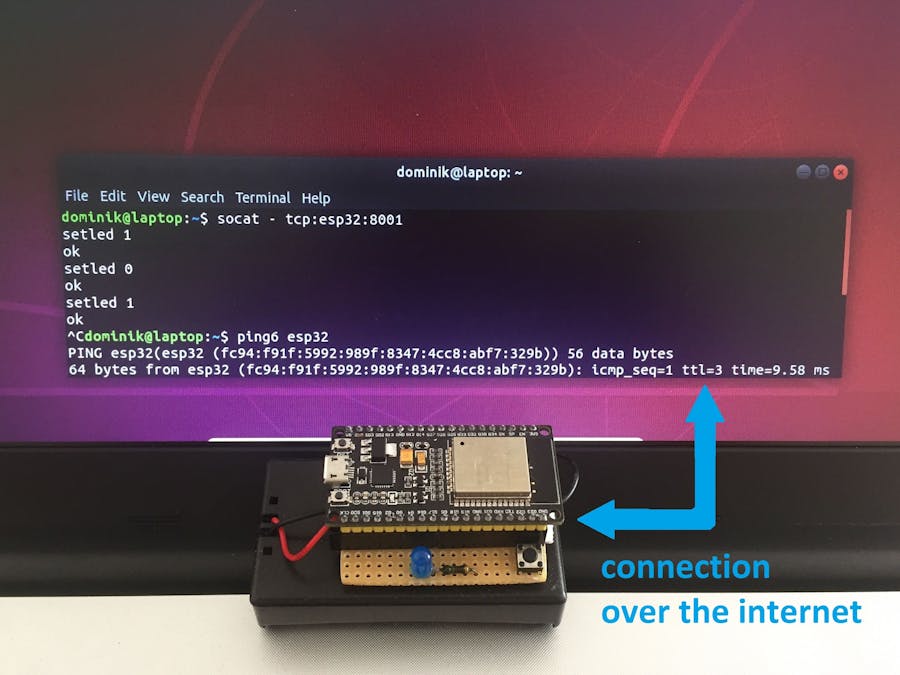










Comments