You can read more about this and other Esmacat tutorials on Hackster.io and the official Esmacat website.
Also check out our EASE Crowd Supply Campaign Page: https://www.crowdsupply.com/harmonic-bionics/ease
Overview:
In this tutorial, you will learn how to set up an Esmacat Master S running Robot Operating System (ROS) to act as an EtherCAT master. It will be used to control a differential drive robot using the EtherCAT Arduino Shield by Esmacat (EASE) Slave device.
- First, some general information about the EtherCAT Master and ROS is discussed.
- After learning to set up the EtherCAT Master, you will learn to implement a practical project to teleoperate a differential drive robot in the Gazebo Simulation environment using analog value input from the LCD Shield with EASE using ROS.
EASE is an EtherCAT slave that connects to an EtherCAT master (Raspberry Pi/PC/ Laptop/ Dedicated EtherCAT Master devices like the Esmacat Master S and Esmacat Master C.) It can be stacked on top of Arduino, other MCU boards with an Arduino Uno form factor, and shields. This shield allows high-speed communication with an industry-standard EtherCAT protocol for high-performance robotic applications. Esmacat's simple to use Arduino and Mbed libraries allow for easy coding on the baseboard and Esmacat's free open source EtherCAT master software has a high-level abstraction so users can run applications within minutes!
Feature Highlights:
- EASE connects Arduino boards, Arduino-like boards, and Arduino Shields for large-scale applications.
- High-speed communication (200Mbps, 200x faster than CAN bus) is supported with EtherCAT which is an industrial-standard Fieldbus for automation.
- The EtherCAT hardware/software is present only on EASE so there is no performance lost on the MCU baseboard.
- EASE has the form factor of Arduino Uno and thus can take advantage of the Arduino ecosystem.
- Daisy chain connection between multiple EASE simplifies the topology of wiring.
- Power-over-EtherCAT (POE) technology reduces the number of required wires and power outlets.
- The data packet between Arduino Board and EASE is communicated via SPI, allowing EASE to be compatible with many different types of boards including Arduino boards and MBed boards.
- Arduino and Mbed developed by Esmacat library allow users to easily develop code between the baseboard and EASE within minutes.
- This shield has 8 registers that can be used to send/receive data between devices through the EtherCAT master via Ethernet cables attached to the shield.
More info: https://www.esmacat.com/ease
Suggested Reading: EASE Datasheet.
Esmacat Master S:The Esmacat Master S is a powerful EtherCAT master hardware capable of running all the computing needs for most robotic applications. It comes with a pre-loaded real-time Linux OS (based on Ubuntu 18.04), along with the complete suite of the Esmacat Master software.
The Esmacat Master S has all of the necessary hardware to be used as a desktop PC during the development stage (including Wi-Fi, HDMI, VGA, and USB ports), but is also optimized for mounting within the final robot itself with its low power consumption, fan-less design, aluminium construction, and SSD. This 2-in-1 capability drastically improves the smoothness of transition between development, testing, & debugging, and final deployment.
With the Esmacat Master software loaded as a C++ API, the Esmacat Master S also offers the flexibility of easily running other custom robot algorithms on it without the need for an additional piece of computing hardware.
More info: https://www.esmacat.com/master-s
ROS:The Robot Operating System (ROS) is a flexible framework for writing robot software. It is a collection of tools, libraries, and conventions that aim to simplify the task of creating complex and robust robot behaviour across a wide variety of robotic platforms.
For this tutorial, ROS versions above Kinetic is recommended.
Follow the steps provided in the official ROS installation wiki to install ROS and configure the workspace before compiling & executing this project.
Note: Esmacat Master S has ROS (Melodic desktop-full) preinstalled.
It should be noted that a stable version of ROS1 is currently available only for Linux.
Hardware Connections:The primary hardware components include,
- EtherCAT Master (Esmacat Master S)
- EtherCAT slave (EASE with Arduino)
- Raspberry Pi (with ROS installed)
- Power Over Ethernet (POE Injector)
- Ethernet cables
- DC Adapter (for POE) and
- LCD Shield
Since EASE uses a POE injector, there is no need to power the Arduino board separately. EASE can power the board and any other boards connected through EtherCAT!
The connections are as shown in the image attached in the "Schematics" section of this tutorial. "The Hardware setup schematic" gives an overview of the connections to be made.
Note:
- Make sure the Ethernet connections are fit tightly into the sockets. (Loose connections may lead to the slave device not being recognized.)
- An EASE Library for Arduino to communicate with the Arduino subsystem.
The EASE library is available in the Library Manager in Arduino (Sketch -> Include Library -> Manage Libraries dialog box). Type in EASE_Arduino Code in the search bar and install the library.
OR
The link to the library has been included under the Code section. Download the library and add it to the Arduino IDE (Sketch-> Include Library-> Add.ZIP library and select the file) to get started with the coding part.
Suggested Reading:Getting started with EASE.
Software :The software required for this tutorial involves coding for
- EtherCAT Master (Esmacat Master S) and
- the Arduino.
Programming the EtherCATMaster:
- If you are an Esmacat customer, use the login credentials provided to clone the latest version of the Esmacat Master Software for this tutorial.
Coding the Arduino:
Open the Arduino IDE and create a new sketch file. The complete code for this tutorial is available under the Code section named "arduino_with_ease_and_lcd_shield".
Compile and Upload this code into the Arduino board connected with EASE.
Note: Make sure you check whether the Board and Port are chosen correctly in the IDE.
Running the Esmacat Master Code:When running the Esmacat master code you get a result similar to the following on the terminal showing the ROS nodes communicating with the Esmacat master to update the EASE registers.
By now you have successfully programmed the Arduino boards and the EtherCAT Master! Custom ROS Topics can be used to publish and subscribe messages to communicate with the Esmacat hardware and ROS. Finally, you should be able to control the differential drive bot in Gazebo as shown in the video below.
Thank you for following our tutorial! We are excited to see what users can create with EASE! Please let us know if you have any questions.the


_ztBMuBhMHo.jpg?auto=compress%2Cformat&w=48&h=48&fit=fill&bg=ffffff)



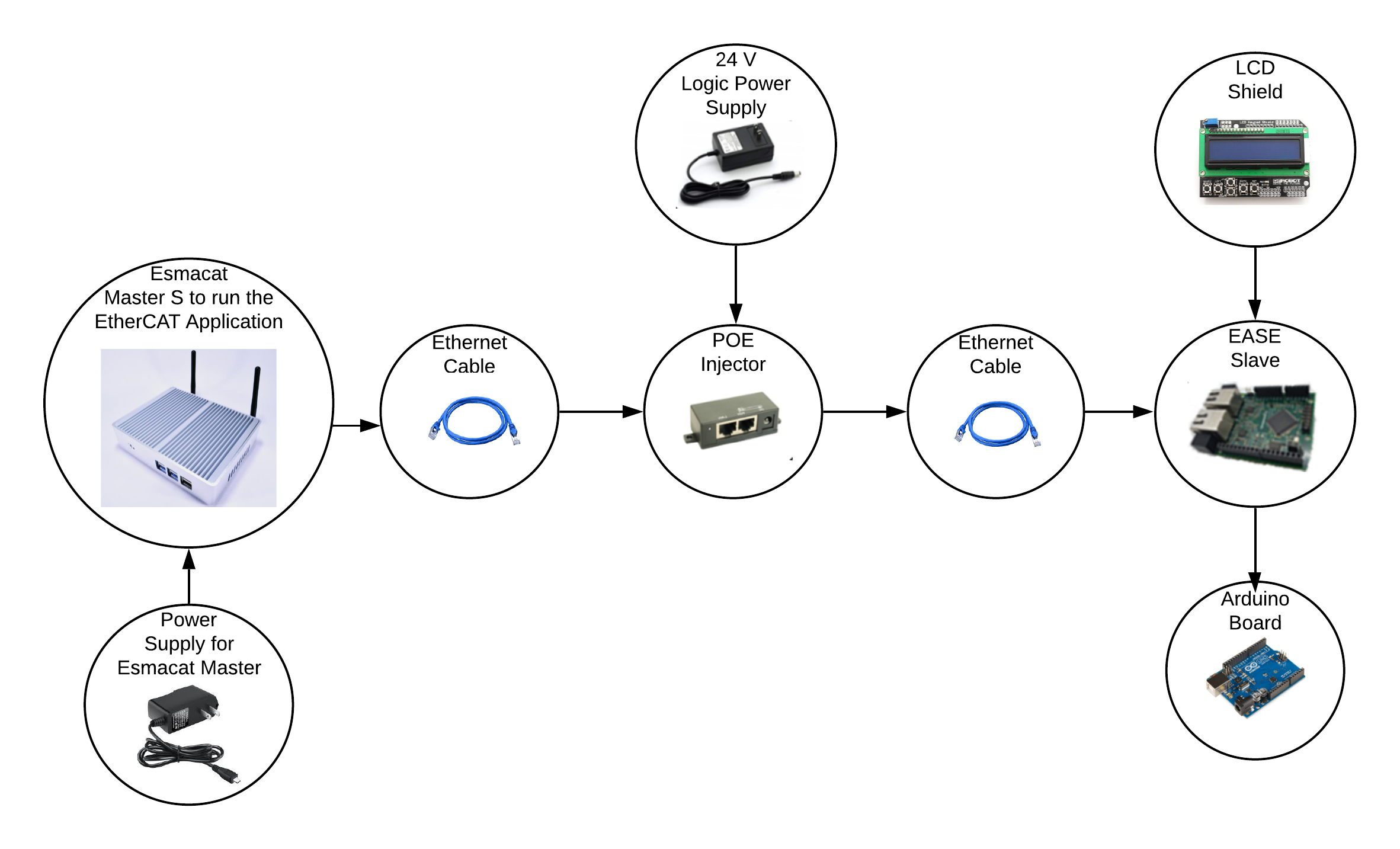



Comments
Please log in or sign up to comment.