Download link : https://developer.arm.com/tools-and-software/open-source-software/developer-tools/gnu-toolchain/gnu-rm/downloads
Please check that the environment variable is added at the end after installation.
2. cmakeDownload Link : https://github.com/Kitware/CMake/releases/download/v3.19.3/cmake-3.19.3-win64-x64.msi
Just receive and install!!
3. VS codehttps://code.visualstudio.com/download#
Just receive and install!!
4. Pico SDK and Pico example
pico_sdk: https://github.com/raspberrypi/pico-sdk
pico_example : https://github.com/raspberrypi/pico-examples
5. Path designation and confirmationHold down the windows key and press R on your keyboard.
The run dialog box will open and you can be launching sysdm.cpl
Switch to the advanced tab and Click environment Variables...
Open the "Environment Variables" window. There are two options for user variables and system variables. The added system variable is only available to the all user, and the added system variable takes effect globally. Here I take the example of adding to system variables
First click to select the Path variable, then click "Edit" to open the edit environment variable window, and add the directory we just added to it through the "New" function.
Enter the location where you installed the GNU ARM Embedde Toolchain and Cmake. At this time, the end of the path must end with bin.
There are two ways to do the compilation of my choice.
6. Building with windows powershell or vscode- Building with windows powershell
--Create a build folder in the pico-example folder.
cmake -G "NMake Makefile"..
It will compile normally as shown below.
But at first, the error came out as follows...
..
So when I uploaded GNU ARM to the top in
Environment Variables -> System Variables -> path, it worked normally...
- Building with Visual code
You can see the setting and build
At this time, the built file can be directly imported and inserted into the Raspberry Pi Pico, which is recognized as a USB drive. Drag and plug
---------------------------------------------
I can completely control the Raspberry Pi Pico using C/C++~!!!


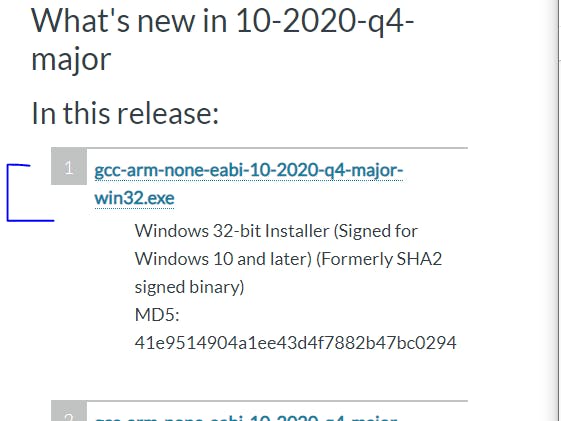


Comments
Please log in or sign up to comment.