Taurus is an open platform designed for makers and students to control your Internet connected devices through a dashboard that offers the ability to control most types of Internet devices. The control panel can be composed of digital actuators, Analog actuators, and meters. Digital actuators allow 2 states or actions and can be used to turn devices on or off. Analog actuators can assume infinite values and be used to modify the operation of a device, such as the temperature of an air conditioner. And finally, meters that store data of various magnitudes sent by sensors.
In this tutorial you will see how to connect Qualcomm DragonBoard to the Taurus IoT Platform. We will control a LED connected to the board by a digital actuator component in Taurus.
Creating account in Taurus- Open www.taurussystem.com
- Click at Login button, located at upper right of the screen
- Sign up
- Complete the fields with your name, e-mail and password. Don't forget to save the serial number that is displayed, it is the API key for your Taurus project.
Ok, now you have an account and can login into the platform!
Creating components in TaurusTaurus has some Rest API's that create, update and consume data from the platform:
Create components
This API creates components in your dashboards, where:
- xx = 10 for digital actuator
- xx = 20 for sensor
- xx = 30 for analog actuator
- 0 = initial value
- SERIAL = API key got in account registration
For example, create a digital actuator:
Get data from digital actuatorAPI for get data of a digital actuator:
Where:
yy: digital actuador id (01~99)
- SERIAL: API key got in account registration.
- Response:
"id":4,"equip":4,"tipo":1,"nome":null,"valor":1,"ultimaAlteracao":null,"codigo":1001,"dataLog":null,"hora":null}
Where the "valor" property saves the state of the actuator. You can see more about Taurus's API in: Embarcados - Taurus, Brazilian IoT Platform.
Okay, lets see how to get the data from Taurus Platform and show it in a LED connected at the board.
First, download files:
cd Dragonboard/Taurus
To configure board GPIO see: http://www.instructables.com/id/Qualcomm-DragonBoard-Configure-GPIO/
$ sudo pip install requests
$ sudo python main.py
Connect a LED to pin 23 of the board and go to the platform to turn on/off the LED.
It works!
Thank you! Best regards!



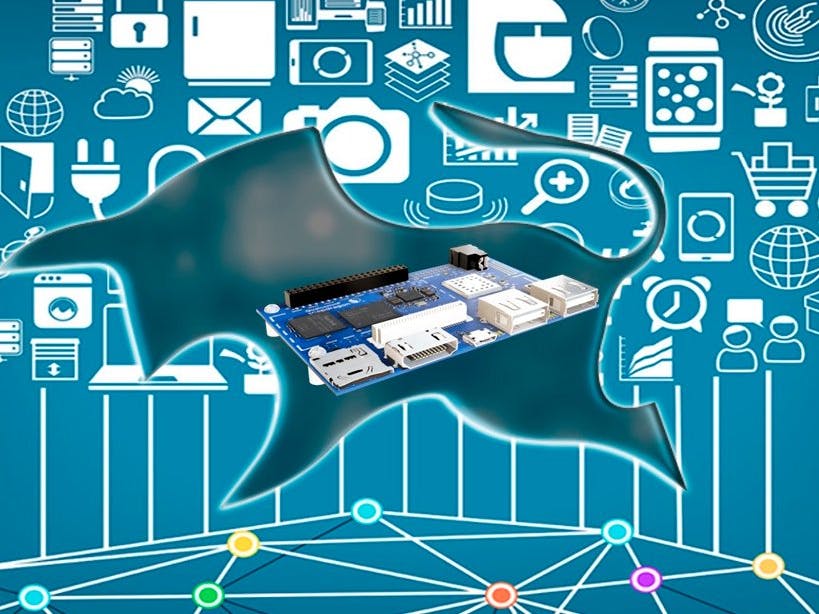







Comments
Please log in or sign up to comment.