Hello Everyone,
In this project I am going to demonstrate how we can send data to AWS IoT Core using ESP32 as Google Cloud has update that they are going to close their IoT Core service till 2023 and it's great time to get started with AWS IoT Core.
Recently I published the article on Wio Terminal + AWS IoT Core so if you want to see that just click here
https://www.hackster.io/mafzal/wio-terminal-aws-iot-core-2d78e5
if you are new to ESP32 then download the Arduino IDE from here and after installation of Arduino IDE Click on Arduino -> Preferences and put the below url in Additional Boards Manager
https://raw.githubusercontent.com/espressif/arduino-esp32/gh-pages/package_esp32_index.jsonafter setting up the URL in Preferences Navigate to Tools->Boards->Board Manager and Type ESP32 and install the relevant board.
Right now we are good to go with board installation and setup.
Step#1Navigate to aws.amazon.com/
and type IoT Core in Search bar and click on IoT Core.
Step#2
Step#2Click on the All Devices->Things and then Click on Create things
Step#3
Step#3Select "Create Single Thing" and Click on "Next" button.
Step#4
Step#4Type the thing name "esp32_board" or any thing that you want and leave the Additional Configuration. Select "No Shadow" and click on "Next" button
Step#5
Step#5Select 'Auto-generate a new Certificate(recommended)" and click on "Next" button
Step#6
Step#6In AWS every resource have access policy so here we also need to create a policy regarding access so click on 'Create Policy" and you will be on next page where you can select the permissions for your device.
Step#7
Step#7Below is the policy page type the Policy name I am giving it "esp32_Policy" but you can what ever you want, and below Select "Allow" under Policy effect and select different policy opitons like iot:Connect, iot:Publish, iot:Receive, iot:Subscribe" under Policy Actions and put * under Policy resource.
After adding these policies just click on create and you will be back to policy page.
Step#8
Step#8Hurry our policy is there just select "esp32_policy" and click on 'Create thing' button
Step#9
Step#9Congrats your device has been setup and now just download the 3 Certificates which are Device Certificate, Private Key File and Amazon trust services end Point.
Now our cloud setup has been completed and from onward we are moving back to arduino IDE for Coding.
Step#10
Step#10For ESP32 we need 2 libraries to send data to AWS IoT Cloud just download the both libraries from GitHub by following below URLs
1-ArduinoMQTT https://github.com/256dpi/arduino-mqtt
2-ArduinoJSON https://github.com/bblanchon/ArduinoJson
Install the Library in Arduino IDE by Navigating Sketch ->Include Library -> Add.Zip Library..
Copy the code from code section there are 2 files one is main.ino and other is secret.h file.
Step#11
Step#11In the secrets.h just update your Wi-Fi SSID, Password, HOST Address (you can get the host information from your AWS IoT Portal by clicking on Settings.
Later just Open the Amazon trust services end Point, Device Certificate, Private Key File and paste the keys into code according to red marking area.
Step#12
Step#12Change the topic in main.ino file or use the topics that I placed in the code. finally upload the code to ESP32.
Step#13
Step#13after uploading the code to Wio Terminal now hit back to AWS IoT Core dasboard and click on Test -> MQTT Test Client. and type the Pub Topic which is "esp32/pub" and click on Subscribe button and below you will see the data packets in real time which has been sent by device.
After practicing that simple project I hope you will get some happiness, if you face any issue during your practice please leave a comment and I will try my best to help you. I will try my best to make new article soon in which I will share how to store the thing/device data on AWS Cloud for further process.
if you want to learn more about MQTT and want to host your own MQTT Broker then here is my Course at Udemy look it here.


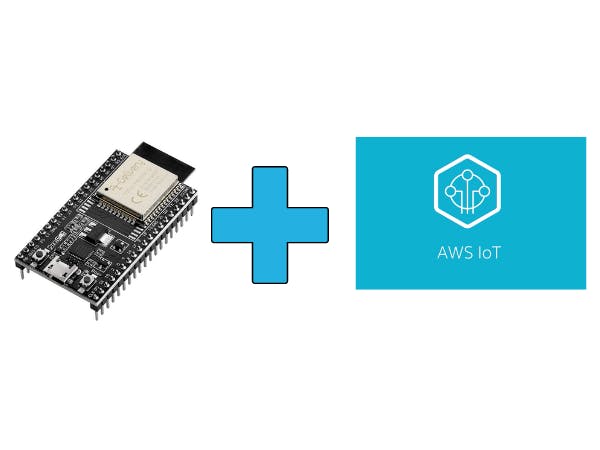






Comments
Please log in or sign up to comment.