The objective of this project is to help physically challenged people. It will basically very helpful for those who cannot able to walk.
IntroductionThis is a simple prototype of Smart Wheelchair. The wheelchair is multi functioned. One can use this wheelchair for various purposes. This chair can be used as panic alarm. If the person needs instant help, he/she can hit the panic alarm button so that someone can help him/her immediately. This wheelchair also has a led light. So, anyone can roam here and there when the surroundings has not enough light. Last but not the least this wheelchair is also automatically identify the obstacles and it makes decision to go with the obstacle free path.
Required Equipments- Arduino UNO
- Motor Driver (Model:L298N)
- Bluetooth Module (Model:HC-05)
- Ultrasonic Sensor (Model:HC-SR04)
- DC Motor
- Lipo Battery(1000mAh)
- Breadboard
- LED
- Push Button
- Switch(ON/OFF)
- Buzzer
- Jumper Wire (Male to Male | Male to Female | Female to Female)
A) Motor Driver to Arduino
- IN1 to Digital Pin 8
- IN2 to Digital Pin 9
- IN3 to Digital Pin 10
- IN4 to Digital Pin 11
- +12V to Lipo Battery Positive Lead
- GND to Lipo Battery Negative Lead
- +5V to VIN (Arduino)
B)Bluetooth Module to Arduino
- +5V (Arduino) to +5V (Bluetooth)
- GND (Arduino) to GND (Bluetooth)
- RX (Arduino) to TX (Bluetooth)
- TX (Arduino) to RX (Bluetooth)
C) Ultrasonic Sensor to Arduino
- Trig Pin to Digital Pin 12
- Echo Pin to Digital Pin 13
- Trig Pin to Digital Pin 7
- Echo Pin to Digital Pin 6
- VCC to 5V
- GND to GND
D) Other Connections
- Led Light (Anode ) to Digital Pin 5 (Arduino)
- Buzzer (Positive Lead) to Digital Pin 4 (Arduino)
- Push Button (Positive Lead) to Digital Pin 3 (Arduino)
App Download Link: https://play.google.com/store/apps/details?id=com.keuwl.arduinobluetooth
Bluetooth App SettingStep-1
First download the app from the Google Play Store. I have given the link of the app in the above (Bluetooth App Google Play Store Link) Section.
Step-2
Edit a new panel for your Wheelchair controls
Step-3
Now click on the "Connect" button and select "Bluetooth Classic" option then click "Next" button to build up the bluetooth connection.
Step-4
After pairing between the application and "HC-05 Bluetooth Module" and click "Done" button. Finally Click "Run" button to start working with this app.
- During the uploading the code on Arduino we need to pull down the RX and TX connection from the Arduino.
- Lipo Battery is very powerful battery. So, make sure that the each connections are perfectly ok.







_ztBMuBhMHo.jpg?auto=compress%2Cformat&w=48&h=48&fit=fill&bg=ffffff)















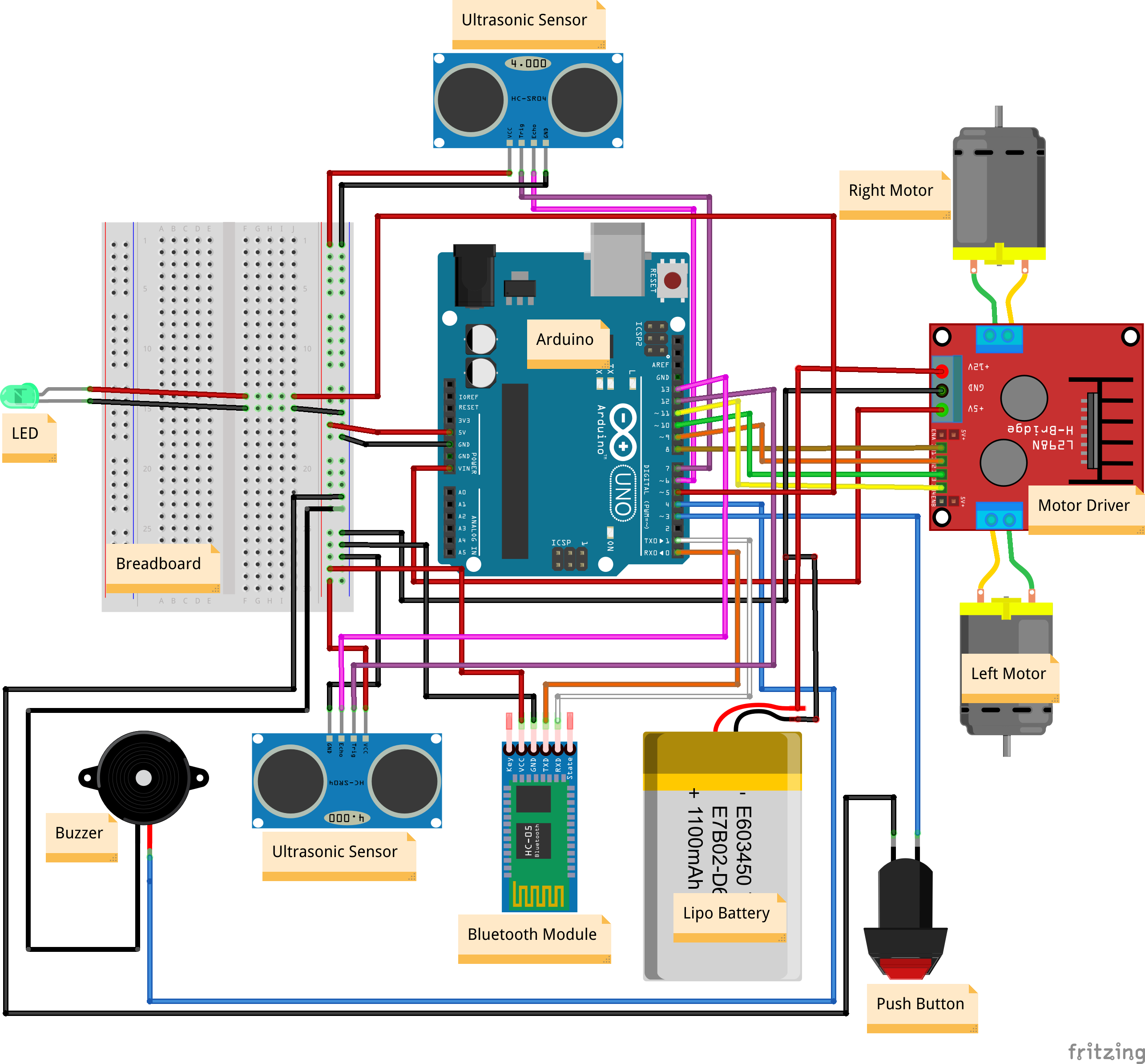








_3u05Tpwasz.png?auto=compress%2Cformat&w=40&h=40&fit=fillmax&bg=fff&dpr=2)


Comments
Please log in or sign up to comment.