/*
LilyPad ProtoSnap Plus Activity 4: Fading LEDs
SparkFun Electronics
https://www.sparkfun.com/products/14346
Use for-loops to smoothly vary the brightness of LEDs
Follow the tutorial at: https://learn.sparkfun.com/tutorials/lilypad-protosnap-plus-activity-guide#4-fading-leds
This code is released under the MIT License (http://opensource.org/licenses/MIT)
******************************************************************************/
// In the previous activity we showed you how to manually change the brightness of a LED.
// In this activity we'll show you how to program the computer to do all the work.
// Create integer variables for the LED pins we'll be using:
int redLED = 6;
int yellowLED = 5;
int greenLED = 7;
int blueLED = 8;
void setup()
{
// Set the LED pins to be outputs:
pinMode(redLED, OUTPUT);
pinMode(yellowLED, OUTPUT);
pinMode(greenLED, OUTPUT);
pinMode(blueLED, OUTPUT);
}
void loop()
{
// The two "for loops" below will make a LED fade on and off in a "breathing" pattern.
// Create a new integer variable called brightness:
int brightness;
// Now we'll have the program automatically change the value of brightness
// using a command called "for".
// for is like a tiny version of loop. The for command has several parts:
// 1. something to do before starting (brightness = 0)
// 2. a test to decide whether to keep going (brightness <= 255)
// 3. a block of commands to run (everything within the {} below the for)
// 4. a command to run before doing it again (brightness = brightness + 1)
// Here's a for command which will start brightness at 0, check to see if it's less than
// or equal to 255, run the commands after it, then add one to brightness and start over:
for (brightness = 0; brightness <= 255; brightness = brightness + 1)
{
// Within the loop, we'll use brightnes variable to control the brigthness of the LEDs:
analogWrite(redLED, brightness);
analogWrite(yellowLED, brightness);
analogWrite(greenLED, brightness);
analogWrite(blueLED, brightness);
// NOTE that not all pins work with analogWrite!
// The ones with a "~" in front of them will change brightness,
// the others will only turn on if brightness > 128.
// Both types are used above, run the code and note the difference between them.
// The delay command controls the speed - if you make the delay larger,
// it will slow down the loop. Smaller, and it will run faster:
delay(3);
}
// What if we want the LED to start at full brightness and fade to black?
// We can easily set up the for loop to run in reverse:
for (brightness = 255; brightness >= 0; brightness = brightness - 1)
{
analogWrite(redLED, brightness);
analogWrite(yellowLED, brightness);
analogWrite(greenLED, brightness);
analogWrite(blueLED, brightness);
}
}


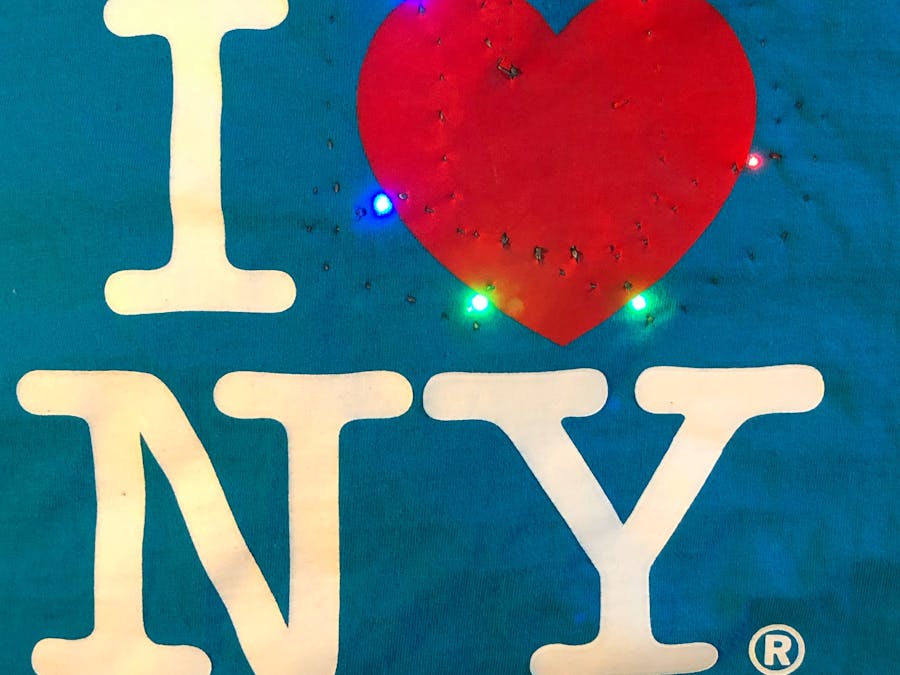


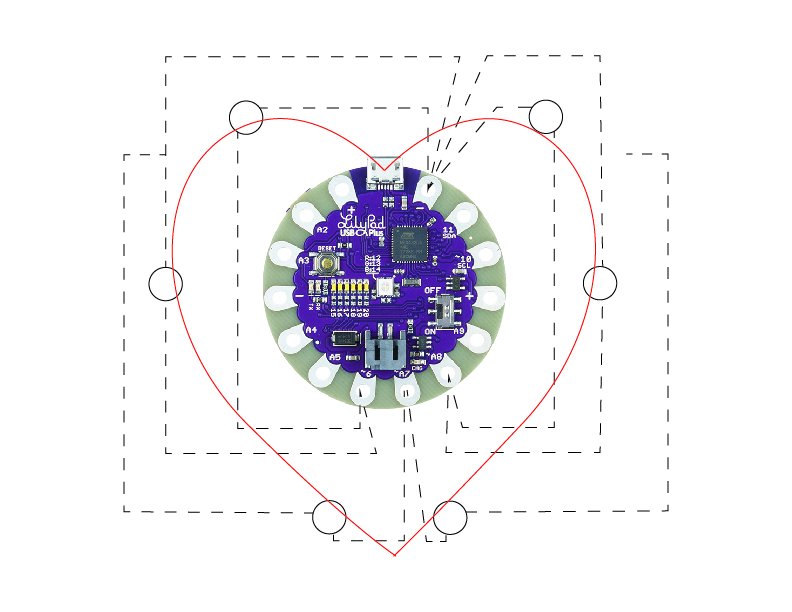


_3u05Tpwasz.png?auto=compress%2Cformat&w=40&h=40&fit=fillmax&bg=fff&dpr=2)


Comments