So I recently bought the arduino MKR 1000 IoT bundle, and all of the tutorials were for the old version of Blynk, which if you don't know, isn't supported anymore. Anyway, I had to figure it all out for myself, so in order to prevent you from having to do that, Here is what I hope to be a good tutorial for the new blynk :D.
Creating a New TemplateBy going to the website blynk.cloud,you can create a template. This template will then be used to create a new device. To create a new template first, press "new template" and select "arduino" for hardware and "wifi" for connection type. Name it whatever you want and then click the done button.
So now we have a template, so now what do we want to send to our arduino to turn on and off an LED? We can use a datastream to send a high or low signal to the arduino, indicating wether we want the LED on or off. To create a datastream first, inside the template we just made, press the datastream tab. Then, press "new datastream" and click "virtual pin". By then changing a few settings as shown in the image below, you are done!
In order to connect to something, you need a new device. This device is based off of the template we just made. First, press "new device". Then, click "from template" and select the template we just made. And just like that you have your device ready to connect to!
Now we are ready for the fun part: getting it to work. First, download the blynk app on appstore. Open up the app and login to your account. If you refresh your screen by swiping up, your new device should appear. Tap on your device and press the wrench icon up top. Then press the + icon and select "button". Double tap on the widget that popped up and arrange the settings as shown in the image below. Exit out of those screens and you should be left with a little button that you can press on and off.
Next is the easy part: uploading the code. By copying and pasting the code here into your arduino ide, you can get your LED blinking! VERYIMPORTANT: Make sure to enter your network name and password in correctly, as well as your Device name, Auth token and Template ID. These can be found on the Blynk console under device info. Be sure to connect up your circuit! (ledpin is 7)



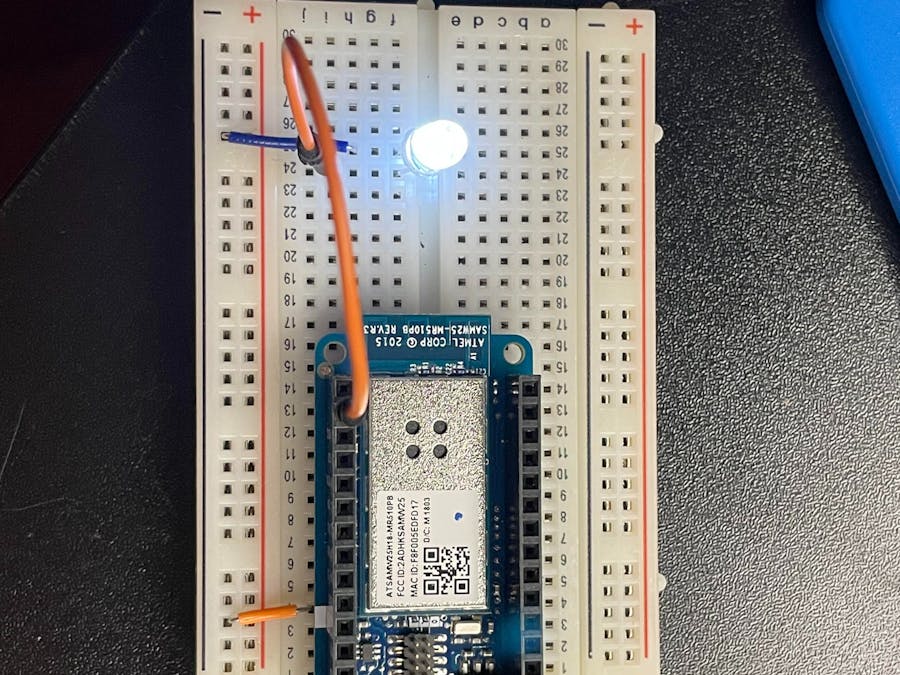









Comments
Please log in or sign up to comment.