In this tutorial, we are going to learn how to use the 8x8 G click, in order to turn on a particular configuration of matrix LEDs that needs to print numbers from 0 to 9. We will be able to choose the number to print through the numeric pad of a graphic interface on our own smartphone. The smartphone communicates with the board via WiFi (in this example we will use the WiFi 4 click).
Step 1: Required MaterialThe project requires few elements:
- Zerynth Studio: a multi-platform and browser-based Python development environment with cloud sync and board management features. No matter which OS you use, Zerynth runs! Just download Zerynth and install it (http://www.zerynth.com/zerynth-studio/).
- Zerynth App: the Zerynth mobile interface for smart objects and IoT systems. Any mobile will become the objects display and remote controller. Download: http://www.zerynth.com/zerynth-app/
- Flip&Click by Mikroelektronika (available here: https://www.mikroe.com/flip-n-click-sam3x ): two-sided development board expandable with up to four click boards (out of hundreds available). It's similar to Arduino Due and it can also run Python (for more info see here).
- WiFi 4 click by Mikroelektronika (available here: https://www.mikroe.com/wifi-4-click ): a complete standalone WiFi module with a single-chip (for more info see here).
- 8x8 G click by Mikroelektronika (available here: https://www.mikroe.com/8x8-g-click ): a 64 LED matrix display Click board, composed of SMD LEDs organized in 8 rows by 8 columns (for more info see here).
It's really simple, just place the LED matrix on slot A and the WiFi 4 click on slot B of Flip and Click board ( make sure to align the pins correctly).
If you have problems connecting to the Internet you may need to configure your WiFi 4 click, for this purpose you could clone and uplink the Zerynth's example "find and set baud" and then try again with this example ( if you don't know how to clone and uplink Zerynth's example see here).
Step 3: ProgrammingNow that everything is set, connect the Flip&Click with the micro-USB cable to the computer and launch Zerynth.
It could be useful to watch this short video.
- Create a Zerynth account and login.
- Select the Flip&Click SAM3X as device from the dropdown menu.
- Register and virtualize it using the buttons near the dropdown menu. You're ready to write program!
- Download the repository and create a new project copying the files of the repository.
- Go to the ADM panel on the left and create a new device with UID and token device. Remember also to create and set the template by clicking on the plus button near "Template:" and choosing the template inside the "template" folder of the repository. More info here: https://www.zerynth.com/blog/getting-started-with-the-zerynth-app-how-to-build-an-iot-thermometer/
- Make sure to set your Wi-Fi credentials, your UID and token device inside the "main.py" file.
- Compile and uplink. Make sure it says "Uplink done!"
- Download Zerynth App on your smartphone and login with your Zerynth account.
- Run the Zerynth App and enjoy!
Now use the interface on your phone to type in the numbers you want to appear on the LED Matrix. You can analyze the source code (posted below) and, if you want, you can modify the file "style.css" in order to customize your application. Furthermore, if you don't have your own smartphone on hand, it is possible to run the HTML/JavaScript interface from your browser: you just need to go to the ADM panel on the left and, on the list of connected devices, click on the eye icon next to the name of your device!
Remember to install Zerynth Studio and the Zerynth App because you will be needing all of them to finish this one or other similar projects:



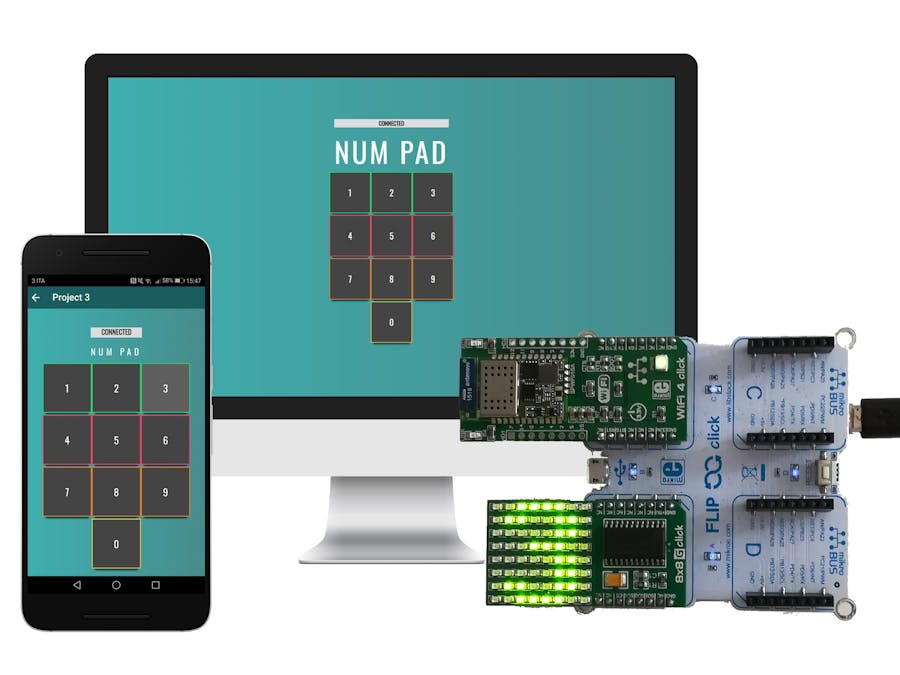










_xIl5PcEdnz.png?auto=compress%2Cformat&w=40&h=40&fit=fillmax&bg=fff&dpr=2)
Comments
Please log in or sign up to comment.