MARS stands for Mask detector, Automated Door Opener, RFID Scanner, Sanitizer
The first steps we took towards this project was having brainstorming sessions. We discussed real-life problems each of us faced during the COVID 19 Pandemic and tried to come up with solutions for them.
After a series of discussions, we finalized on a door opening mechanism in-built with security features and mask detection. This was because we saw most offices/homes needed the door handles to be opened manually, which wasn’t ideal in this time of a pandemic.
The complete solution will work in the following sequence
- Mask detection App and BLE
- Radio-frequency Identifier (RFID) Scanner
- Sanitizer dispensing mechanism
- Door opening mechanism
Arduino Nano (2x) ₹400 ($5.4)
DC Motor 10 RPM (2x) ₹340 ($4.6)
L298N Motor Driver (2x) ₹260 ($3.5)
Bluetooth Module HM10 (1x) ₹200 ($2.7)
LCD Display I2C 16*2 (1x) ₹185 ($2.5)
RFID Reader (1x) ₹140 ($1.9)
Jumper wires ₹100 ($1.4)
Video DocumentationThis is the video of our complete mechanism working systematically.
The MechanismsWe knew from the beginning that we had to make our product as functional as possible. That is why we included multiple aspects in it to work together to create a powerful solution. We divided the main mechanism into four parts.
Set-upStep 1: To begin we used two Arduino Nano’s and connected them using an I2C bus module.
We used a setup in which we had a master and a slave Arduino Nano. The master nano housed all the sensors and the slave nano housed the motors.
Step 2: We used a 12 V adaptor(1) and sockets to give power to both the motors.
Step 3: The next step is to install the LCD library, both of which you will need. This might be pre-installed on Arduino IDE but it may not on some versions.
Go to the Tools>ManageLibraries. Here, search "LiquidCrystal".
The library we are looking for is the first one on the list. Install it if you have not already.
The SoftwareSerial library is also used, but that is already pre-installed.
Mask Detection App and BLEWe developed an app specifically for our system that helps us identify whether a person is wearing a mask or not.
Materials used
HM-10 Bluetooth Module (1x)
Jumper wires
Our App uses Bluetooth Low Energy (BLE) to communicate with the HM-10 Bluetooth Module on the Arduino Nano. We use Voice Commands as input from the user to make it contact-free. (The Voice Access application needs to be downloaded prior to use). A certain voice command from the user will trigger our system. Our application then proceeds to take a picture of the user and identify whether they’re wearing a mask. After the image is taken, if the app detects a cloth material on the face of the user, it sends a signal to the Arduino via Bluetooth. If it does not, then the user is prompted to wear a mask to go ahead; we used Microsoft’s Image Classifier for this. After these steps, the further actions are performed by the system
Step 1: The HM-10 Bluetooth module is connected to the Master Arduino Nano. We connected the VCC, GND, RX, TX pins on the HM-10 module to the 5 V, GND, 2, 3 pins on the Arduino nano respectively
Step 2: The mask detection app developed us can be used, and paired with the HM-10 Bluetooth module by giving the voice command to click on the Bluetooth device option on the app. Whether a person is wearing a mask or not is determined by the voice command to click on the detect mask option.
Step 3: Instead of using voice commands the button can be accessed by touch but in order to truly make this app touchless, we have the option of voice commands which can be processed after installing the voice command app from the play store.
Click on this for - The APK for our app :
We are in the process of submitting this app to the Apple and Google app/play stores.
We incorporated an RFID smart card authorization to ensure security and make the entire process fool-proof.
Materials used
Jumper wires
RFID Scanner
RFID Tag
The RFID sensor is connected to the Master Arduino Nano
Once the mask is detected our system will prompt the user on the LCD display to swipe his/her RFID tag to the RFID Scanner
Step 1: First we used 7 Jumper Wires to connect the following pins (RFID Scanner to Arduino Nano)
RST to 9, MISO to 12, MOSI to 11, SDA to 10, SCK to 13,
3.3 to 3.3, GND to GND
Sanitizer dispensing mechanismOur sanitizer dispensing mechanism allows our system to dispense sanitizer without contact.
Once the valid RFID tag is detected, our system will prompt the user on the LCD display to sanitize his hands.
Our Ultrasonic Sensor will detect the hand of the user and dispense the sanitizer till the user has kept his hand below the sanitizer mechanism
Materials used
HC-SR04 Ultrasonic Sensor Module (1x)
DC Motor Pump (1x)
L298N Motor Driver Module (1x)
Jumper wires
12 V adaptor (1x)
Socket(1x)
Step 1: First we used 7 Jumper Wires to connect the following pins (HC-SR04 Ultrasonic Sensor Module to Arduino Nano) gnd (ground) to gnd, VCC to 5 V, trig to D12, echo to D13
Step 2: Then we soldered two jumper wires on to the DC Motor pump as shown in the image below. This is to be done on the red and black wires of the pump. Male to Male jumper wires are to be used
Step 5:We then used our motor driver (1) that acts as an interface between the motors and the control circuits and then connected the 12 V pin on the motor driver to a 12 V adaptor(2) with the use of sockets and gnd pin to the gnd pin, and connected two wires (soldered wires done in the step above) of the DC motor pump to the OUT1 and OUT 2 pins
Step 6: We then connected two jumper wires on the data pins of the Motor Driver Module to the D12 and D13 pins on the breadboard
Step 7: We attached a pipe to the DC Motor pump.
Step 8: We then neatly placed all of our materials in a compact box
Door opening mechanismOnce the user completes the sanitization process our system will automatically unlock and open the door with zero contact
Materials used
10 RPM motors (2x)
Motor driver(1x)
Wood Blocks (2x)
Wheels (2x)
Brackets (3x)
Jumper wires
Long screws
This mechanism is made of two components :
Lock opening mechanismThe 10 RPM DC Motor operates in the clockwise direction to open the door's lever and it will also operate in the anti-clockwise direction to close the door's lever once the person enters
Step 1: Here we drilled two holes at either side of a wheel and fit long screws through it. The screws act as a hold on to the lock, as we place the lock between the screws.
Step 2: Then we connected the shaft of a 10 RPM high torque motor to the wheel.
Step 3: Now to fit the motor, we used a wooden block below the lock and screwed on the motor with the help of two brackets joined together
Step 4: We then used our motor driver (2). Which is given power supply with the same 12 V adaptor (2) discussed above. We then connected two jumper wires on the data pins of the Motor Driver Module to the D7 and D8 pins on the breadboard
Door opening (pushing/pulling) mechanismOnce the Lock opening mechanism is operated successfully, the door opening motor will start operating to move the wheel in the clockwise direction to open the door and once the person enters this mechanism will start closing the door by rotating the wheel anti-clockwise followed by the lock opening/closing mechanism
Step 1 We first attached a wheel to the shaft of a 10 rpm motor
Step 2 Then we drilled a wood block to the bottom of a door. This acts as a spacer and makes sure that the wheel doesn’t collide with the door in its movement
Step 3 Then we connected the motor to the woodblock with the help of brackets, parallel to the door
Step 4 We then connected two jumper wires on the remaining two data pins of the same Motor Driver Module used above to the D4 and D2 pins on the breadboard
Step 5 Power supply for this motor driver(2) was given in the first mechanism
These two simple mechanisms work together seamlessly to make the process contactless and easy!
LCD DisplayWe programmed and included an LCD in the mechanism to easily display messages to the users and make the process smoother.
We used an I2C bus with our LCD since LCDs usually take up a lot of pins on the Arduino. With the help of the I2C, we were able to reduce the pins used from 7 to 2.
The LCD Display is connected to the Master Nano.
Step 1: To begin, we used 4 jumper wires to connect the following pins (LCD to Arduino Nano)
VCC to 5V, GND to GND, SDA to A4, SCL to A5
Source Code ListingThe latest source code of this project is available on GitHub at the following location:
https://github.com/Yashc555/MARS-COVID-19-Home-Safety-System


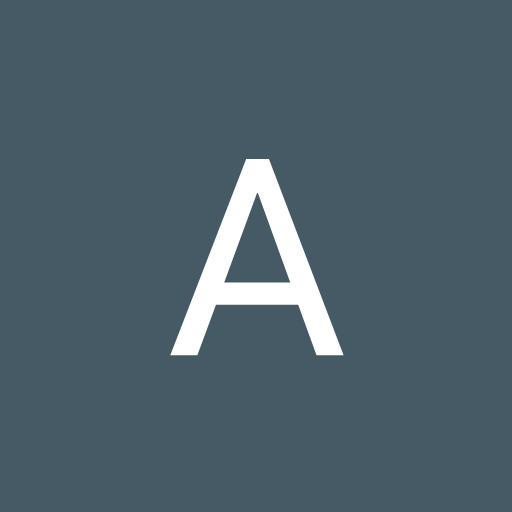

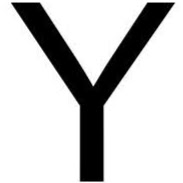









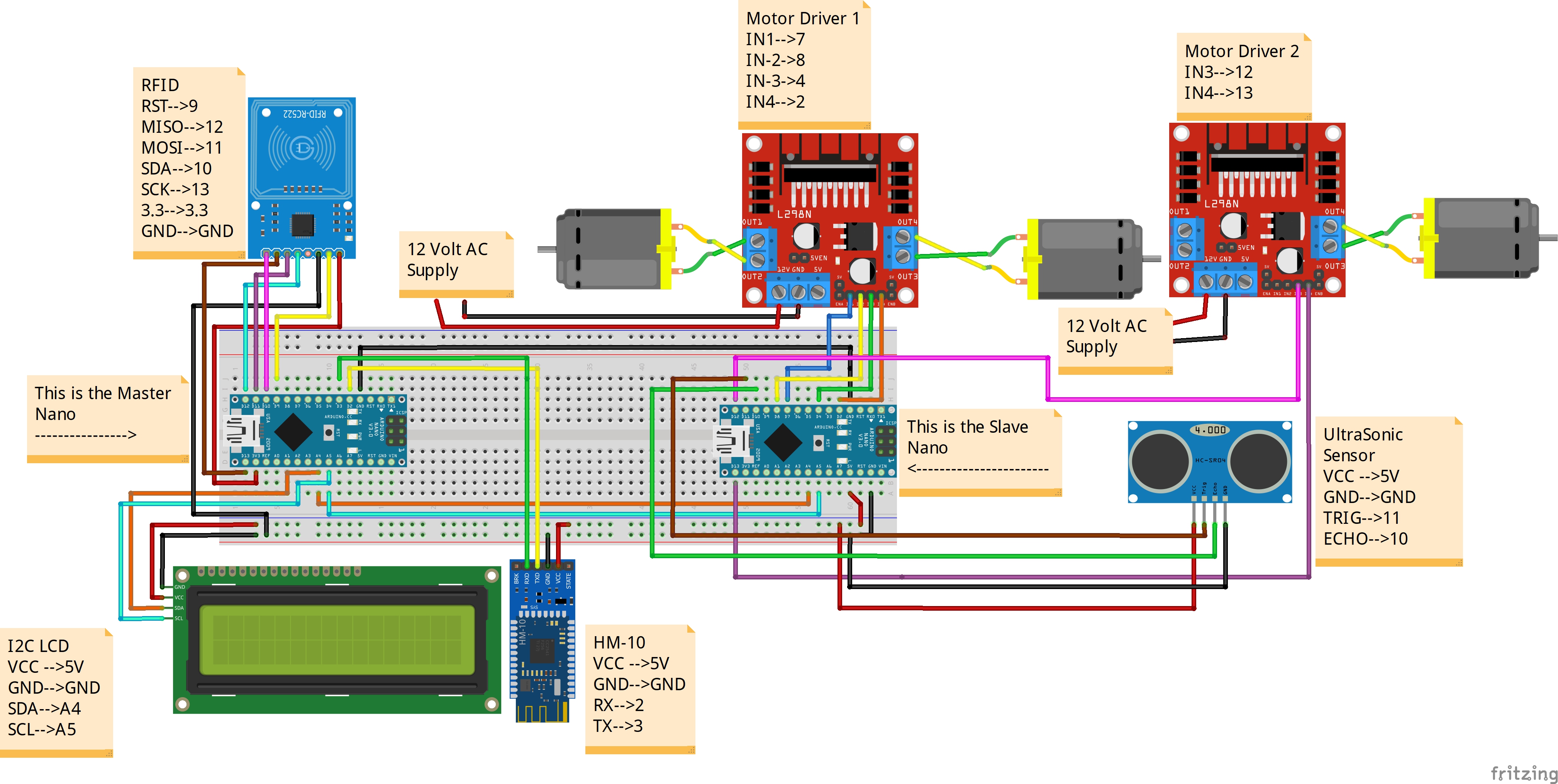





Comments
Please log in or sign up to comment.