For different Raspberry Pi projects related to IoT or home automation we need device to be accessible from Internet to get more control over it and general flexibility. This can be achieved in different ways, the most common (I believe) is port forwarding when you setup your home network router to open custom port and map it to your device IP address. This is common and popular solution however it has some security concerns. That is why in this article I want to share alternative option. This option is called remot3.it, it provides remote access to your Raspberry Pi and creates network tunnels to services running on your Raspberry Pi, such as HTTP, VNC, SSH and accesses them over the Internet. Remot3.it is a successor of Weaved (now leads to remot3.it web site).
Remot3.it features:
- No Port Forwarding
- No Static IP Needed
- Secure Connections
- Simple Setup
- Bulk Manage
Let's do a quick setup and installation to see how remot3.it actually works.
PrerequisiteTo get started we need to create remot3.it account. Open remot3.it and create new free account, if you do not have it already. The procedure is straightforward and after email verification you can proceed to installation.
InstallationInstall the weavedconnectd package:
sudo apt-get install weavedconnectd
If you are using Jessie (or higher), and you have not installed the weavedconnectd package previously, you will see:
Run remot3.it setup:
sudo weavedinstaller
As we created an account in advance, select option 1, then log in. Note that the password is not displayed as you type.
Next, as there are no services yet installed, you will be asked to enter the Device Name. Valid characters include numbers, letters, space, underscore, and dash.
Then you see an initial view of the Installed remot3.it Services Menu. All that you have at this point is the Device Name. Press 1 to attach remot3.it to one of your services. Select the type of service you are connecting to. Options 1 through 3 are predefined for the most common use cases (SSH, Web, VNC etc.). You can choose a different port during installation of options 1 through 3.
All additional information and details can be found here.
UsageNow go to remot3.it web site and sign in. You should see your device in device list, click it:
You will see a pop-up window with available services selected during setup step, click preferable one and "Confirm":
If it is Web Connection you browser will open new tab with secure link and will connect to device. In case your browser is blocking pop-up windows you will see notification, simply copy and paste generated URL link to your browser new tab.
That's it! You can use other services as well depending on your project needs and setup. It is really simple and secure, and limits number of opened ports in your home network.


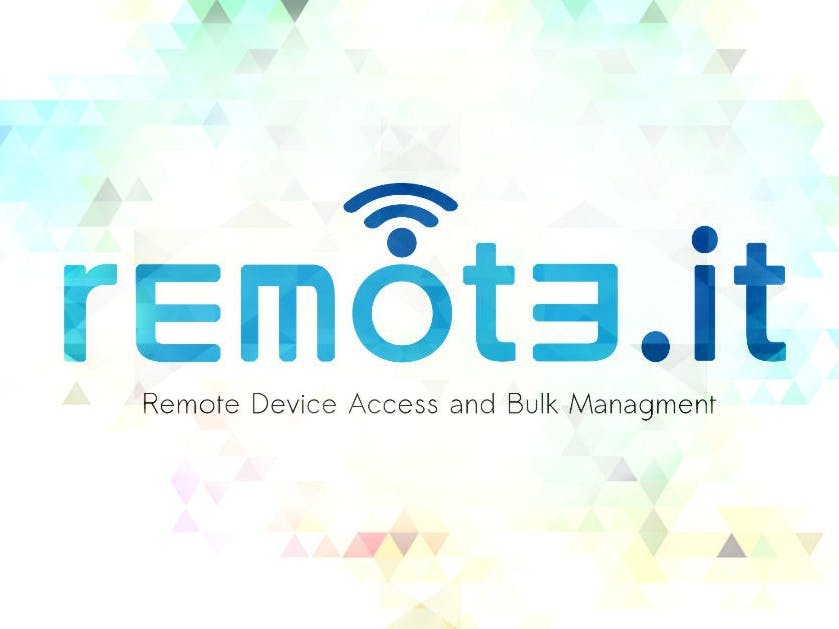


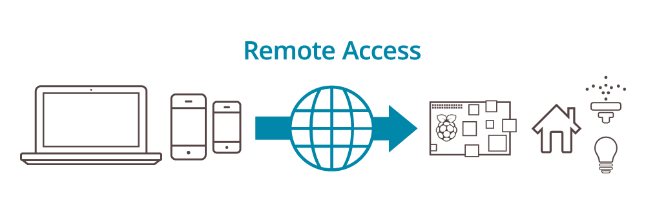
Comments
Please log in or sign up to comment.