How to make LAN/Ethernet relay switch using Arduino UNO and ethernet shield ENC28j60. This is a simple tutorial, remote control over the LAN.
To control it, I used HTTP and JSON. This electronic circuit can be used as part of a larger system, IoT Internet of things.
See more: How to make LAN/Ethernet relay switch using Arduino UNO.
Step 1: ComponentsStep 2: SchematicConnection ENC28J60 from Arduino UNO.
This software supports two relays, but it's not a problem to increase their number. IP device is permanently assigned to 192.168.0.101. If you had more devices working on the same network, you'd have to remember about unique IP and MAC addresses.
#include <UIPEthernet.h> // Used for Ethernet #define PIN_LED 2 #define PIN_RELAY_0 A5 #define PIN_RELAY_1 A4 // **** ETHERNET SETTING **** // Ethernet MAC address - must be unique on your network byte mac[] = { 0x41, 0x44, 0x41, 0x43, 0x48, 0x41 }; //Ethernet interface IP address (unique in your network) IPAddress ip(192, 168, 0, 101); //ethernet interface IP port (80 = http) EthernetServer server(80); EthernetClient client; String str = ""; void setup() { Serial.begin(115200); Serial.print("START"); pinMode(PIN_RELAY_0, OUTPUT); pinMode(PIN_RELAY_1, OUTPUT); SW(0, LOW); SW(1, LOW); // start the Ethernet connection and the server: Ethernet.begin(mac, ip); server.begin(); Serial.print("IP Address: "); Serial.println(Ethernet.localIP()); Serial.println(); } void loop() { client = server.available(); if( client ){ Serial.println("BEGIN-------------->\n"); boolean currentLineIsBlank = true; String line = ""; bool firstLine = true; while (client.connected()){ if (client.available()) { char c = client.read(); Serial.print(c); if (c == '\n' && currentLineIsBlank) { String html = "{"; for(int i=0; i<2; i++){ if( SW_state(i) ){ html += "\"sw_"+String(i)+"\":1 "; }else{ html += "\"sw_"+String(i)+"\":0 "; } if( i<1 ) html += ","; } html += "}"; client.println(html); break; } if (c == '\n') { currentLineIsBlank = true; if( firstLine ) { firstLine = false; Serial.println("-------------------------------" + line); if( line.indexOf( "sw_on=0" ) >= 0 ){ SW(0, HIGH); }else if( line.indexOf( "sw_on=1" ) >= 0 ){ SW(1, HIGH); }else if( line.indexOf( "sw_off=0" ) >= 0 ) { SW(0, LOW); }else if( line.indexOf( "sw_off=1" ) >= 0 ){ SW(1, LOW); } } }else if (c != '\r') { currentLineIsBlank = false; if( firstLine ) { line = line + c; } } } } delay(10); client.stop(); Serial.println("END-------------->\n"); } } bool SW_state(byte num){ bool val; switch(num){ case 0: val = digitalRead(PIN_RELAY_0); break; case 1: val = digitalRead(PIN_RELAY_1); break; } return !val; } void SW(byte num, bool val){ val = !val; switch(num){ case 0: digitalWrite(PIN_RELAY_0, val); break; case 1: digitalWrite(PIN_RELAY_1, val); break; } }
To turn on the relay, just enter the link in the browser. http://192.168.0.101/sw_on=1, "1" is the relay number. To turn off the relay http://192.168.0.101/sw_off=1. In response we get a JSON relay state {"sw_0":0 ,"sw_1":0 }.



_ztBMuBhMHo.jpg?auto=compress%2Cformat&w=48&h=48&fit=fill&bg=ffffff)


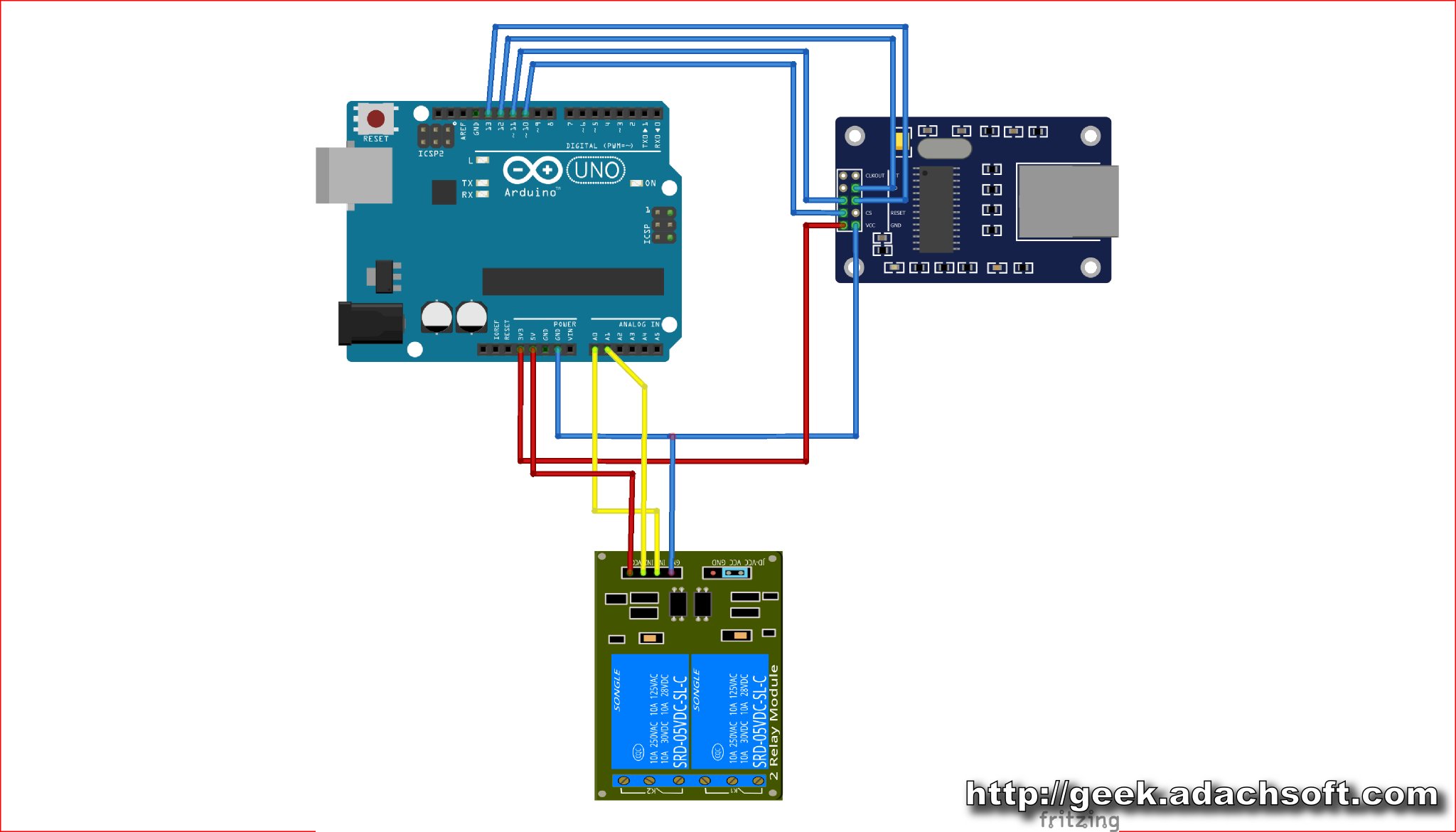



Comments