This tutorial shows how to use the Isolated USB EZO Carrier Board to interact with Atlas' line of EZO sensors. With a few simple steps, you will be able to calibrate and debug circuits or even monitor in real time the parameter in question.
Advantages- Works with EZO circuits: pH, salinity, dissolved oxygen (DO), oxidation-reduction potential (ORP), temperature, FLOW
- No wiring required
- No programming needed
- Offers isolation which protects circuits from electrical interference.
- Onboard BNC connector for probe
- No micro-controller needed
a) Ensure that the EZO circuit is in UART mode. For more information on how to change from I2C to UART, refer to this LINK.
b) Insert the circuit into the Isolated USB EZO Carrier Board. Be sure to match the pins correctly. The carrier board's pins are labeled for convenience.
c) Attach the probe to the BNC connector.
Step 2: Install Emulator And Configure the SettingsThe emulator used is Termite downloadable HERE. It is a free RS232 terminal for Windows OS, where commands can be entered and the circuit responses can be viewed.
a) After you have installed the emulator on your computer, launch it.
b) Plug the USB-A end of the cable into your computer's USB port while the USB mini-B end goes to the carrier board. Your device should now be powered on.
c) In termite, click on the "Settings" tab, a new window called "Serial port settings" will be opened.
d) In "Serial port settings", make the changes in accordance with Fig1. Click on the "ok" tab when finished. Note: The port should be automatically detected once the USB is plugged into the computer. In this demo, port = COM13. The baud rate is set to 9600 as it is the default of the EZO circuits.
DemonstrationRefer to the specific datasheet of your circuit for the list of appropriate commands. Datasheets are on the Atlas Scientific website.



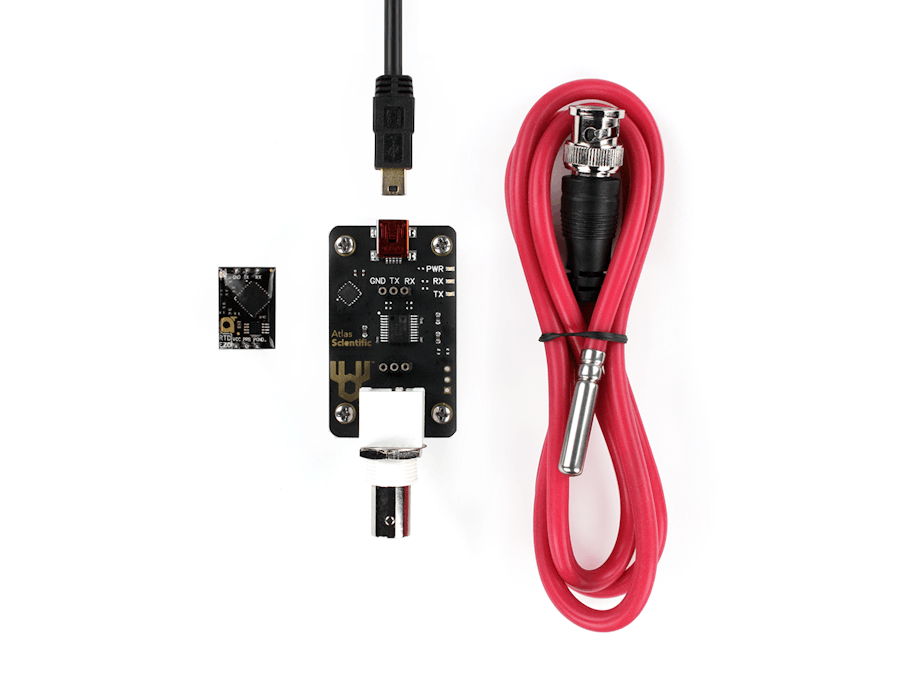







Comments
Please log in or sign up to comment.