Last week I published a project called Simplest IoT temperature and humidity meter. That is a good project because you can collect and graph temperature and humidity in an IoT platform like Adafruit IO. But what about if I want to know the temperature right now? Well, I had to enter Adafruit IO and see it. Then I thought If I could put a screen and see the temperature without entering Adafruit.
Well, I added an OLED 0.91 inch OLED screen to the previous project and I can see the temperature and humidity in the device screen.
In this video, you can see it working.
If you know some Spanish, you can view the next video where I explain how the circuit works.
In the next picture, you can see my Adafruit Dashboards.
You can also check temperature and humidity in real-time in the following link:
https://io.adafruit.com/rjconcepcion/dashboards/temperatura-and-humedad
If you do not know how to setup Adafruit IO, you can check the tutorial in the following link:
https://learn.adafruit.com/adafruit-io-basics-analog-input
I hope you enjoy this project.
Note: If you are having issues connecting, please ensure you have the latest Adafruit IO Arduino library.





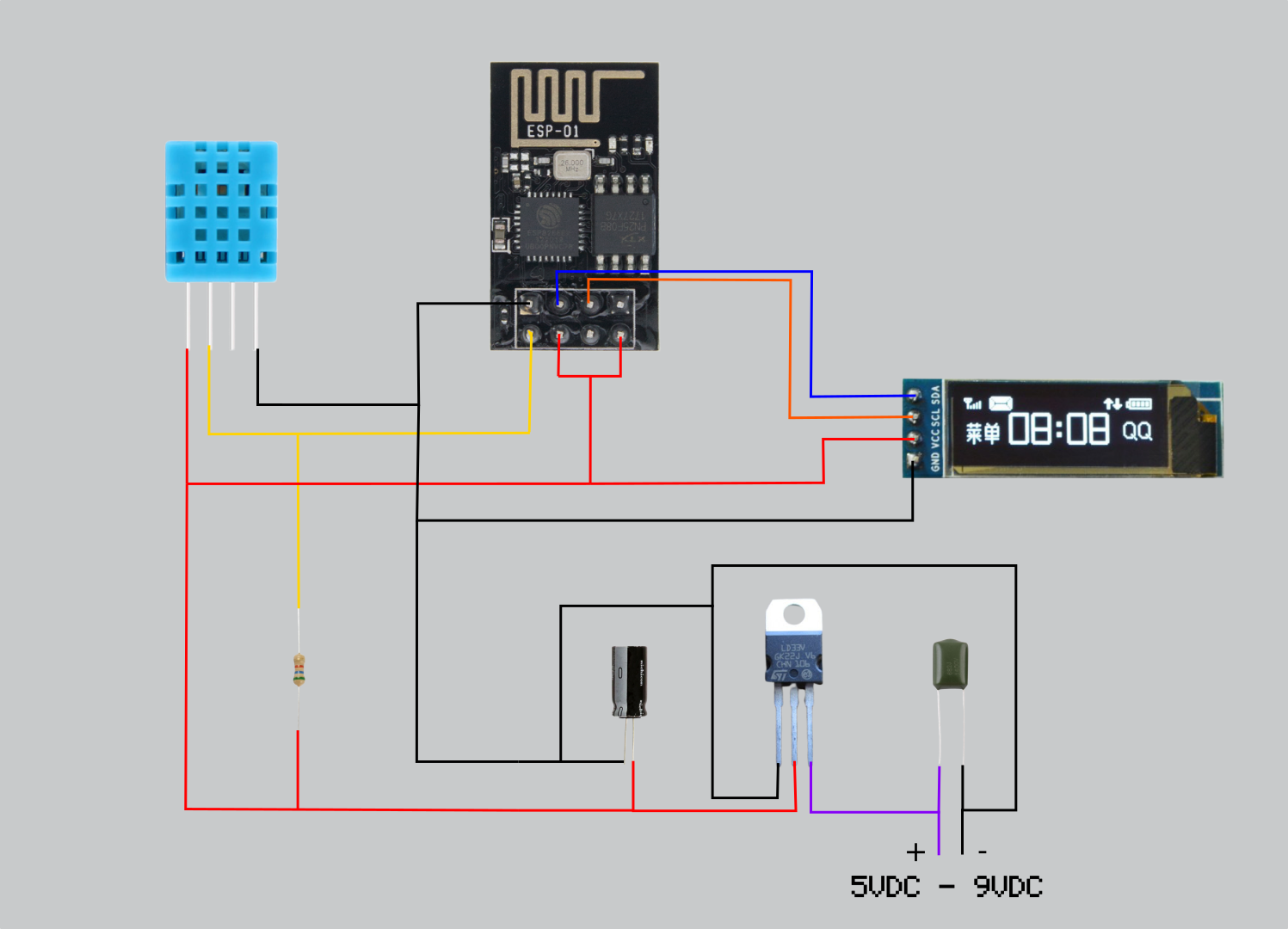




Comments
Please log in or sign up to comment.