This project will show you how to program the IoT Development Kit from ON Semiconductor by using built in example code. We will program the D-LED-B-GEVK to see the NCV78763, a single chip, highly efficient smart power ballast and dual LED driver designed for high current LEDs that provides the complete solution to drive two strings up to 60 V.
First you will go to "Examples > Simple > Led Ballast (NCV78763_LED)" (See Figure 1). After you load this example you might see an Indexing error (Figure 2). If so, Right-Click on the project header on the left and click "Index > Rebuild" (Figure 3).
Next, we will program the device. Plug in your USB A to MINI B cord (Figure 4) into the port on the BB-GEVK (Figure 5). Then open Device Manager and go to "Ports (COM & LPT)" and find the "USB Serial Port (COMx)" (Figure 6). Note what COM port it is in.
If your COM port is not recognized, please download and install drivers from FTDI website, since on the baseboard is located FT232: http://www.ftdichip.com/Drivers/D2XX.htm
This Project will also need the SMI24 Series Power Supply (Figure 7). Plug the SMI24 Power Supply into the black DC port (Red in Figure 8). Then Plug the black and red cord (Blue in Figure 7) into the port next to that (Blue in Figure 8) and the other side into the D-LED-B-GEVK (Blue in Figure 9). Connect the power cabling between the baseboard and the LED shield. (Yellow of Figure 9, Figure 10)
To program the device go to "Project > Build All" (Figure 11). Then select the Project Name in the Project Explorer and press the ON Button icon (Figure 12). It was then ask you to select which COM port to program to (Figure 13). Select the COM port found before.
Now a CMD Window will pop up tell you to "Please reset the board" (Figure 14). Select the button to the left of the LCD screen that says "RESET SW6" (Figure 15). The device will then begin to program.
Reset the board and you will see the initialization and demonstration program running on the console for the LED channel 2 (Figure 16). One of the LEDs will begin to get brighter. (Figure 17 & 18)



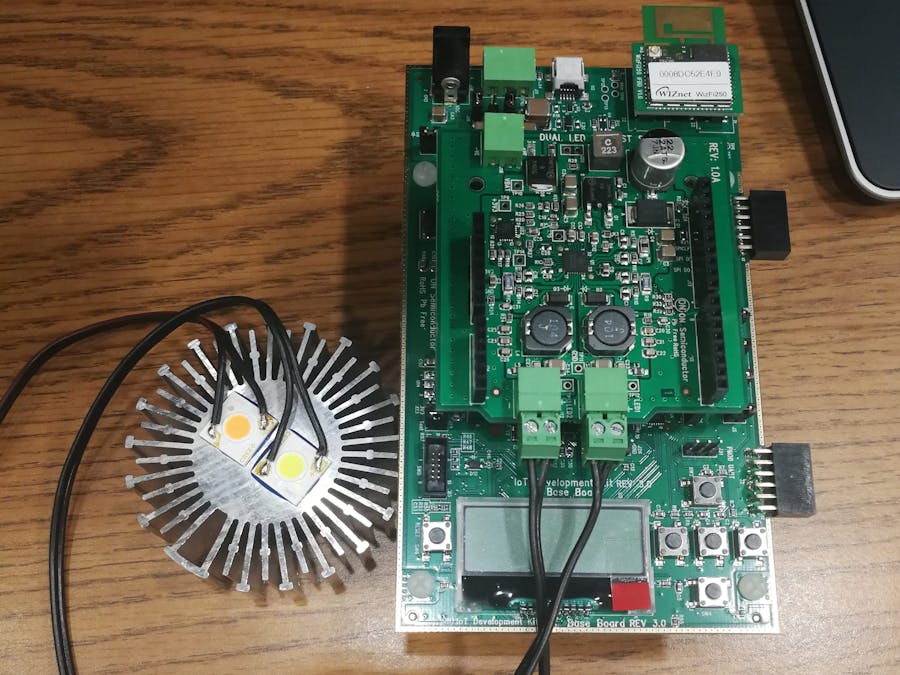








Comments
Please log in or sign up to comment.