Hardware components | ||||||
 |
| × | 1 | |||
Software apps and online services | ||||||
 |
| |||||
I was playing around with Augmented Reality using Qualcomm Vuforia and Unity, and decided to integrate it with a Philips Hue Lamp.
Demo:
Untitled file
Warning: Embedding code files within the project story has been deprecated. To edit this file or add more files, go to the "Software" tab. To remove this file from the story, click on it to trigger the context menu, then click the trash can button (this won't delete it from the "Software" tab).
//LightSwitch Script
//IMPORTANT: PLEASE READ
//......................
// IN ORDER FOR THIS SCRIPT
// TO RUN, YOU MUST ADD A
// BOX COLLIDER TO YOUR
//LIGHTSWITCH!
//.......................
//THIS SCRIPT IS TRIGGERED
//BY CLICKING THE LIGHTSWITCH
//BOX COLLIDER
//......................
using UnityEngine;
using System.Collections;
// If you change the name of your script, change the public
// class below from LightSwitch to what you named the script.
public class LightSwitch : MonoBehaviour {
// Declares the light game object as "DragYourLightHere".
// Do not try to drag your light from unity into the actual script.
// It is named like this so that the Unity editor will display where to
// drag your light.
// Declares the two states for the lightswitch: on or off.
private enum State {
on,
off
}
public bool ison ;
// Declares the State as state.
private State state;
// Initializes the lightswitch so that the script knows the lights are on to
// start with.
void Start () {
state = LightSwitch.State.on;
ison = false;
}
void Update() {
//for (var i = 0; i < Input.touchCount; ++i) {
if (Input.GetTouch(0).phase == TouchPhase.Began)
{
RaycastHit hit;
Ray ray = Camera.main.ScreenPointToRay(Input.GetTouch(0).position);
if (Physics.Raycast(ray, out hit) && (hit.transform.gameObject == transform.gameObject))
{
if (state == LightSwitch.State.on)
TurnOff ();
else
TurnOn ();
}
}
//}
}
// Turn on subprocedure: plays the TurnOn Animation, sets the state to on, and enables
// the light.
private void TurnOn() {
animation.Play ("TurnOnAnimation");
state = LightSwitch.State.on;
ison = true;
SendLigt ();
}
//Turn off subprocedure: plays the TurnOff Animation, sets the state to off, and
// disables the light.
private void TurnOff() {
animation.Play ("TurnOffAnimation");
state = LightSwitch.State.off;
ison = false;
SendLigt ();
}
private void SendLigt(){
string url = "http://yourip/Hue.php";
WWWForm form = new WWWForm();
if (ison) {
form.AddField("id", "1");
form.AddField("bri", "255");
form.AddField("bulb", "1");
form.AddField("light", "true");
form.AddField("xy", "[0.35,0.3]");
} else {
form.AddField("light", "false");
}
WWW www = new WWW(url, form);
StartCoroutine(WaitForRequest(www));
}
IEnumerator WaitForRequest(WWW www)
{
yield return www;
// check for errors
if (www.error == null)
{
Debug.Log("WWW Ok!: " + www.text);
} else {
Debug.Log("WWW Error: "+ www.error);
}
}
}
You can get started with Augmented Reality by following this nice and short tutorial (I do not own this video):
Instead of importing a vehicle (as the guy in the tutorial), you can import the functioning Light Switch Asset:
https://www.assetstore.unity3d.com/en/#!/content/23468
The switch is meant for mouse click, but you can modify it with the code above in order to have it work with touch input.
//LightSwitch Script
//IMPORTANT: PLEASE READ
//......................
// IN ORDER FOR THIS SCRIPT
// TO RUN, YOU MUST ADD A
// BOX COLLIDER TO YOUR
//LIGHTSWITCH!
//.......................
//THIS SCRIPT IS TRIGGERED
//BY CLICKING THE LIGHTSWITCH
//BOX COLLIDER
//......................
using UnityEngine;
using System.Collections;
// If you change the name of your script, change the public
// class below from LightSwitch to what you named the script.
public class LightSwitch : MonoBehaviour {
// Declares the light game object as "DragYourLightHere".
// Do not try to drag your light from unity into the actual script.
// It is named like this so that the Unity editor will display where to
// drag your light.
// Declares the two states for the lightswitch: on or off.
private enum State {
on,
off
}
public bool ison ;
// Declares the State as state.
private State state;
// Initializes the lightswitch so that the script knows the lights are on to
// start with.
void Start () {
state = LightSwitch.State.on;
ison = false;
}
void Update() {
//for (var i = 0; i < Input.touchCount; ++i) {
if (Input.GetTouch(0).phase == TouchPhase.Began)
{
RaycastHit hit;
Ray ray = Camera.main.ScreenPointToRay(Input.GetTouch(0).position);
if (Physics.Raycast(ray, out hit) && (hit.transform.gameObject == transform.gameObject))
{
if (state == LightSwitch.State.on)
TurnOff ();
else
TurnOn ();
}
}
//}
}
// Turn on subprocedure: plays the TurnOn Animation, sets the state to on, and enables
// the light.
private void TurnOn() {
animation.Play ("TurnOnAnimation");
state = LightSwitch.State.on;
ison = true;
SendLigt ();
}
//Turn off subprocedure: plays the TurnOff Animation, sets the state to off, and
// disables the light.
private void TurnOff() {
animation.Play ("TurnOffAnimation");
state = LightSwitch.State.off;
ison = false;
SendLigt ();
}
private void SendLigt(){
string url = "http://yourip/Hue.php";
WWWForm form = new WWWForm();
if (ison) {
form.AddField("id", "1");
form.AddField("bri", "255");
form.AddField("bulb", "1");
form.AddField("light", "true");
form.AddField("xy", "[0.35,0.3]");
} else {
form.AddField("light", "false");
}
WWW www = new WWW(url, form);
StartCoroutine(WaitForRequest(www));
}
IEnumerator WaitForRequest(WWW www)
{
yield return www;
// check for errors
if (www.error == null)
{
Debug.Log("WWW Ok!: " + www.text);
} else {
Debug.Log("WWW Error: "+ www.error);
}
}
}


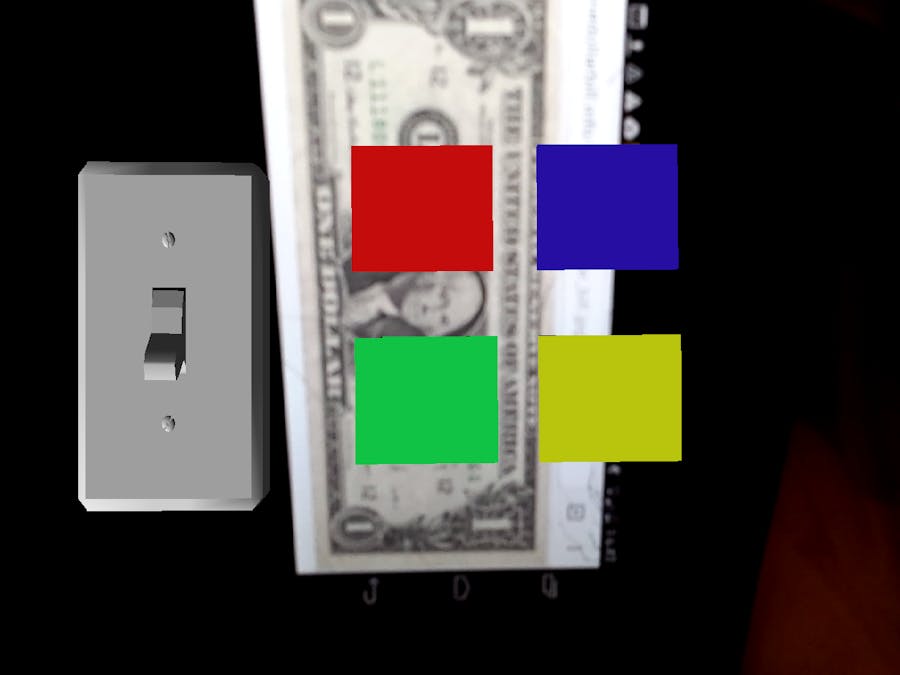








Comments
Please log in or sign up to comment.